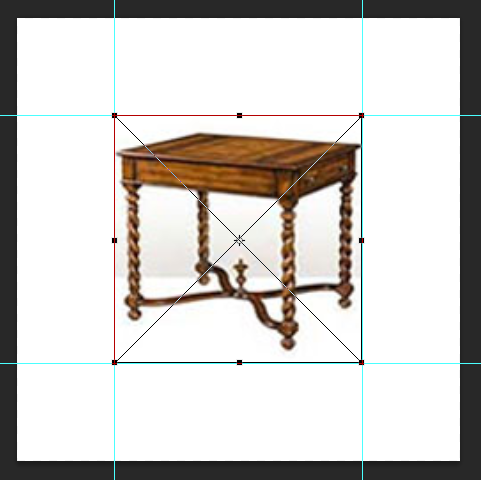I'm working on an e-commerce site and one problem I face is having to deal with furniture vendors and the way they shoot their photos.
Some shoot products photos up close and others from far back. This prevents the category pages from looking uniform.
As an example (both are 250 x 250):
http://safaviehhome.com/promotional/jpeg.jpg Versus: http://safaviehhome.com/promotional/AMH1522B-SIDE.jpg
Is my only option using a bigger size for the smaller photos?