When I place a multipage pdf file into InDesign CC, the pages go outside of my document settings, making this function useless. What do I have to do to make the placed pdf pages go within my document settings, which in this case is 11 in. Length X 8.5 in. width, .5 in. margins on all sides, with two columns per page. I would greatly appreciate an answer to this, Thank you.
-
1Hi, can you clarify what you're trying to do with these pdf pages? Are you trying to edit the content of the pdf?– Eddie AdolfCommented Sep 7, 2014 at 3:23
-
Thank you for answering. I forgot to state that my I have a series of pdf files that are hundreds to over a thousand pages long, about 8,000 pages in total. Because of the huge amount of pages I've been using a "place multipage pdf" script that is found in InDesign 2014 cc. I've used another multipage pdf script by scott zanelli, too. None of them work. pages are placed outside the document. I also want to place one pdf file in one column, and the other pdf file in the second column. Is there a way to automate the framing of all the pages that I want to place the pdf file? I don't want to edit– user30086Commented Sep 17, 2014 at 20:28
-
Without editing it or making your own, Scott's script is probably the closest you'll get. I've never had issues with the script, but it could be caused by using a version of the script that is not compatible with your indesign version. You might wanna maybe try different versions of it. I have also used the cs5 version in cs6, cc and cc2014 successfully.– JoonasCommented Sep 17, 2014 at 23:47
-
I have a question Joonas--how did you get the multipage pdf to stay in the frame you created in indesign? I have used Scott's script, I have created a frame for the pdf pages to go into, but the pages always go outide the frame and the margins of the document. I'm trying to do this in two columns.– yerbamansaCommented Sep 20, 2014 at 20:55
1 Answer
Method 1
After you File > Place and select the PDF you are trying to add to your InDesign document, drag a box where you want your PDF to be placed. You will notice the box keeps the proportions of the document your are Placeing. When you let go, InDesign will auto-scale your PDF to fit the box you drew.
Method 2
Draw a box that is the maximum size you want your PDF to be. Then click File > Place, select your PDF, and click inside the box you drew in order to drop your placed file in to the existing frame. At first it will still be full-size, but you can quickly auto-fit it by doing one of the following:
- Fill Frame Proportionally
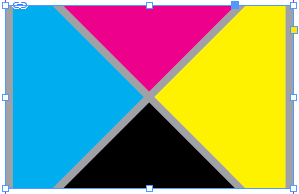
Right-Click > Fitting > Fill Frame Proportionally
(Ctrl/Command+Alt/Option+Shift+C) - Fit Content Proportionally
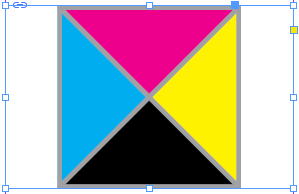
Right-Click > Fitting > Fit Content Proportionally
(Ctrl/Command+Alt/Option+Shift+E) - Fit Content to Frame
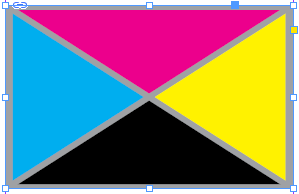
Right-Click > Fitting > Fit Content to Frame
(Ctrl/Command+Alt/Option+E)
Method 2 may be better for your needs since you mentioned needing to place a multi-page PDF.
I would pre-draw and position all of my frames, and then when Placeing all of my pages, just click the frame for page 1 of my PDF, then page 2, etc.
After all the PDF pages are in their frames, I would quickly go through my InDesign document and Ctrl/Command+A to select all, and then use the keyboard shortcut for the fit I want - it will apply it to all of the frames on that InDesign page, and any other shapes or text objects will be unaffected.
