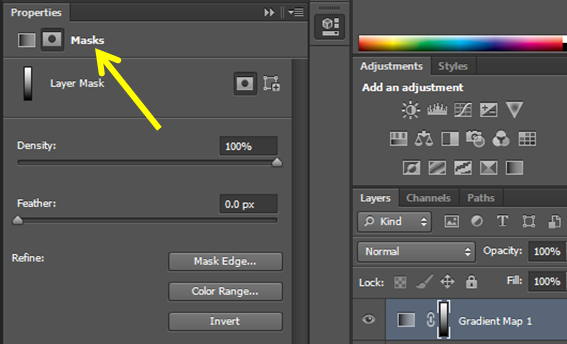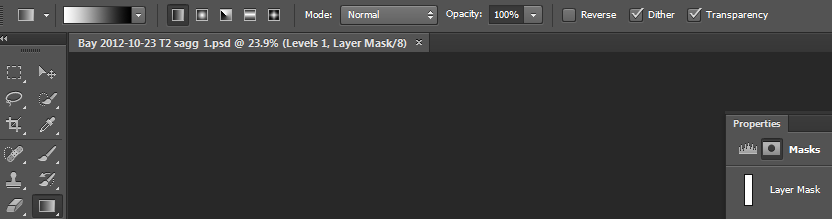I have a raster image with an obvious gradient of exposure and contrast from top to down. I can easily find perfect adjustments using Photosho/Image/Adjustments/Levels or Curves 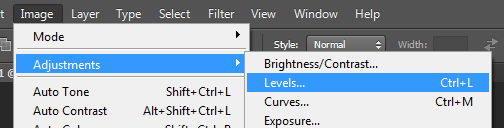 for any individual part of the image, but I need a corrected continous image (according to the unfortunate gradient in exposure/contrast). I found solutions for lots of gradients and tried adjustment layers, but could not figure out how to make an adjustement gradient for levels/curves/gamma.
for any individual part of the image, but I need a corrected continous image (according to the unfortunate gradient in exposure/contrast). I found solutions for lots of gradients and tried adjustment layers, but could not figure out how to make an adjustement gradient for levels/curves/gamma.
EDIT for clarification:
I am dealing with grayscale imaging data, where the visibility of the dark/bright contrast on print depends on correct settings/adjustments. With the original data in the imaging application, you can play with brightness/contrast on the screen and easily identify the bright structures in parts of the image, but for print, one needs to find one setting that fits for the whole image area.
As example I added the famous checkerboard illusion (taken from http://web.mit.edu/persci/people/adelson/checkershadow_illusion.html, where the shade increases smoothly. 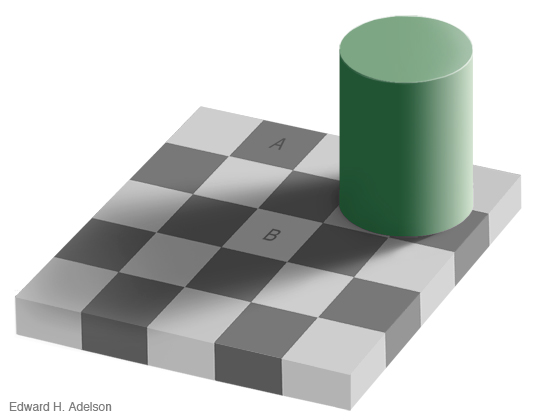
So what I'd like to do is to create a mask/adjustment layer/whatever, that corrects for the uneven exposure/"shades". For the beginning, I'd be satisfied with a linear gradient into one direction.
I am looking forward to any help!