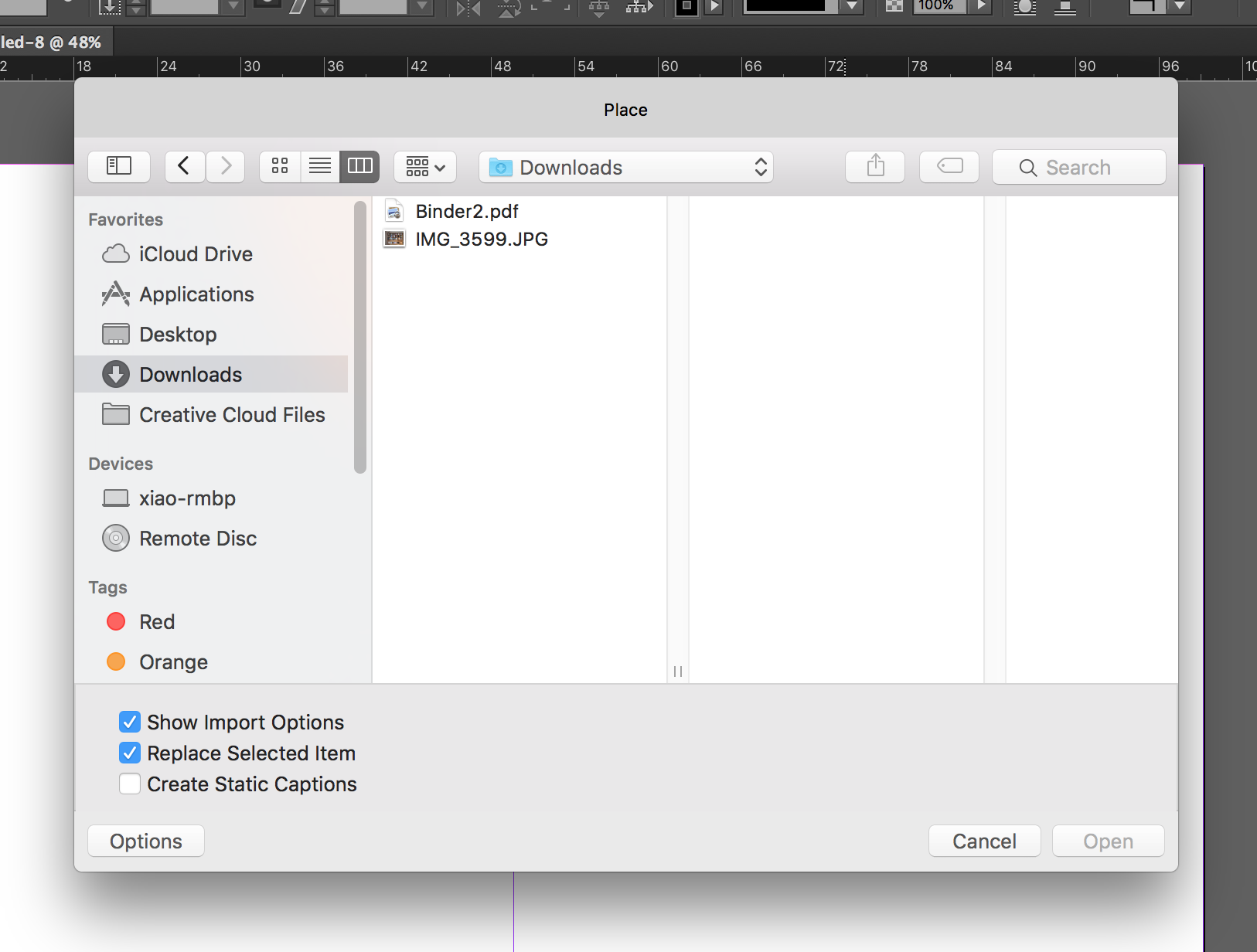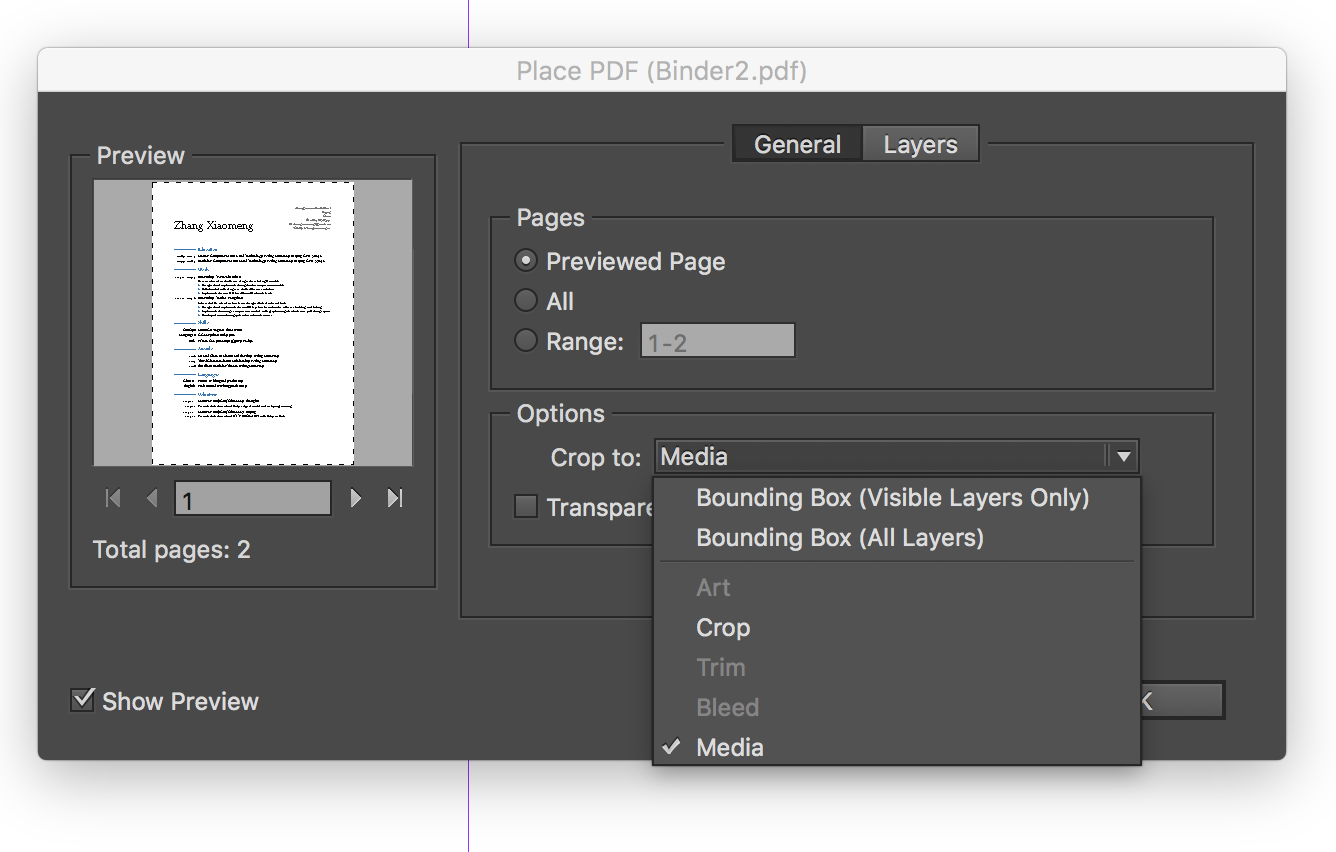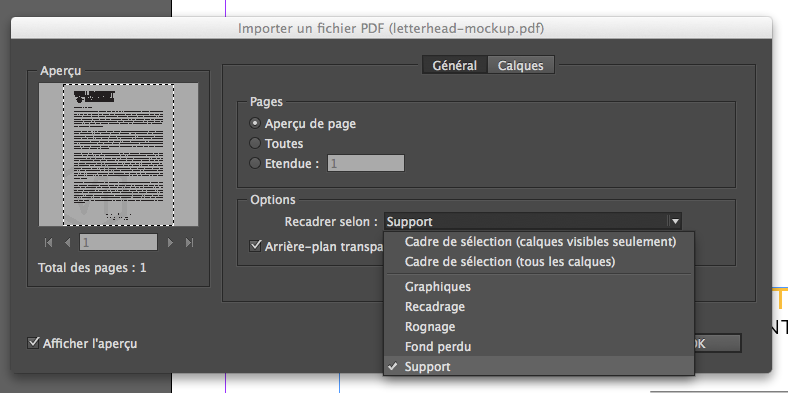this has been bothering me for a while and I can't be the only one. Somehow, I haven't found anything researching. So I create a very simple inDesign document for a letterhead, with standard margins. Like this:
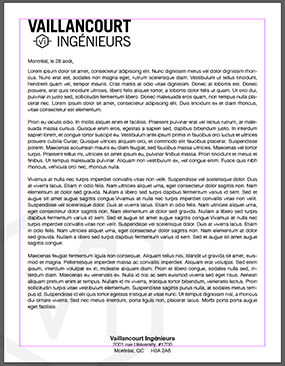
And I export it as .pdf with pretty standard settings. (No bleed, no printer marks). It looks just fine when opened with Reader or Acrobat Pro. But when I import it back into another inDesign document, it looks like this:
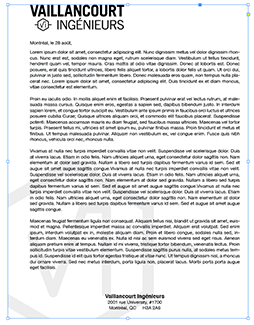
As you can see, it seems that the top "margin" dissapears. The left margin seems untouched, and the right margin dissapears as well.
I know you can get a similar "error" when importing PDFs into Photoshop and not selecting the proper option (Ex: bounding box or whatever), but it seems there's no such options when importing in inDesign.
Only way I found to deal with this was to export the pdf with bleed marks and then just crop it into inDesign, but that seems like a ridiculous thing to do.