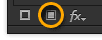Okay, I am just trying out the offset path effect for a custom font.
I followed this tutorial -
https://www.youtube.com/watch?v=yU2wDdLNTdE
I tried doing the same, typed a word and expanded it,then put a stroke to it and finally offset path.I got the desired effect- the expanded version of my base letter,without expanding the red stroke proportionally.
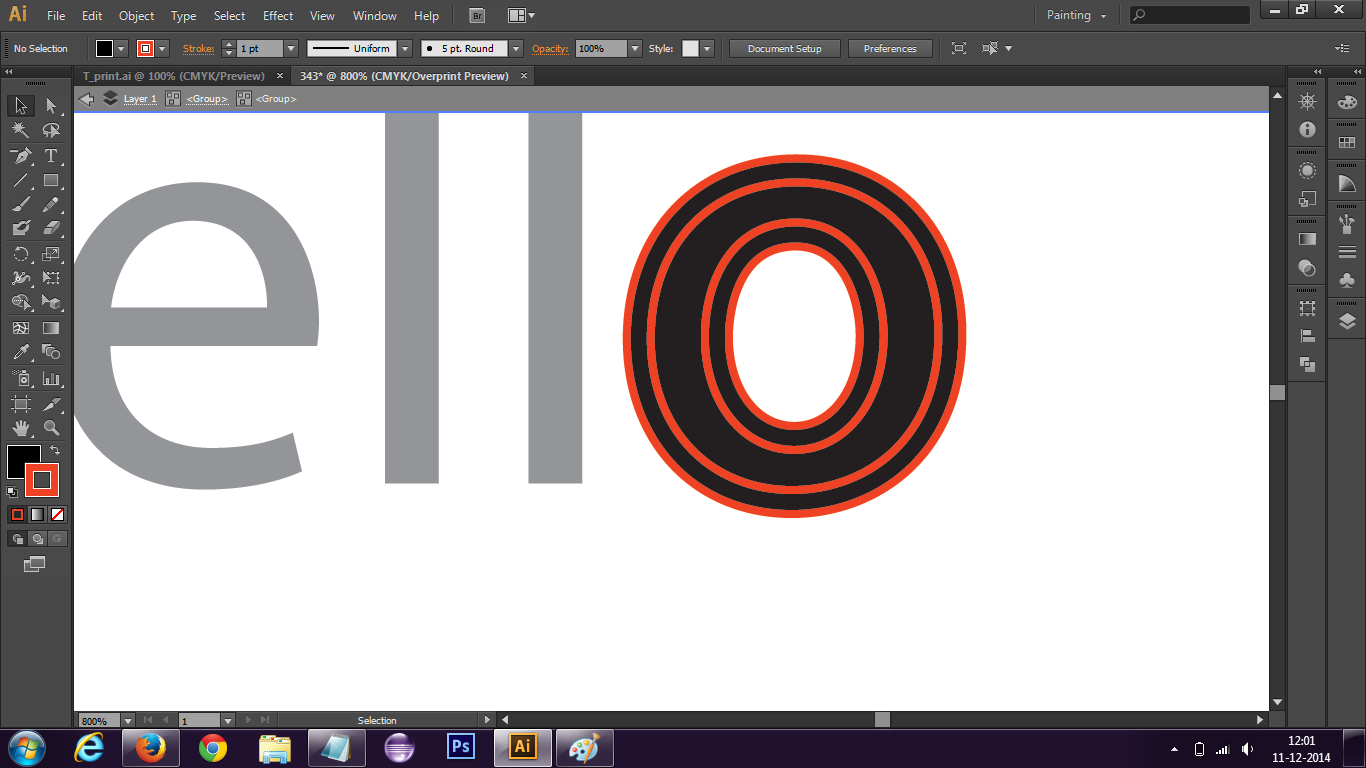
I tried to repeat the effect, as told in the tutorial,but by applying offset path again I get this-
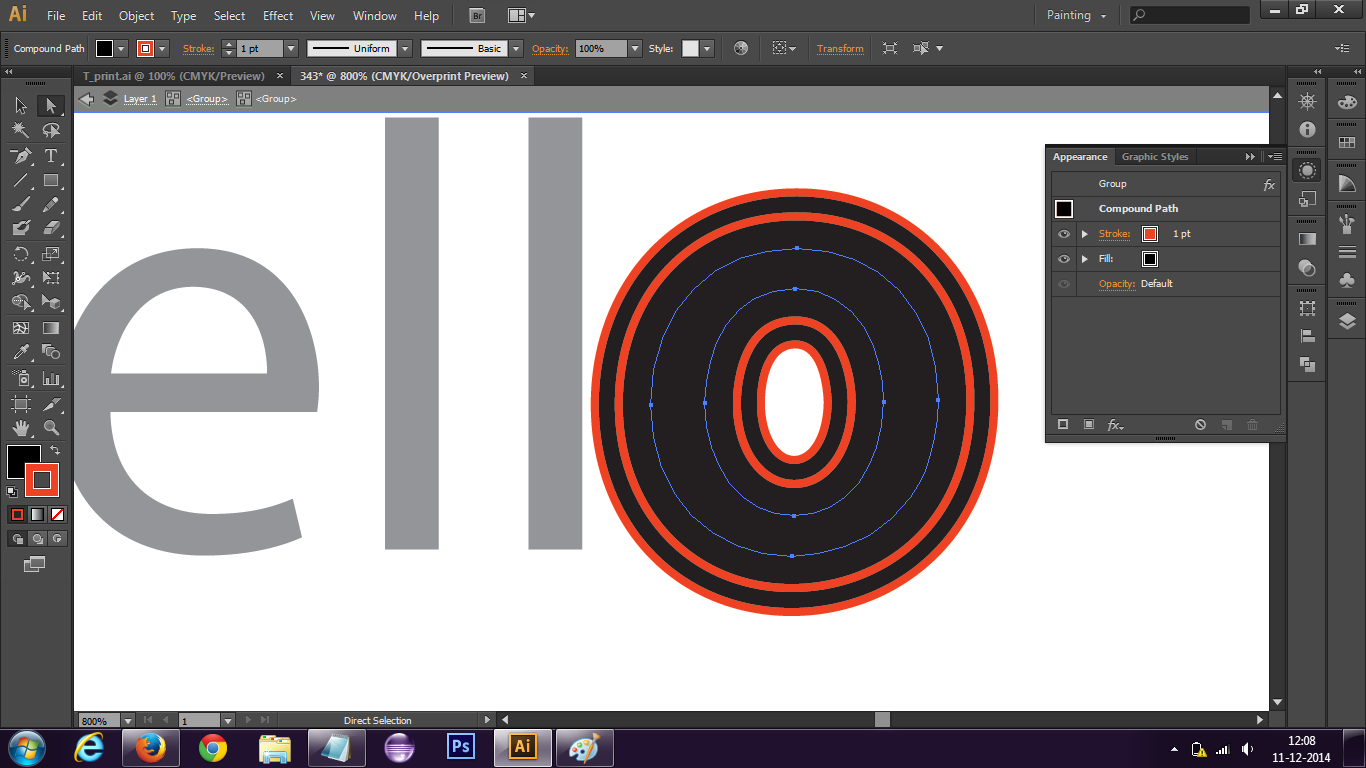 However this was not my desired effect.All this has done is increased the fill for the inner 'o'.
I want the stroke to be retained for the blue path. In other words, I want multiple 'o's beneath the previous 'o'. Each bigger than the previous, but the stroke should remain- As shown in the tutorial.
How do I achieve that ?
However this was not my desired effect.All this has done is increased the fill for the inner 'o'.
I want the stroke to be retained for the blue path. In other words, I want multiple 'o's beneath the previous 'o'. Each bigger than the previous, but the stroke should remain- As shown in the tutorial.
How do I achieve that ?