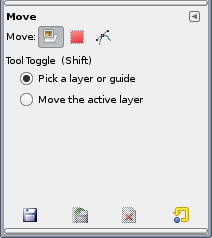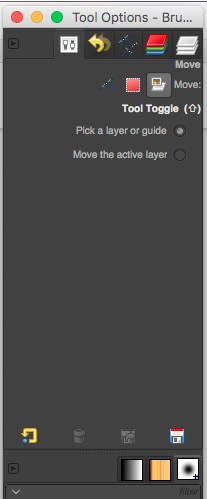I'm having intermittent problems with GIMP, where the 'move layer' command suddenly stops working. The mouse pointer changes to the one below:

When I make an explicit selection, e.g. CTRL+A on a layer, then MOVE works again. But normally I can move whole layers without any selection (e.g. Select/None or CTRL+SHIFT+A). This stops working out of the blue and I have no idea why.
It behaves very much like when you press ALT in MOVE mode. Pressing ALT with a selection allows you to move the selection around, as opposed to move the layer. Pressing ALT without a selection gives the same cursor as above, which is perfectly normal. Somehow when my problem starts, it looks as if ALT-mode is stuck and I can't get out.
Note I am a rather seasoned GIMP user and I use keyboard commands a lot, perhaps I switch too fast between commands, but I haven't been able to consistently reproduce it yet. Happens once every few hours or so. Only solution I found so far is to quit GIMP and restart. Other functions continue to work, I can still save etc (luckily).
I'm using GIMP 2.8.2 on Windows.
Thanks for any pointers.