How to subtract a shape from a picture without using Clipping Mask?
I don't want to use Clipping Mask because it lefts a bouding box instead permanent crop.
See: Left image with bounding box (Preview mode) and Right image in (Outline mode)
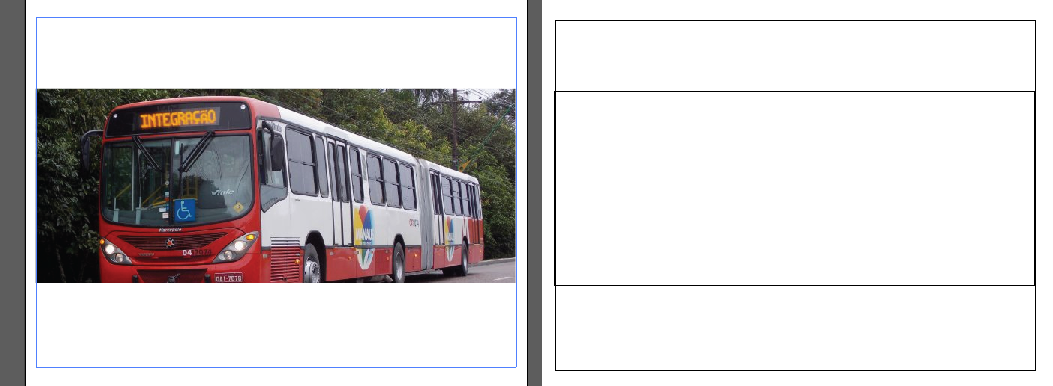
I should use Intersect from Pathfinder, but it just works on two shapes and I want to do it with a picture and a shape.
Clipping Mask: Object -> Clipping Mask -> Make is the only way?
Edit 1: I could export the clipped image and after import it, but I am searching for a more elegant way.
