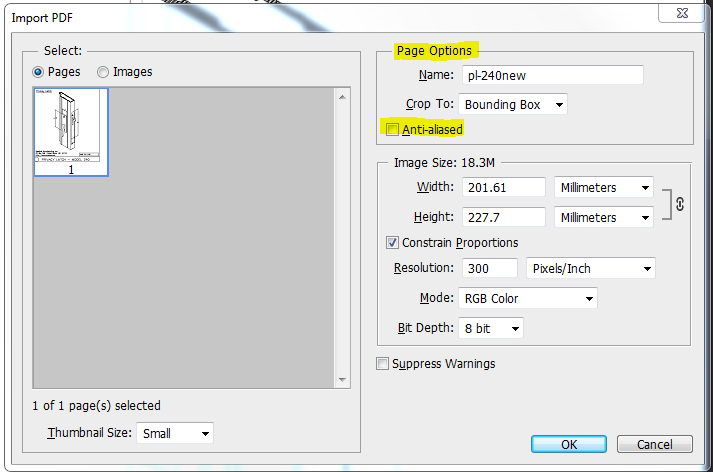I have a need to make a bunch of PDF's into high-quality PNG files. I have done 14 so far, and for some reason there is a variance in a couple instances that is driving me nuts.
I open each PDF in Photoshop CS6 64-bit and save it for the web as a PNG. Every time I use the exact same settings. This is an example of most of the files outputting correctly:
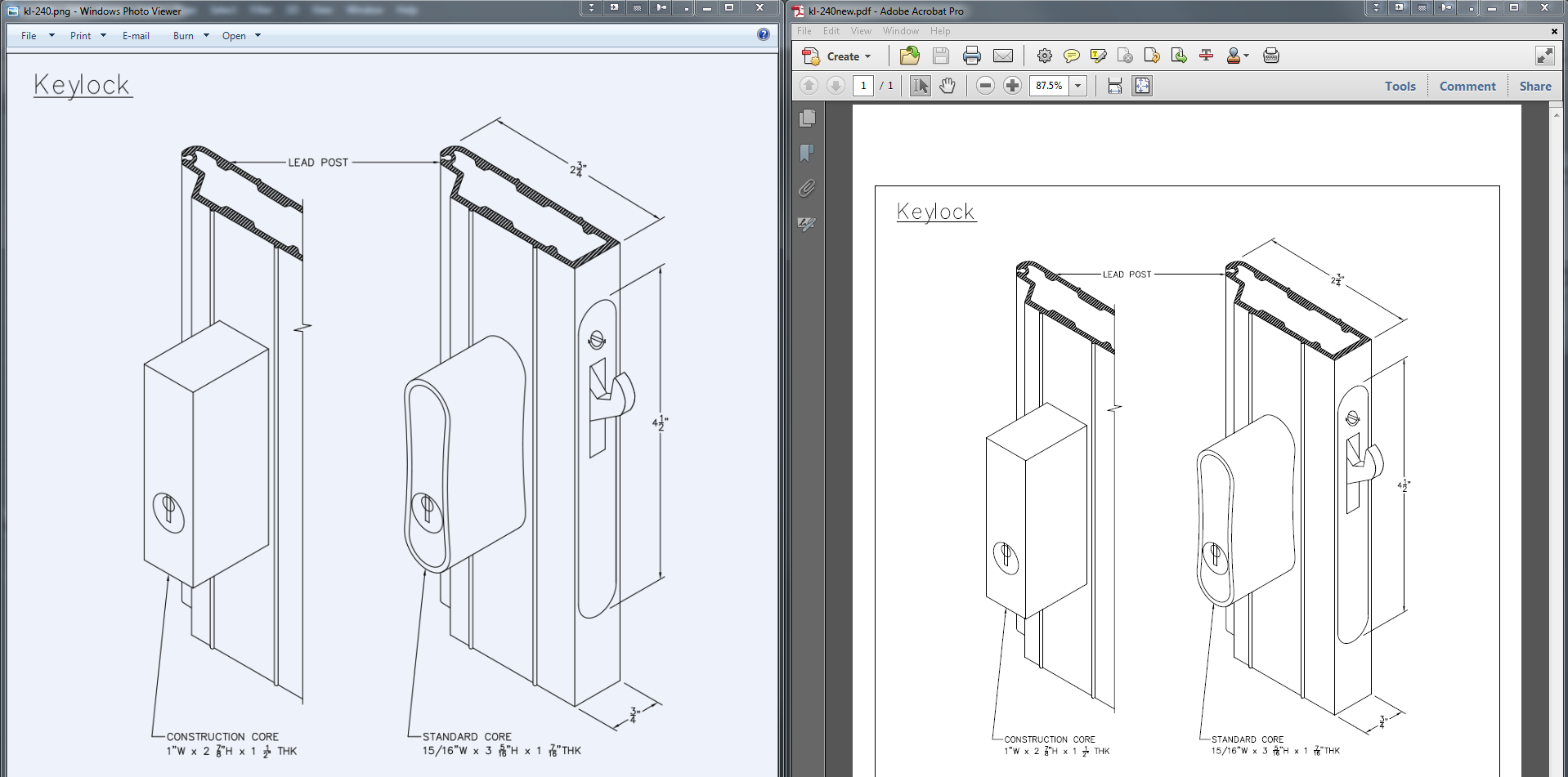
Incidentally, the blue tinged background is because they are transparent and the system image previewer in windows has this bluish background.
Here is an example of one of the few that does not output correctly.
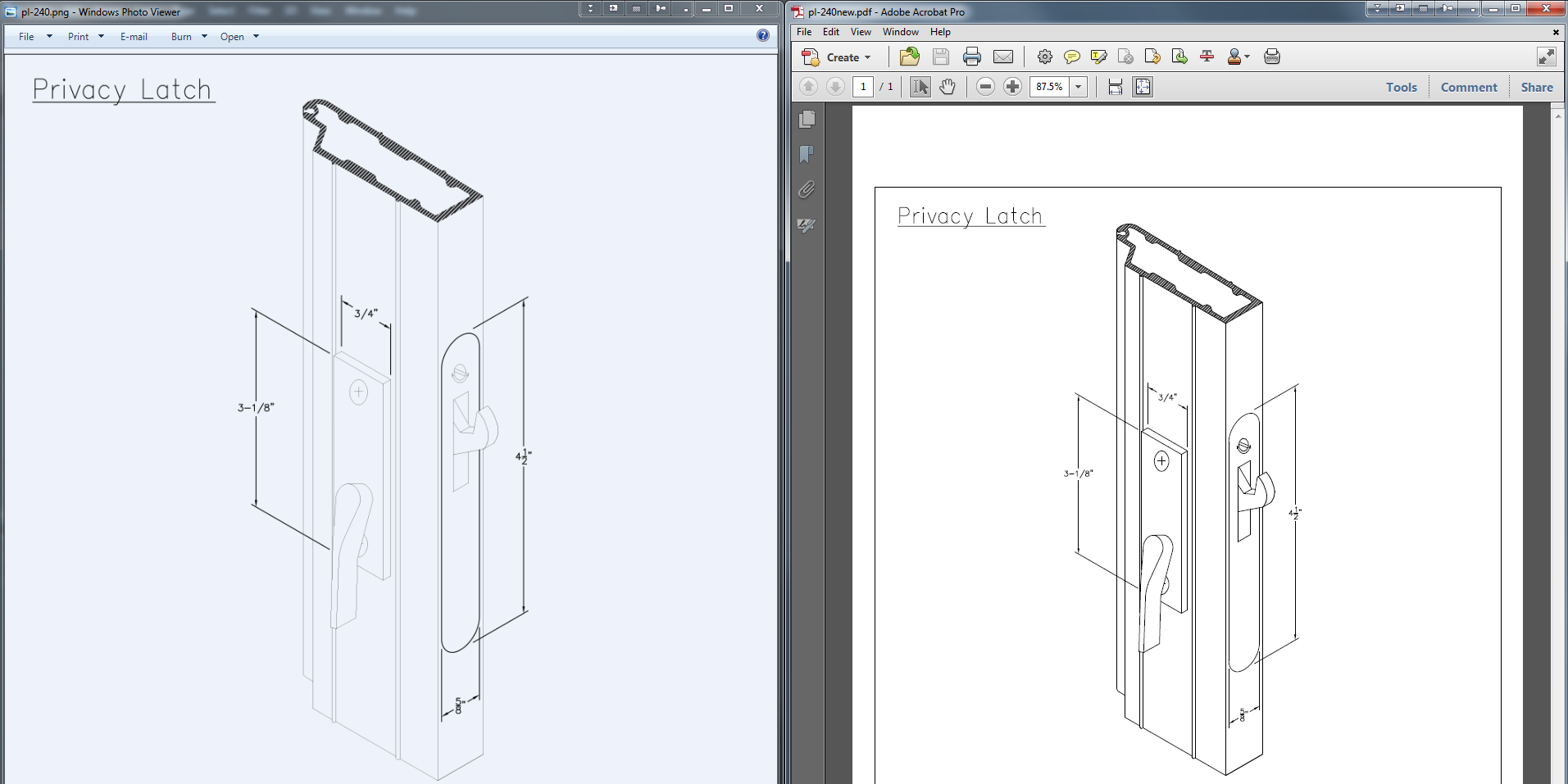
I have looked at everything I can think of to try to account for some difference, but I cannot figure it out. Any help in pointing me in the right direction would be appreciated. Much thanks in advance!