I'm using Gimp 2. The default grid-style transparent background makes it incredibly difficult to get a sense of what the image will actually look like, when I finally display it over a background. Is there a way I can make the transparent background display as something other than the default grid, for example as a simple white background?
-
Hi Josef, welcome to GDSE and thanks for your question. If you want to know more about the site, please see the help center or ping one of us in Graphic Design Chat once your reputation is sufficient (20). Keep contributing and enjoy the site!– Zach SaucierCommented May 16, 2015 at 6:15
-
Better answer here: graphicdesign.stackexchange.com/questions/134081/…– KazCommented Feb 24, 2020 at 16:52
2 Answers
Yes, that would be very easy, I just opened up Gimp 2 my self and tried it out to make sure! :p Anyway, in the layers panel, right click and choose New Layer.

Then make sure you select White for the Layer Fill Type.

Now, click OK and move the new white layer to the bottom of all the current layers.
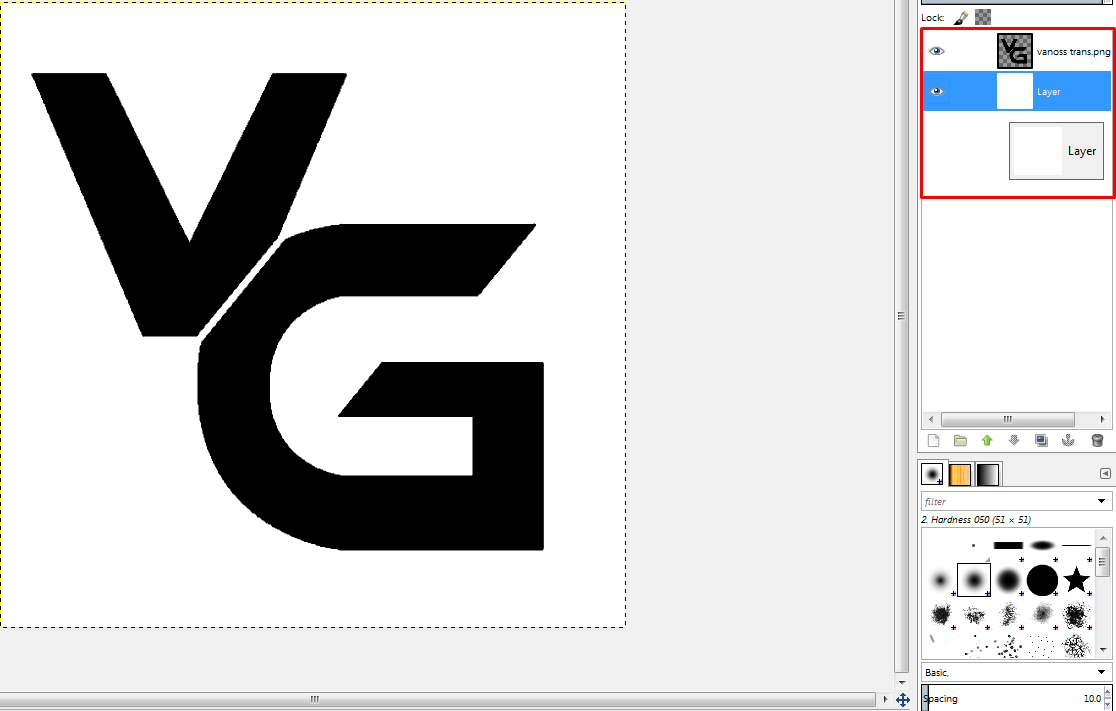
To change the layer color, select it and just paint it in with any color you want!
Hope this helped.
-
So obvious and easy, how could I not think about it... Thanks !– RandomCommented Feb 24, 2021 at 20:38
Adding a background layer is a nice way to try different backgrounds.
The more boring way would be to set the transparency style in the display preferences, "[...] either to a different type of checkerboard, or to solid black, white, or gray":
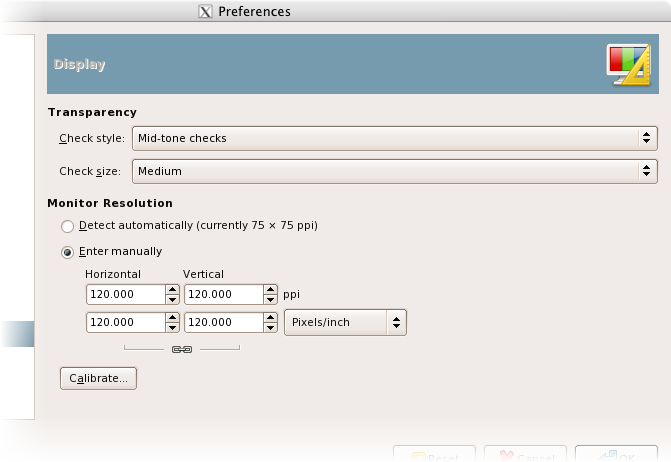
This is also described in GIMP's docs.
-
This is the more 'proper' way of doing it. Also found at superuser.com/a/353968/389451– redfox05Commented Sep 28, 2017 at 15:24
