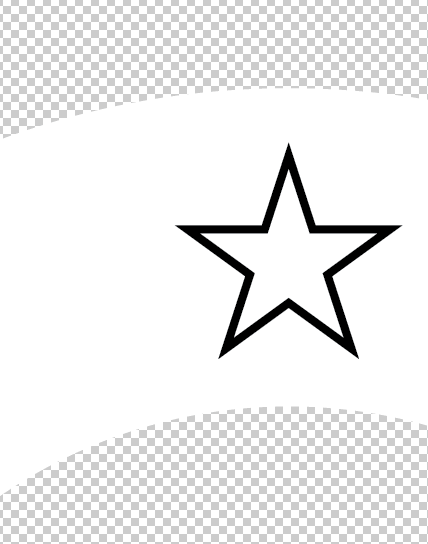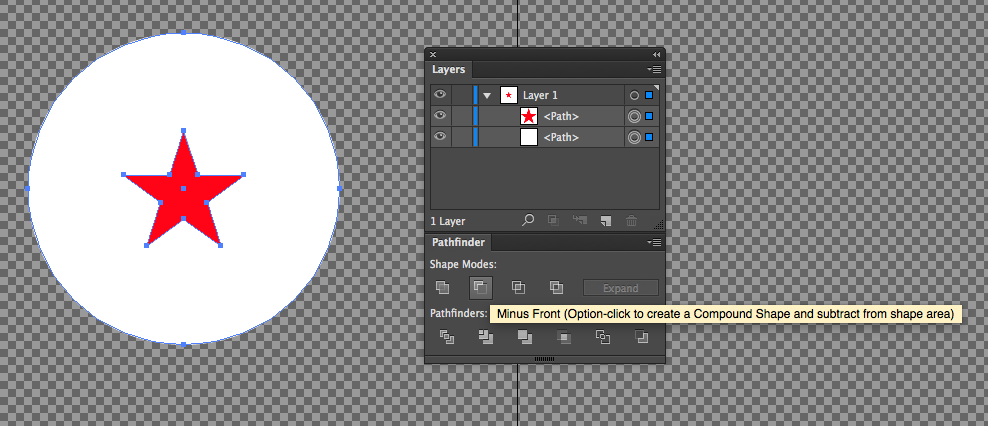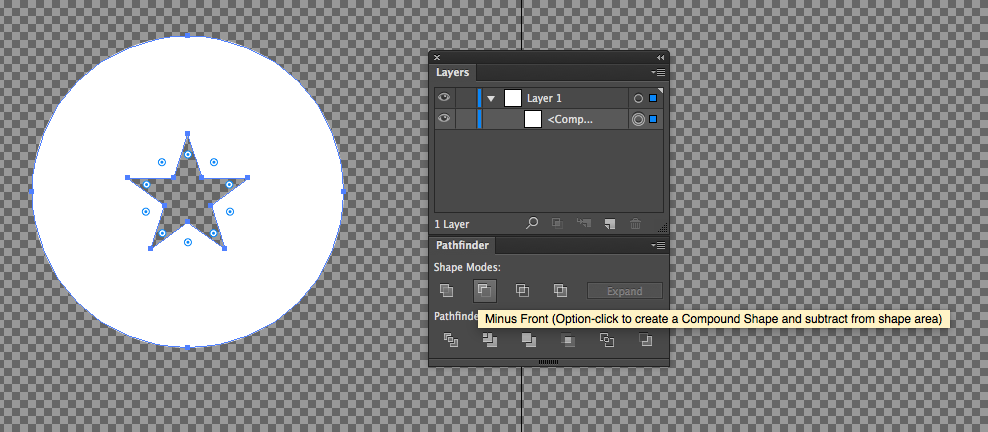Objects can have no fill, when you select them you just change the fill to none. But since you have that white circle behind the shapes you need to use the Pathfinder pallet. This will cut a hole in that white circle in the shape you want.
Window>Pathfinder
Then select each of the elements you want to subtract from the white circle and make a compound path.
Command+8 OR Object>Compound Path>Make
Lastly, select the white circle and the compound path you just made and click divide in the Pathfinder pallet (it's the second one in).
If you still want the black line around the shapes, you can copy them all first. So then when you finish you can hit Command+F to paste in place. Just make sure you remove the fill from them.
OPTION 2 (Edit)
If you whole document is a live paint area, you CAN fill with 'no fill'. Just open your color pallet. And click the white square with the red diagonal line. Then with live paint you can click the shape. This is only IF you're already working on a live paint object.
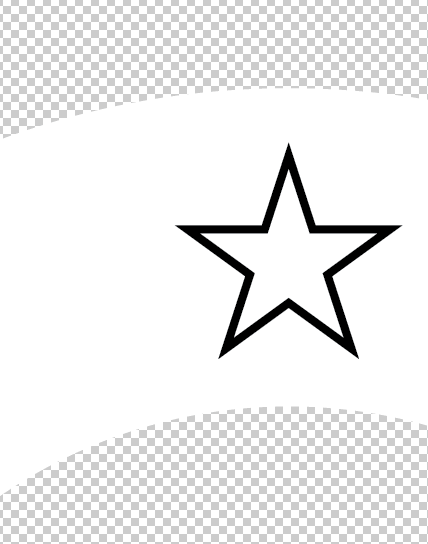
Good Luck!