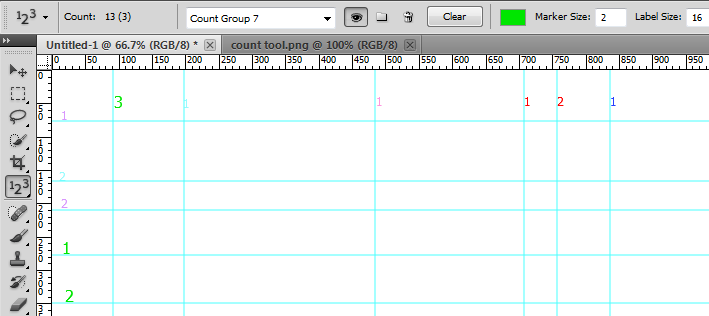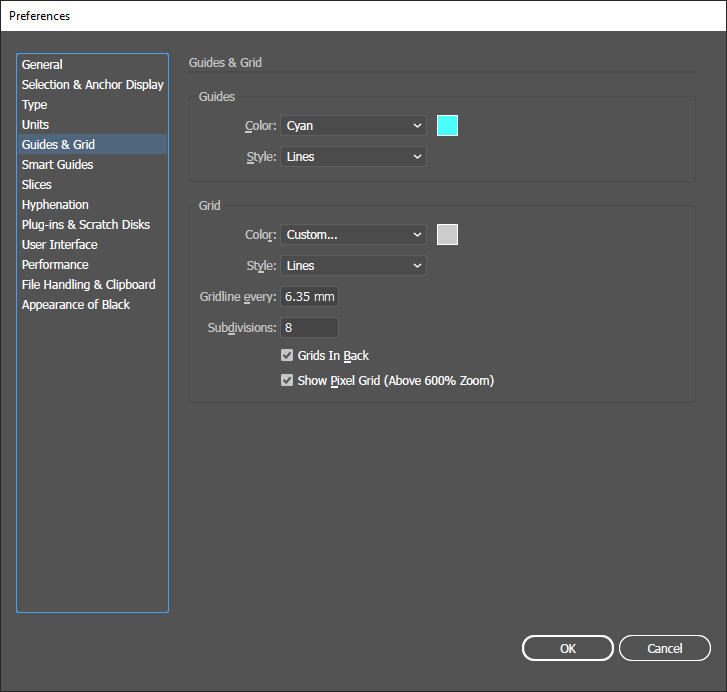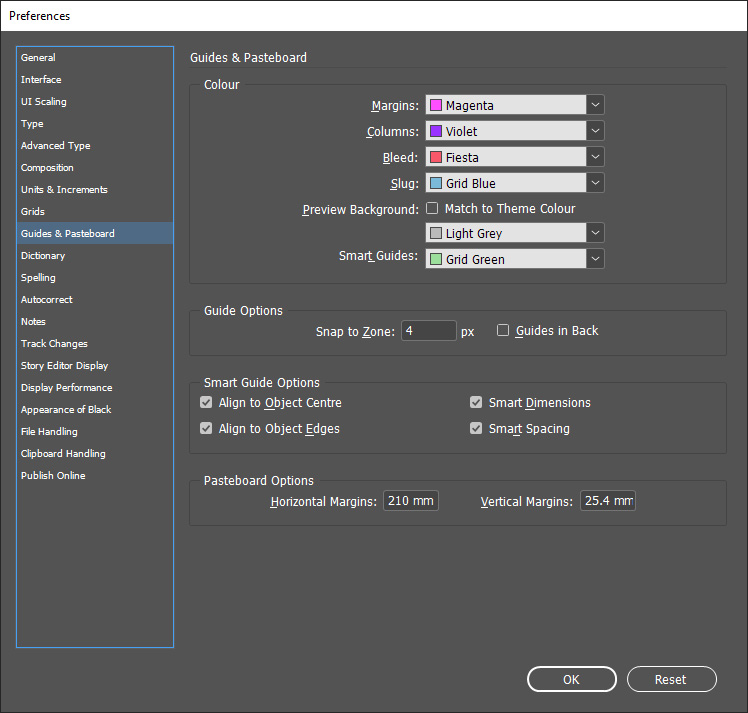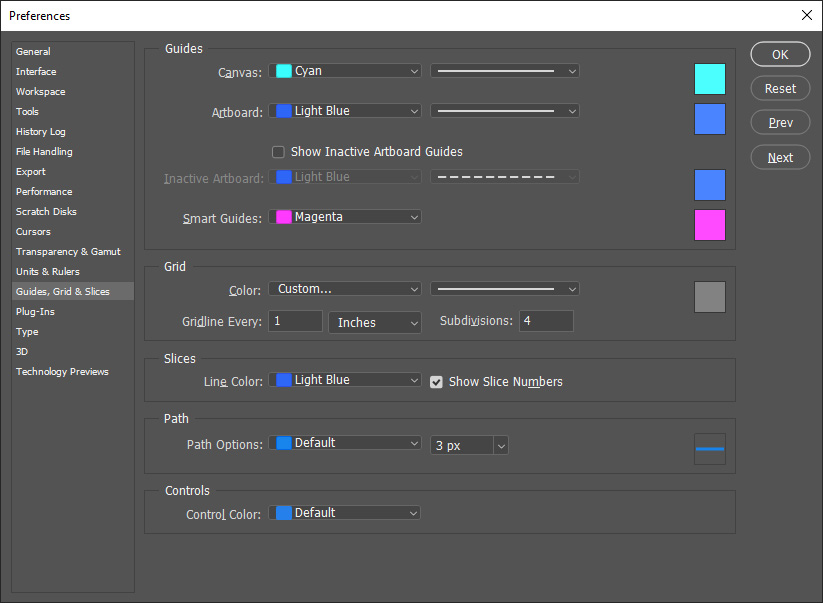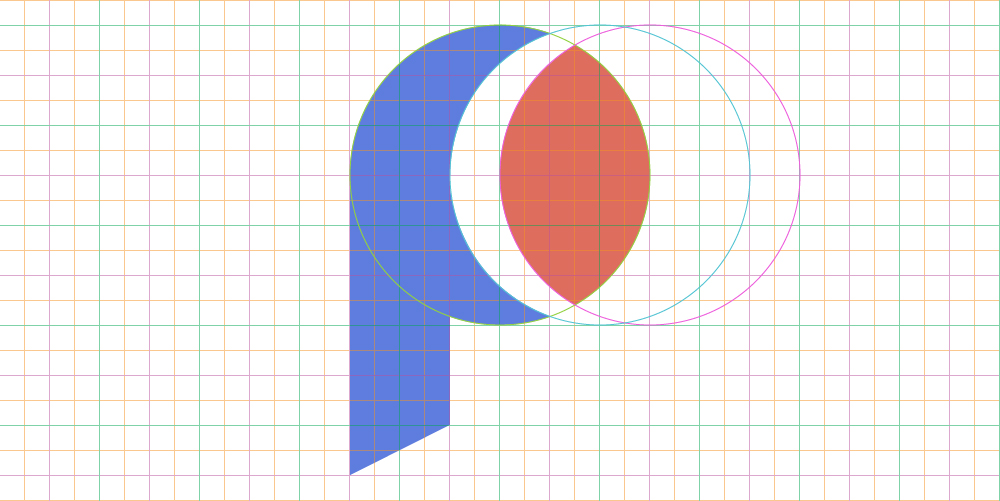I've been working on this file with a lot of guides(in Illustrator) and at some Point I was wondering is there a way to give different color to guides ? Like the gutter guides to be black, the main layout and columns guides to be green, some other guides I've done while placing other content a different color...
Is that posible?
The workaround I found so far is to make a "guide" layer and draw lines after the existing guides and give them different colors and then lock the layer, but It would be nice to use the default guides and stuff and as it is a quite simple thing I'm thinking this already exist but maybe I just donno about it. (I know in very Adobe Software(PS,AI,ID you can set a main color for all guides, I am looking for custom color for each guide).
If that is not possible, how do you work when you have a lot of guides and want to know which guide stands for what? I kind of keep the boxes I created to make the guides around the canvas, but its not so efficient sometimes...have a look at the screenshot to see what I mean:
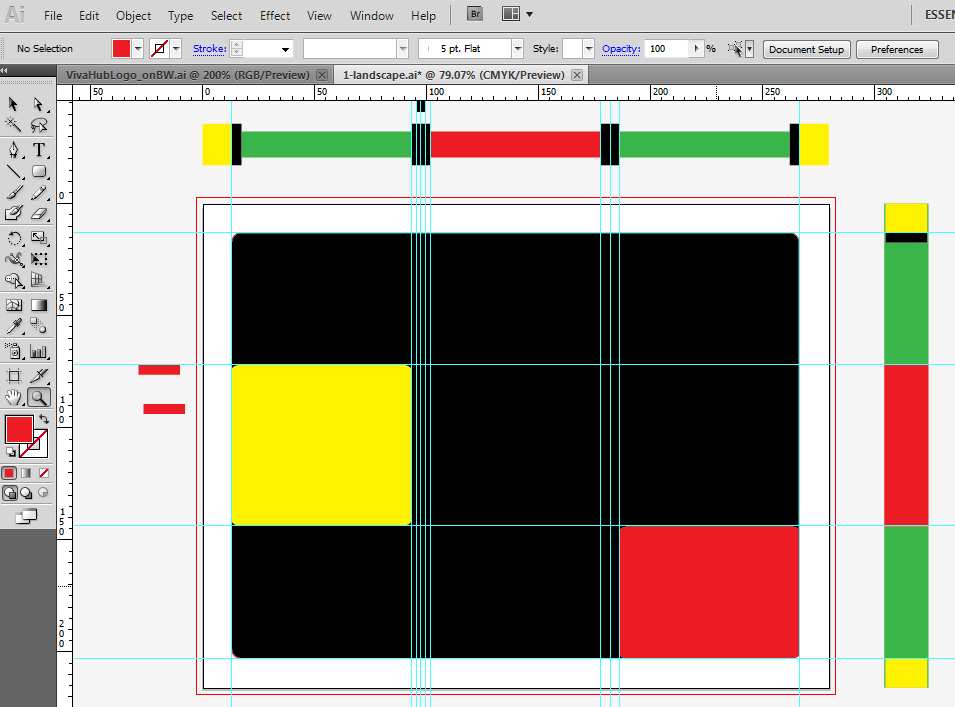
Thank you