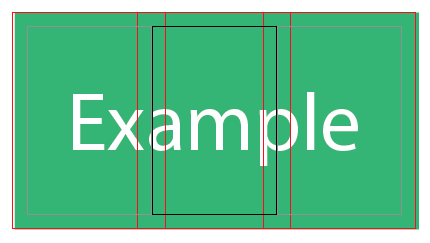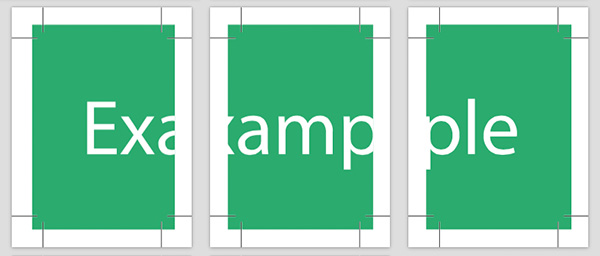We have been sent a design which is to be used as three panels for an exhibition shell scheme - at the moment we have a single page in essence which has a coloured bar top and bottom and there is currently 5mm document bleed.
The problem is that to print, we need to provide the printer with three individual vector prints (PDF ideally) so they can print one per panel and each panel needs to have its own bleed - for example, at the moment, the left most panel when created would have bleed on the top, bottom and left side from the document bleed but it would not have any bleed on its right edge.
The designer won't reply to emails and we have an exhibition next week so we are really up against it.
I have read up on slicing but it refers to "web images" which I don't think will be good enough quality so how do I create three equal vectors from one and how do I ensure that each of those created prints then has a bleed all around as needed?