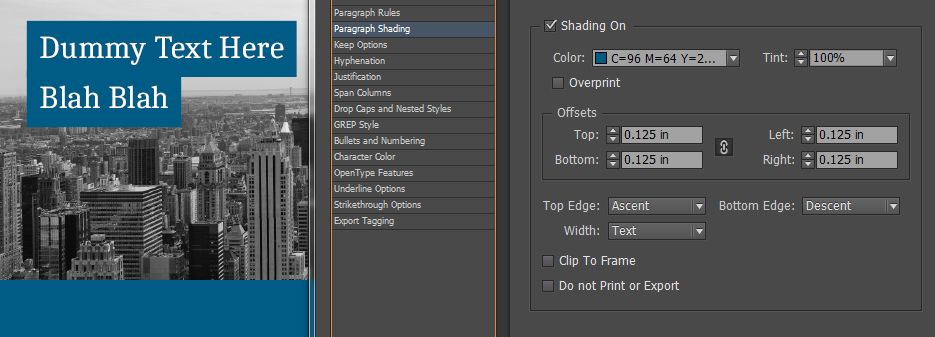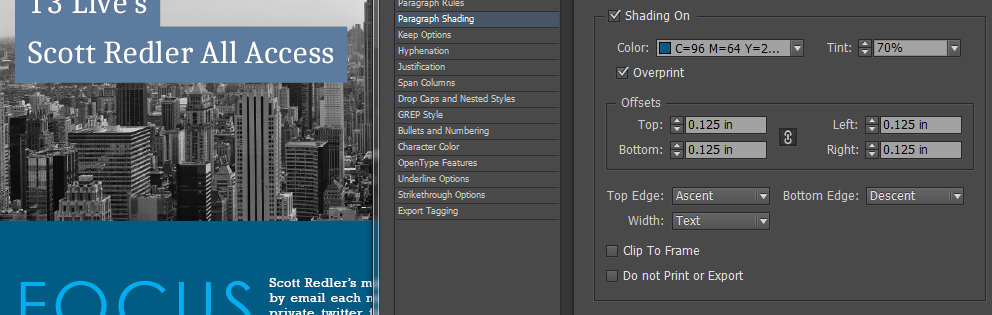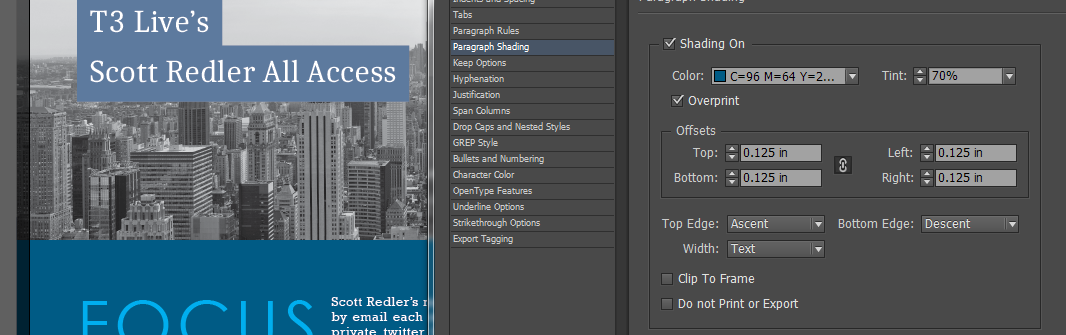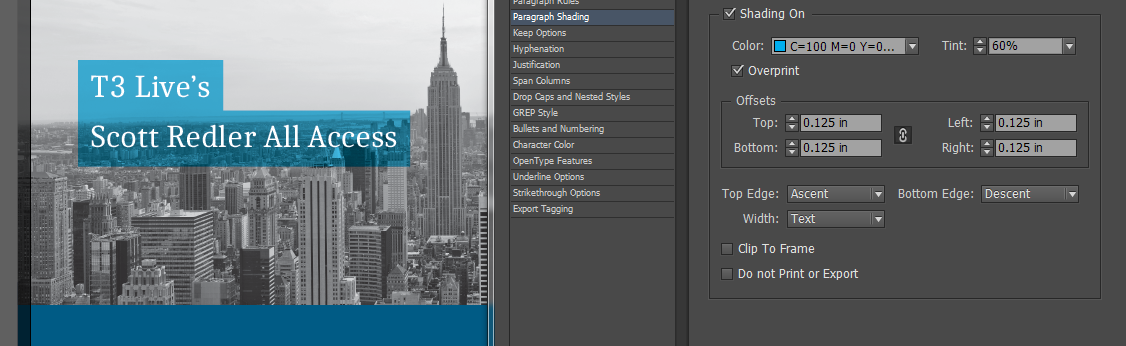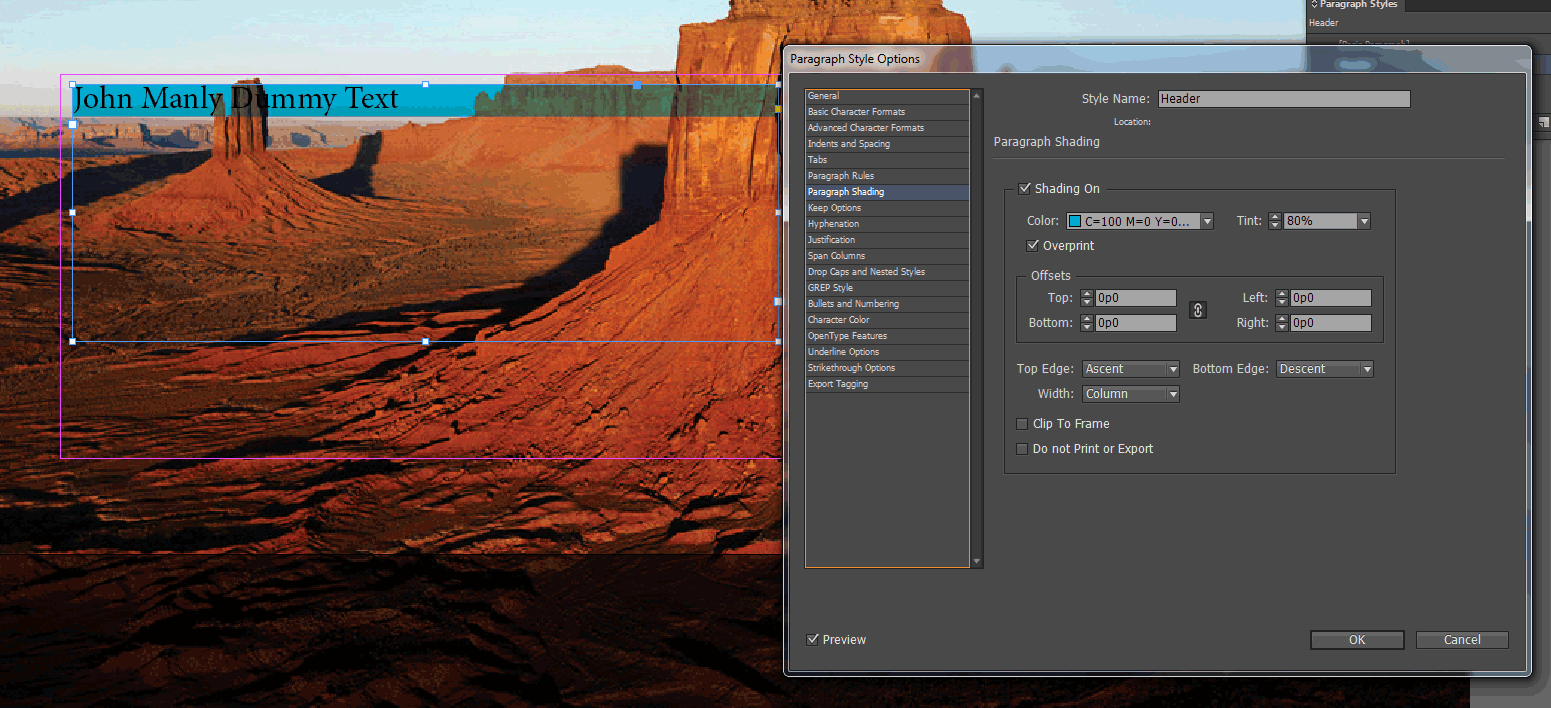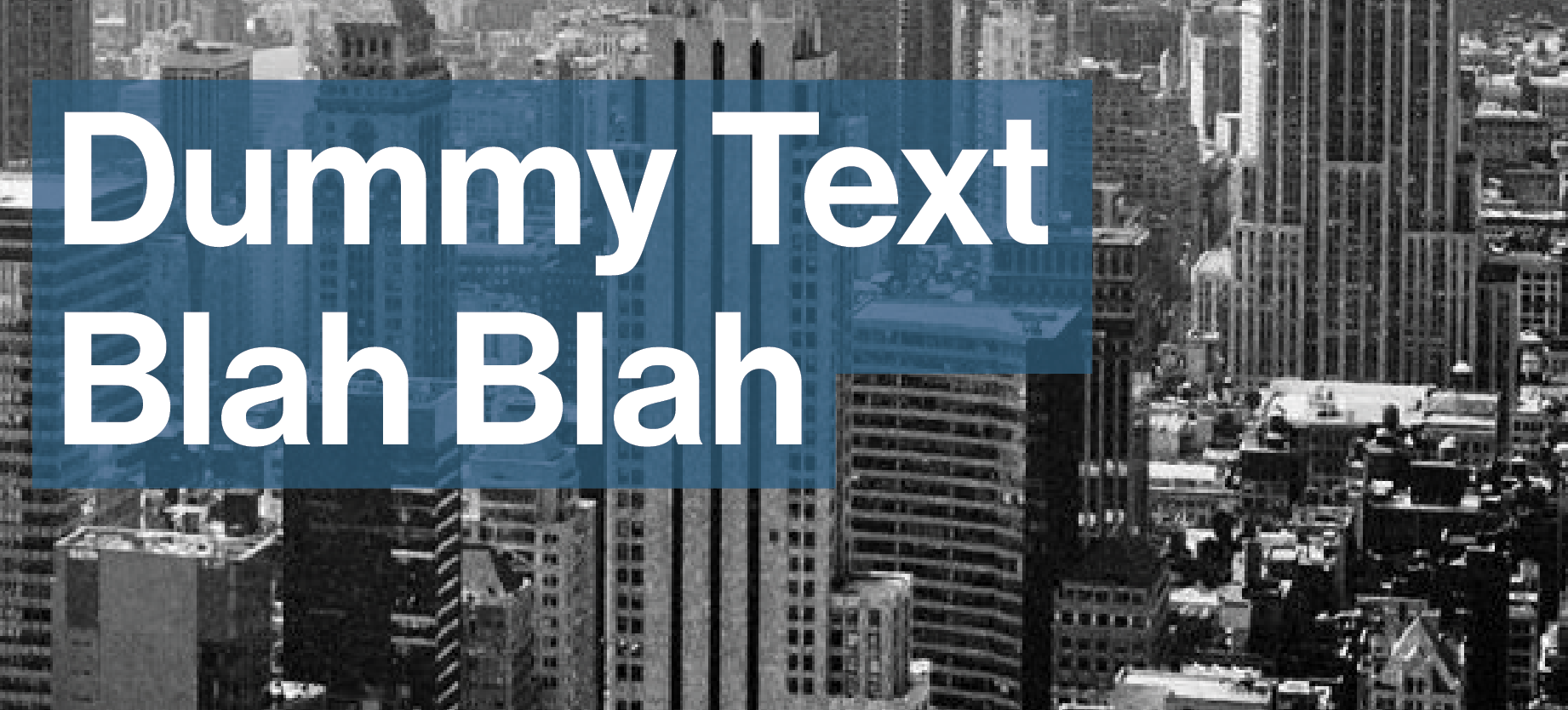I'm familiar with two methods for creating "highlighted" text in InDesign - Paragraph Shading and Paragraph Rules. Is there a way to add transparency to either?
In the image below, I have some text with a blue background. I'd like for the blue to have about 90% opacity, so you can see some of the underlaying image.
EDIT I tried enabling Overprint and reducing the Tint, before I even asked, but the effect is not the same as in Ryan's answer below.
And this is WITH Overprint Preview enabled...
Hmmm...I was tinkering and noticed that if I use a different color for my shading, it works. I don't want this color though
I suppose I will keep messing with this until I figure out what my issue is.