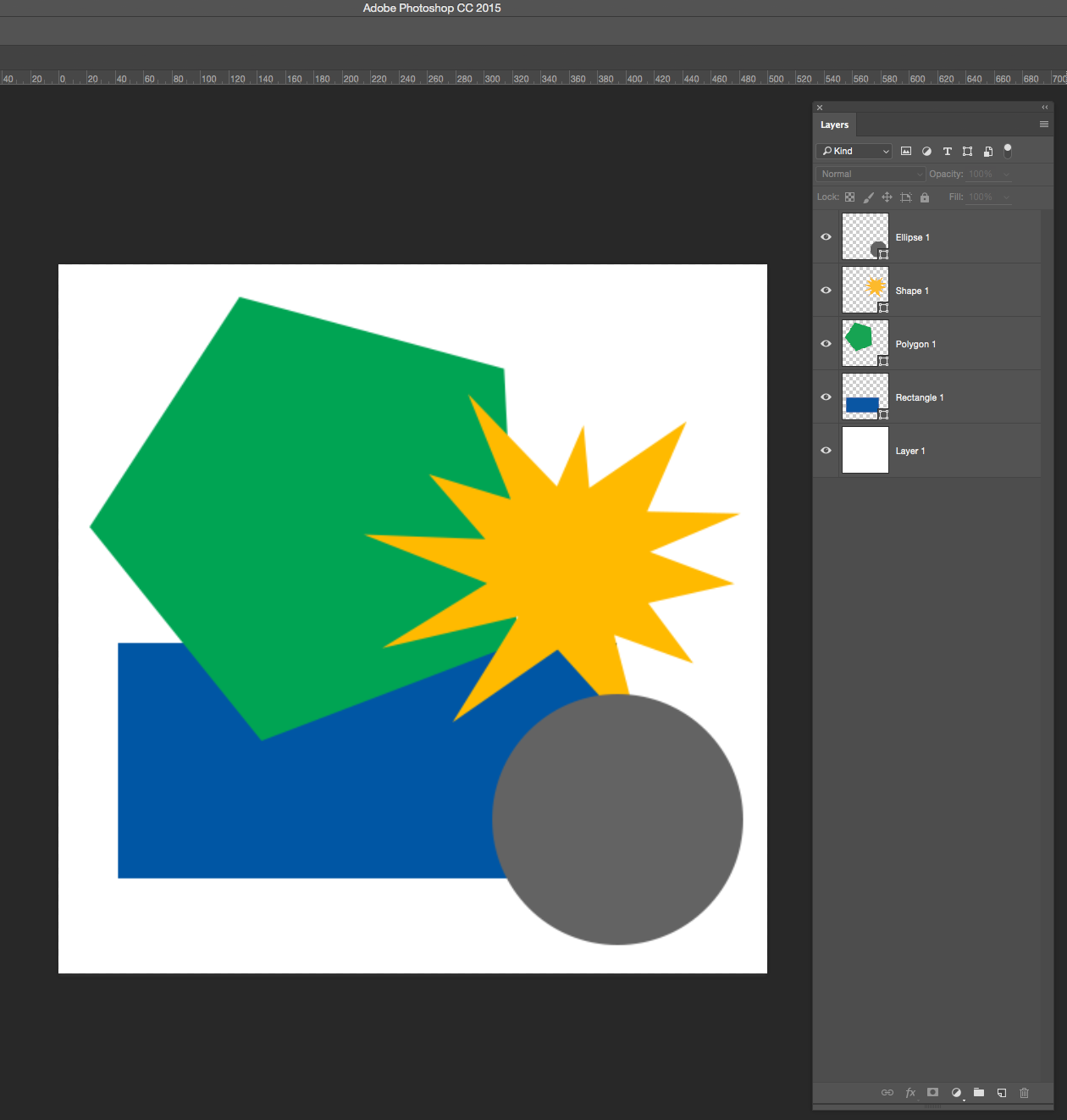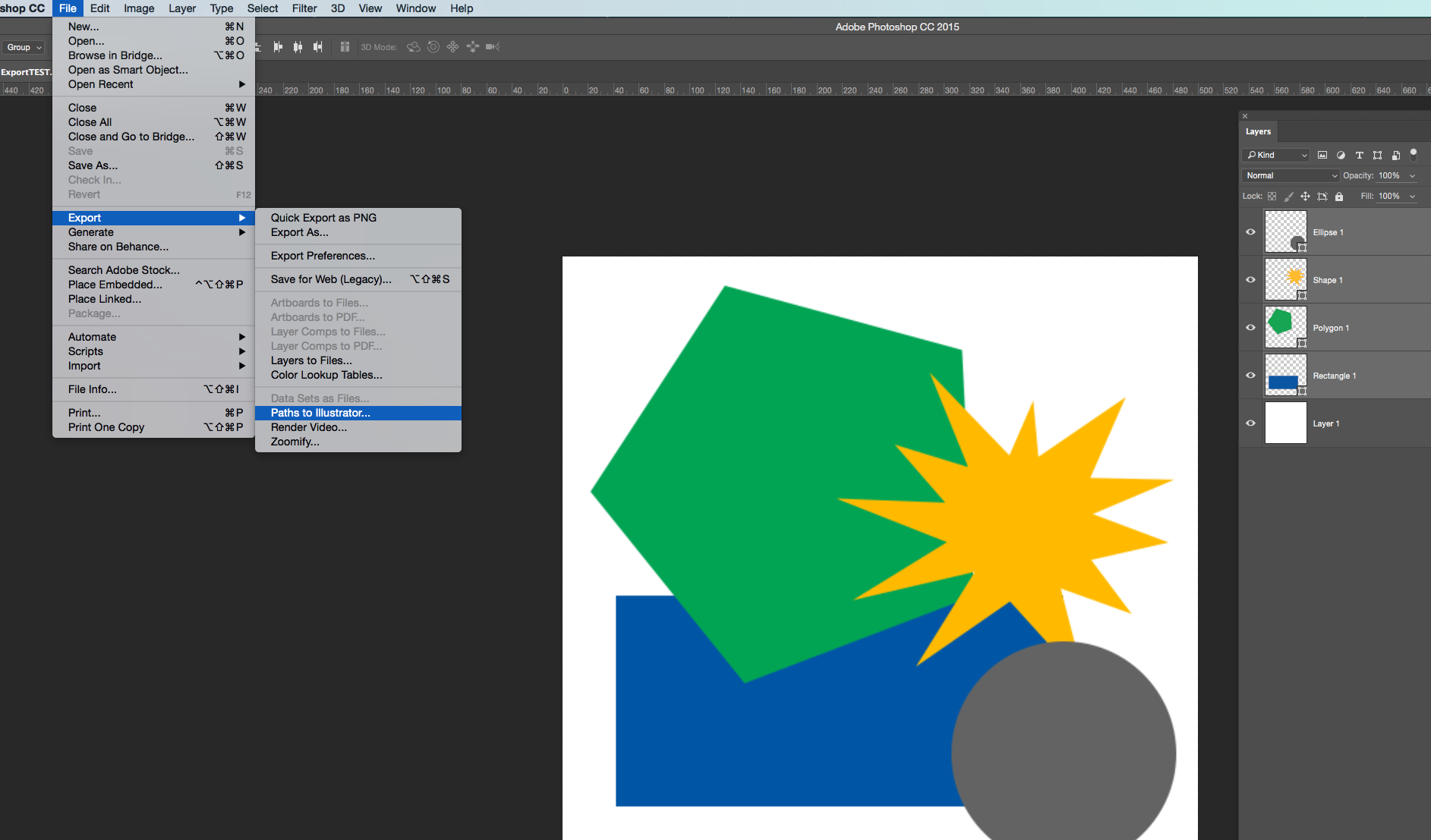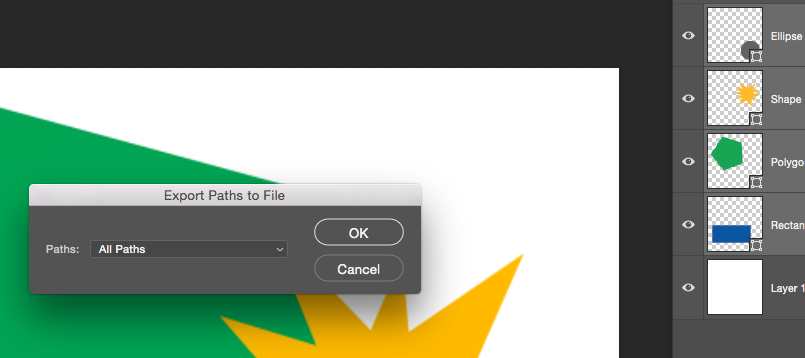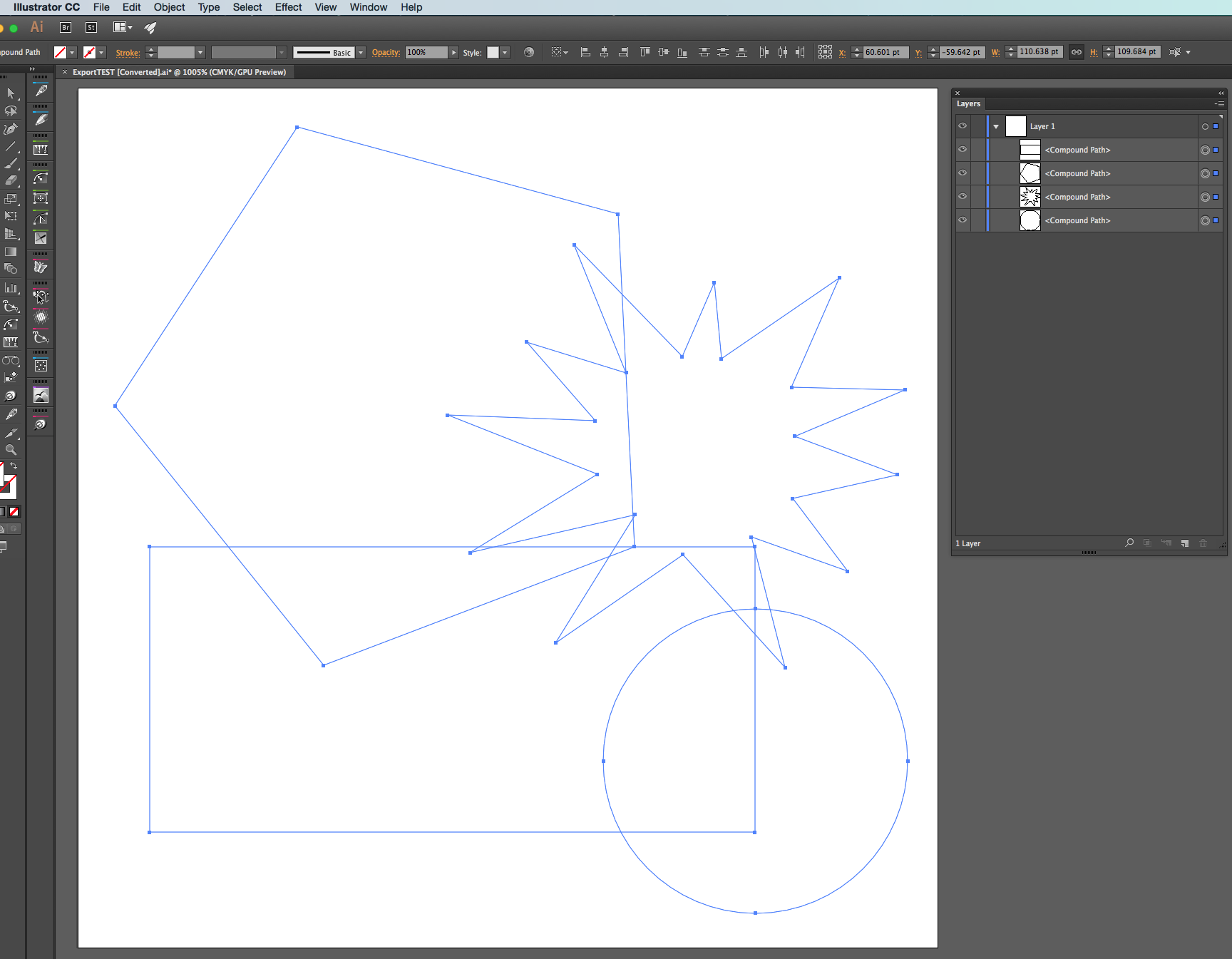I'll just start by saying that I have indeed tried the "built-in" "Export Paths to Ai" option and followed-through by changing the view mode in Ai to "Outline" but the document is still empty.
I have Photoshop CS6 Extd. and Illustrator CS6.
My Photoshop design is made up of strictly paths, shapes, and text--no rasters. It scales fine indefinitely within Photoshop because everything is a vector. I've tried opening my PSD in Ai but all the layers are flattened--no paths. I could try selecting each layer in Photoshop manually and exporting them one by one. But my design has nearly 50 layers, even if I made an action that does not seem proper whatsoever.
Are these two products not compatible, or am I missing something? What can I do to export my vector design in Photoshop to Illustrator?
Here is a sample PSD file that is of identical properties: https://drive.google.com/file/d/0B9ip8MnSNo8CTWNWbTVvWExSRkE/view?usp=sharing