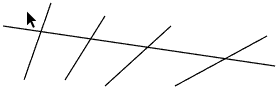I am trying to make a laser cut pattern in illustrator and I want to make the following image etched into wood (red lines etched).
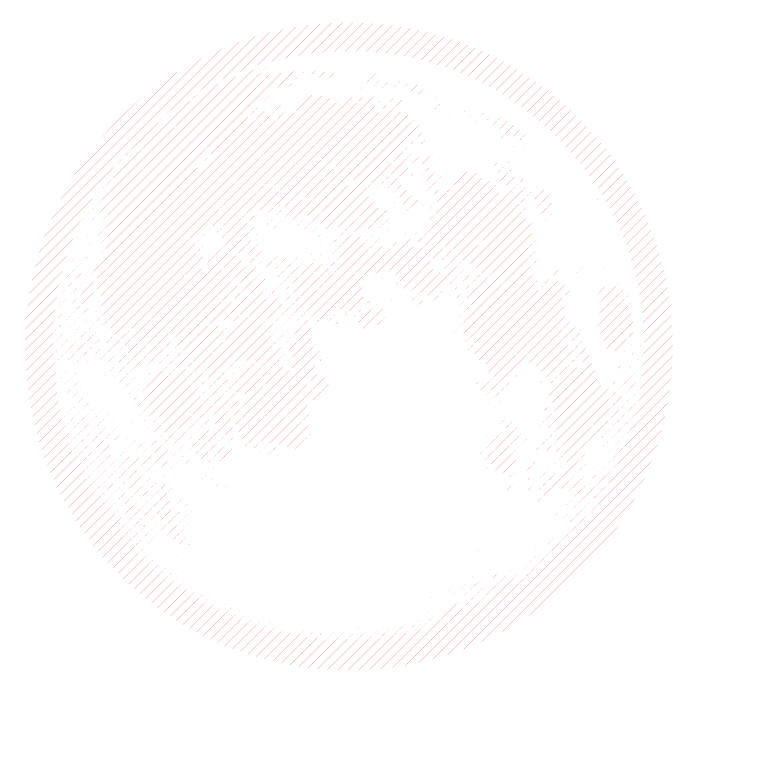
So, here is the rub. Right now those lines are just a blend under a white object. I need to get the image to be just strokes so that the robot can follow them. Somehow I need to get that image to just be simple strokes. I am sure there is some way to make an object, subtract out the white space and then add in a hatch then convert that to primitive line elements. But I have no idea where to begin.
Thoughts?