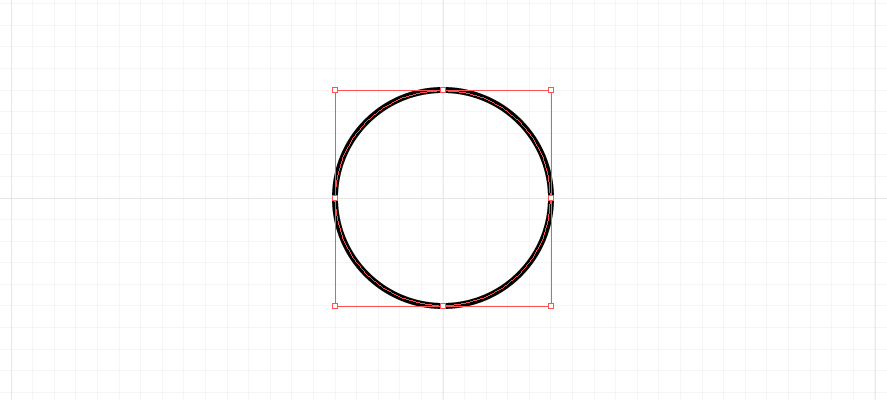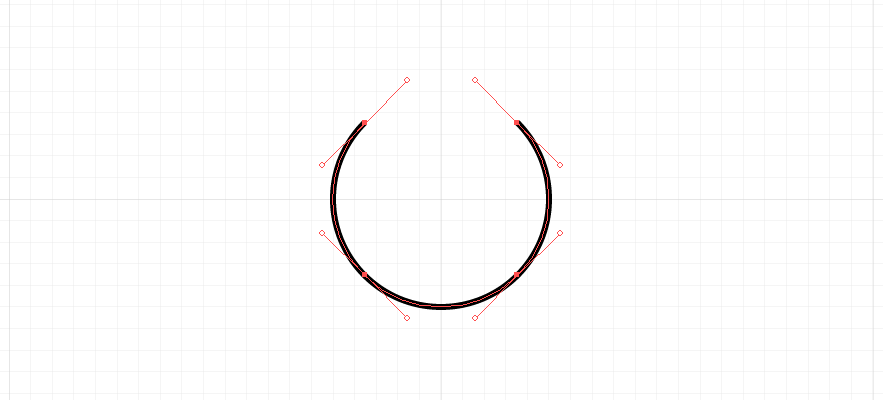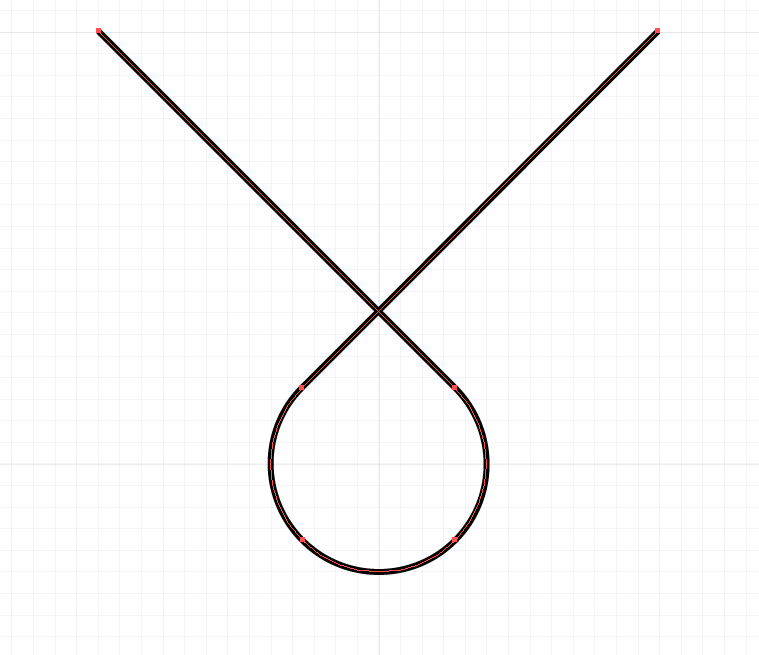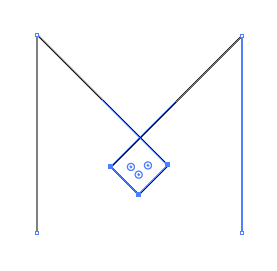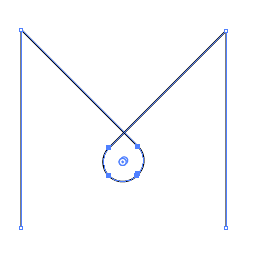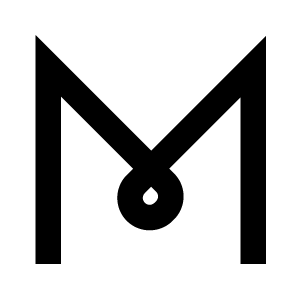I've found that the most accurate way to accomplish this is to create the M and circle shapes separately, getting them as close to the same line weight as possible, then converting both to outlines/outlining strokes.
Center the circle shape with the M shape using the Align tool, and position the circle vertically to where you'd like it to be.
Once both shapes are in place and overlapping, open the Pathfinder window > click Divide. This will allow you to delete any unwanted pieces and be left with only the ones you want. Then you can always go back to Cai's suggestion for extending anchor points from there.
Once you're done with the shapes, you should do Pathfinder window > Merge.