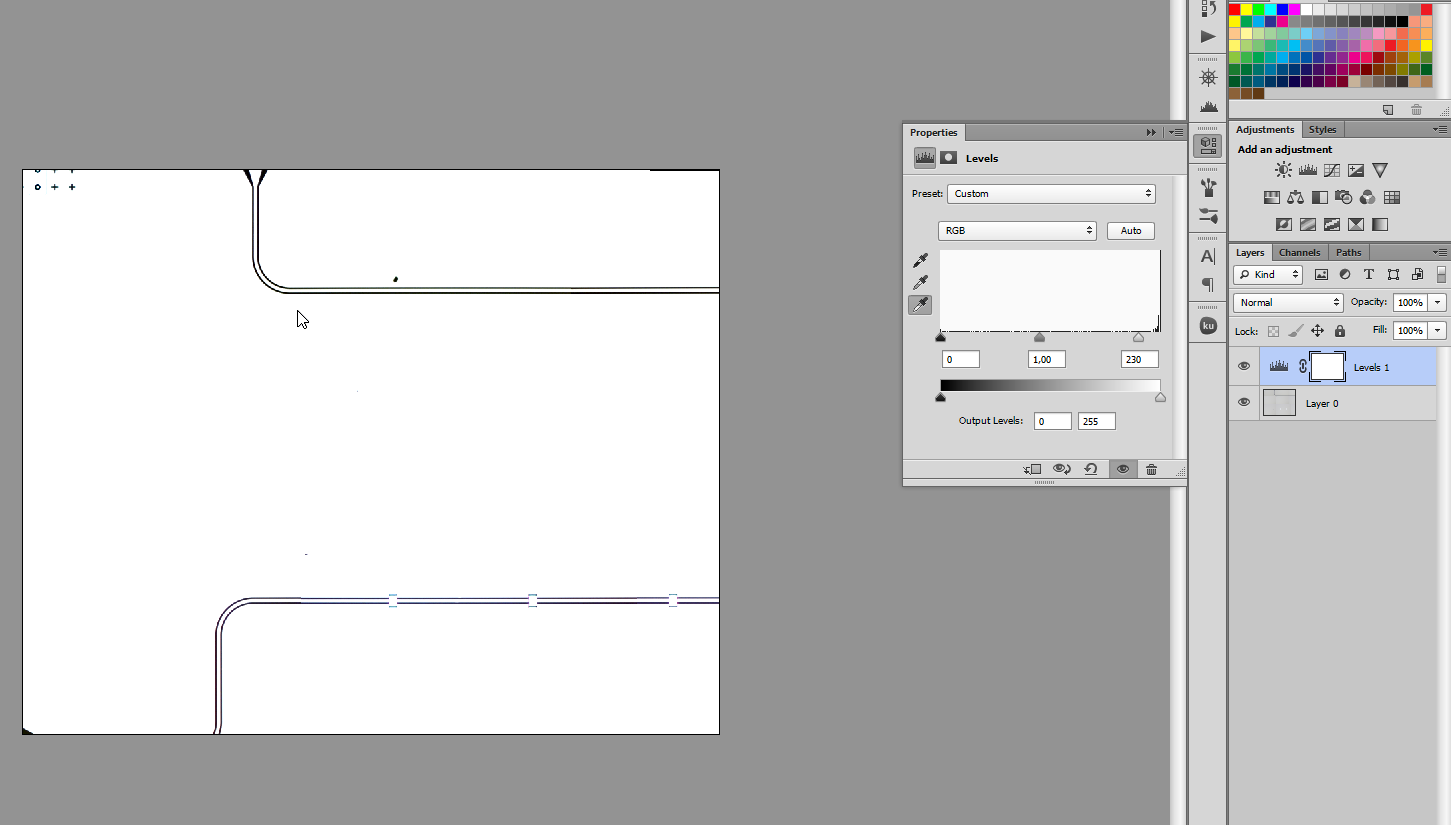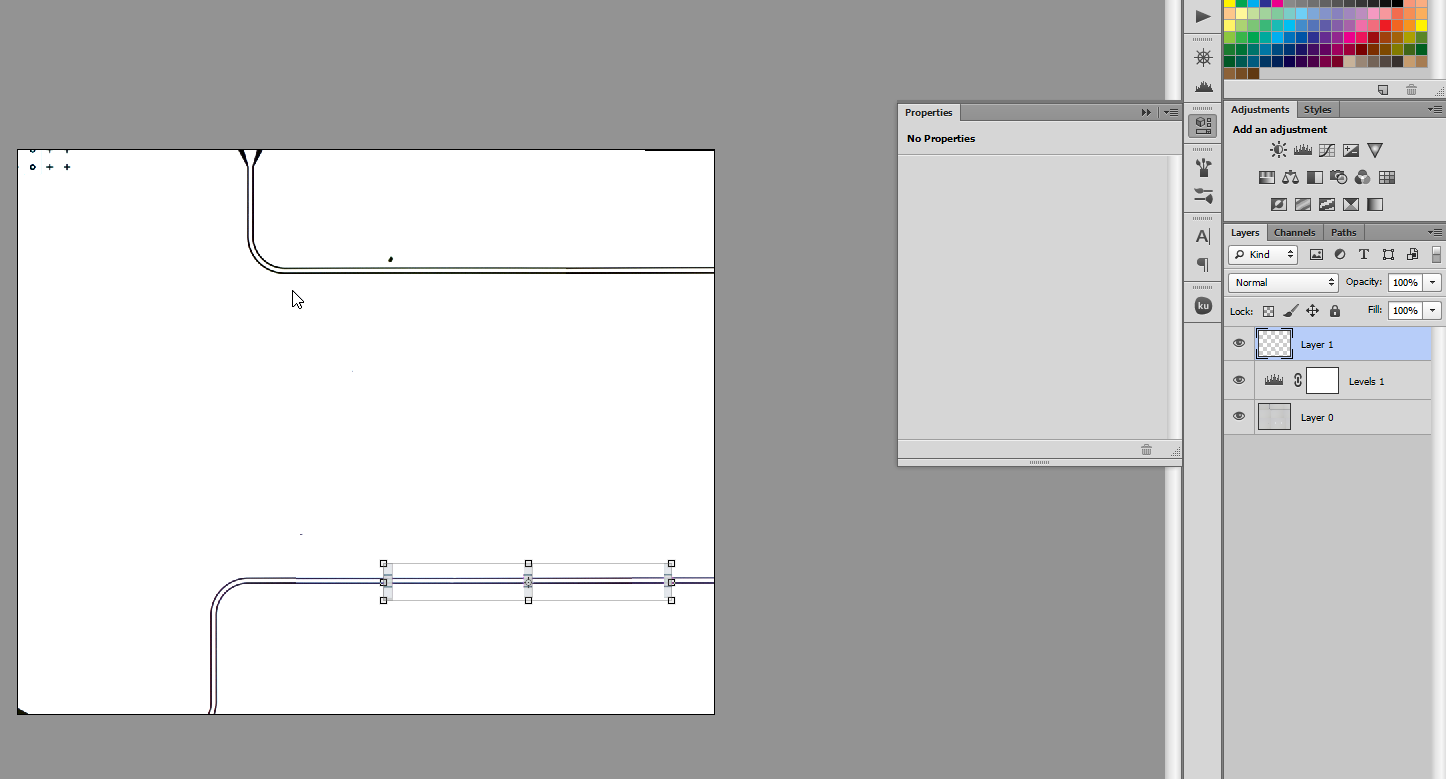I have a collection of 142 partially overlapping images, taken on a grid with a microscope. I've had to go through some pain to patch them all together as the automated software packages seemed to have a lot of trouble doing so, but in the end it worked out. However, now I am stuck with the issue that each image was taken at slightly different lighting conditions (due to how the microscope is setup), which gives me a sort of patchwork of different brightness squares. It is illustrated by the (partial) image below:
As you can see, the squares have slightly different lighting. Now, of course I can manually adjust each single layer until it has the same brightness as its neighbour, this is clear. But doing this 142 times is.. time consuming at best. I feel as if there should definitely be a way to automate this, but I haven't been able to find one.
So that is my question; is there a way to automatically match the lighting on multiple layers at once? I suppose I have to pick one as a reference, that is fine.

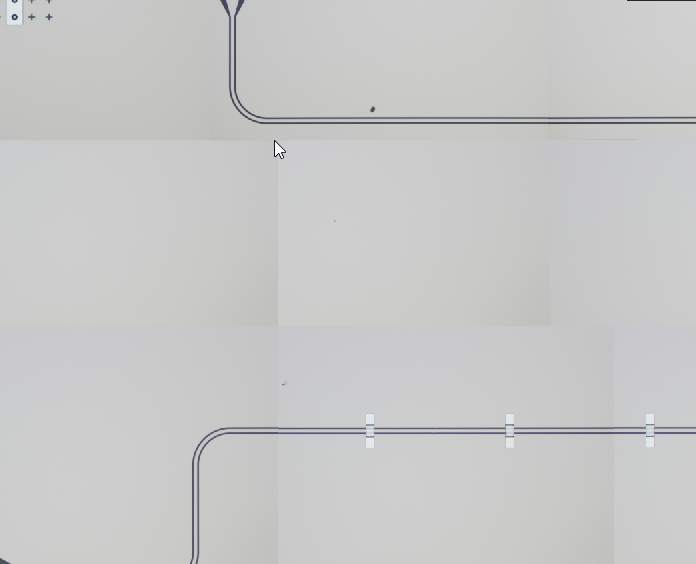
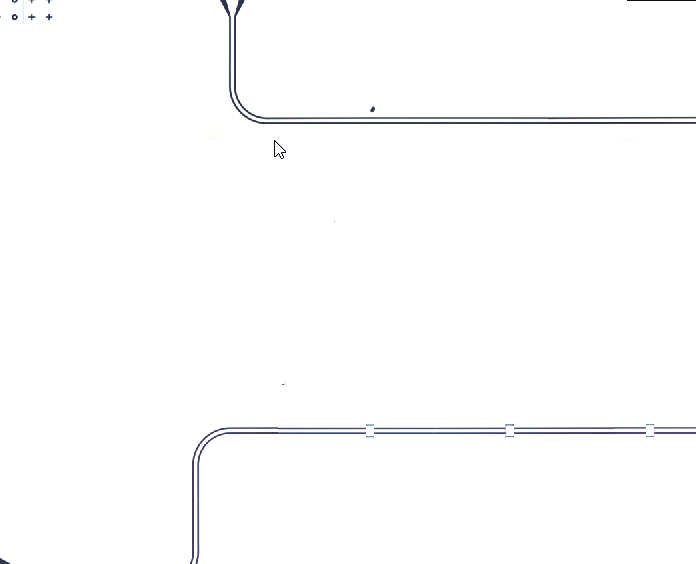
![lvl1[2]](https://i.sstatic.net/9AYFW.png) Then, point to black (wires) and white part of pictures (I've chosen the right down corner of rectangle). It create new histogram and then you can play with the settings.
Then, point to black (wires) and white part of pictures (I've chosen the right down corner of rectangle). It create new histogram and then you can play with the settings.