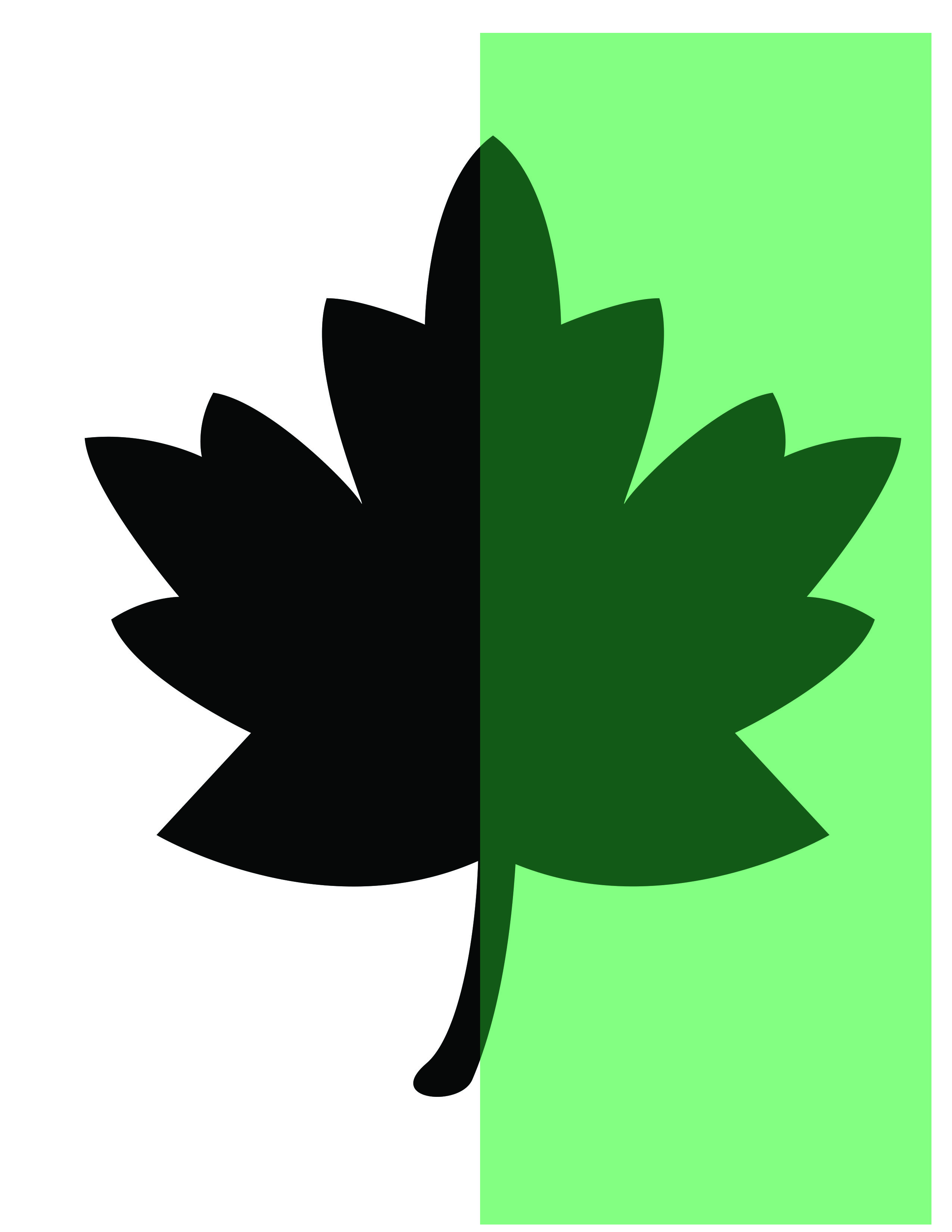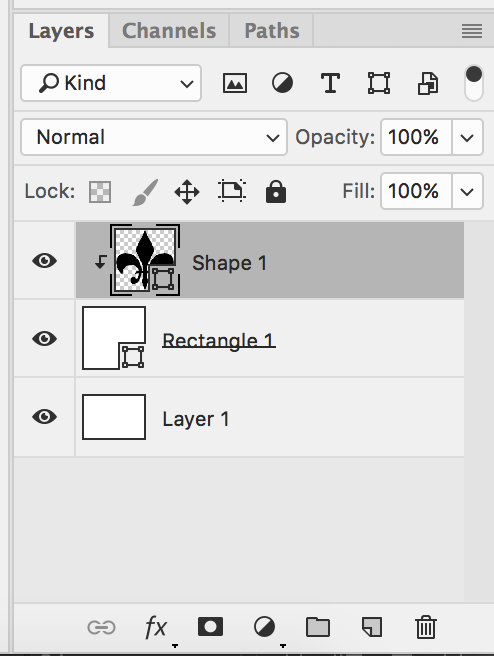Foreword: OK so I really should be working in a vector software like Illustrator--unfortunately I don't have access to Ai at the moment.
My question is, how can I "mask" off part of a shape in Photoshop CC so as to preserve the vector nature of shape? This document must be entirely vector artwork and cannot contain raster-based effects like layer-masks.
I have attached an image as a sample. The green box is my desired mask, leaving only the rest of the leaf visible. Like I said, this could easily be done with a layer mask, but layer masks are resolution dependent.