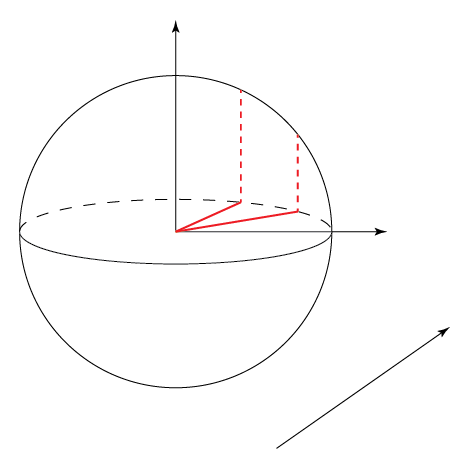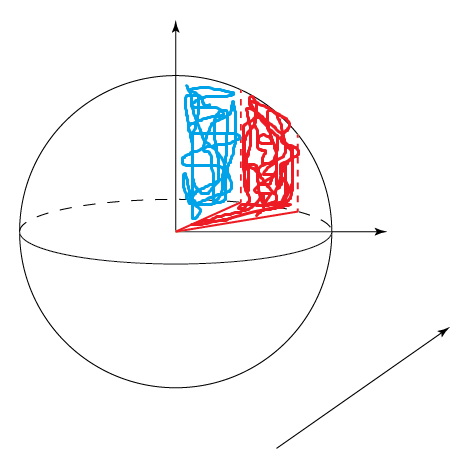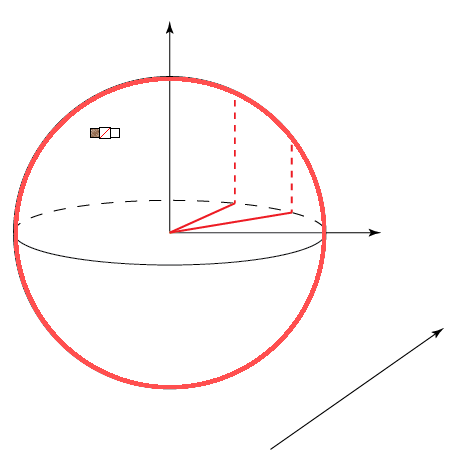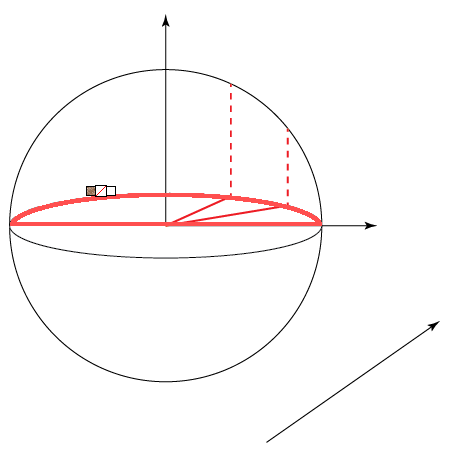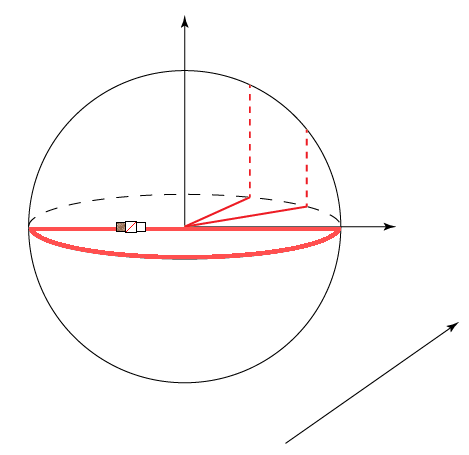I'm gonna choose a set of lines (solid and dashed) in my artwork, then coloring the surrounded region by live paint bucket tool. Here is my artwork:
All I need is coloring the sphere's section surrounded by two dashed lines, two red lines, and the sphere's boundary, i.e. somewhere like figure below (red region, for example):
But I have two problems:
1- As I watched some videos on youtube, when one selects live paint bucket tool, all of the possible regions in the artwork must be detected, automatically; but in my case only a subset of regions are detected by the tool, as following:
So, the target regions are not detected by the tool.
2- As I select the desired lines to build a path consisting those lines, live paint bucket tool does still not detect the region middle of the path. Maybe this is not the right way to introduce a new region to the tool.
Could you please give me some advice in this case?