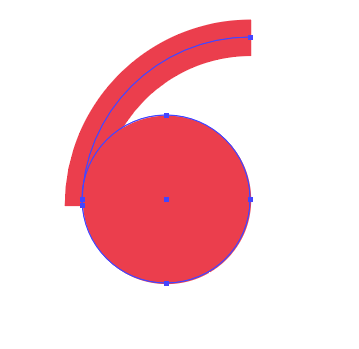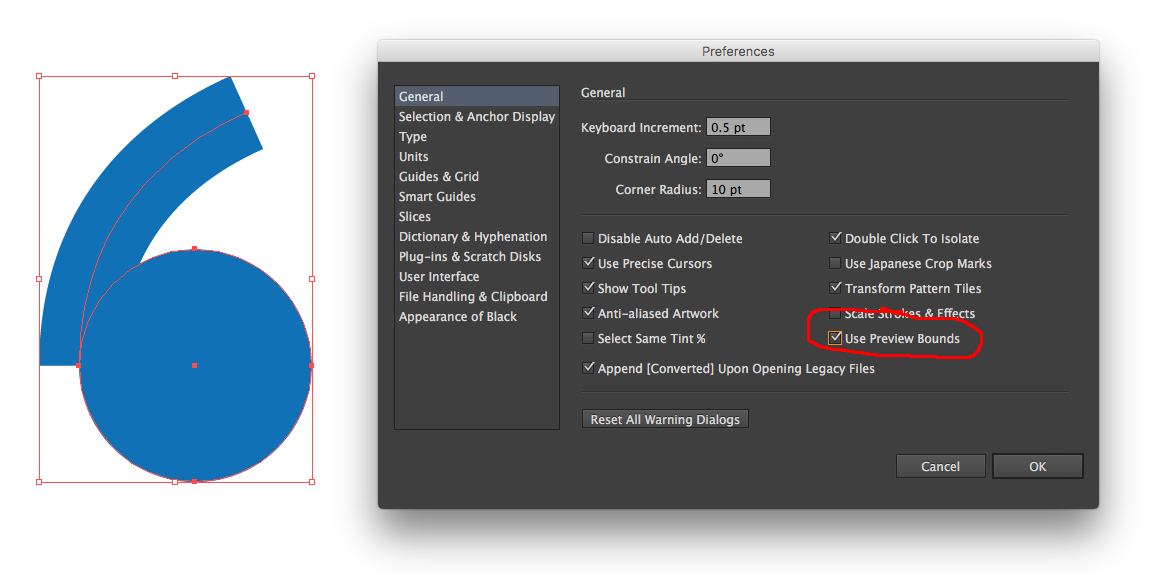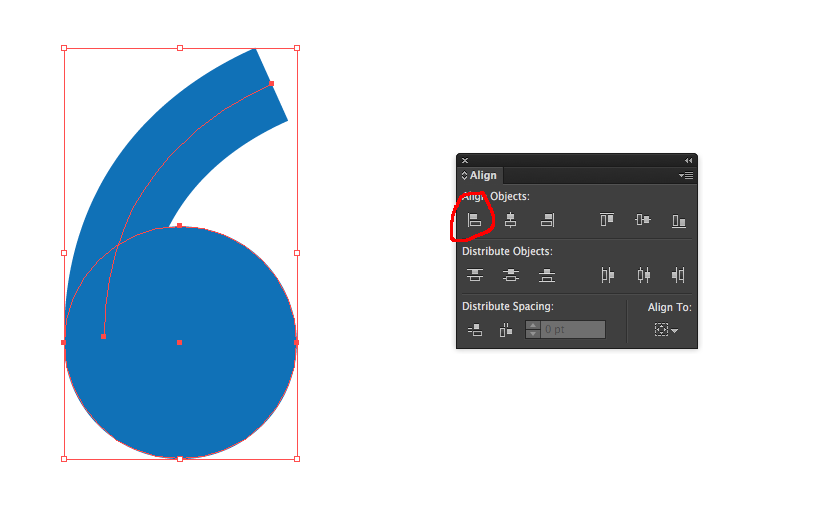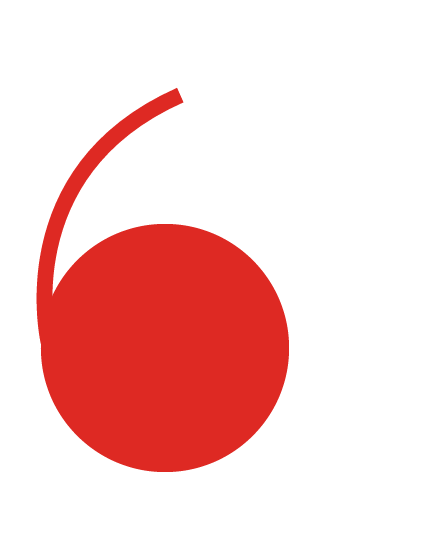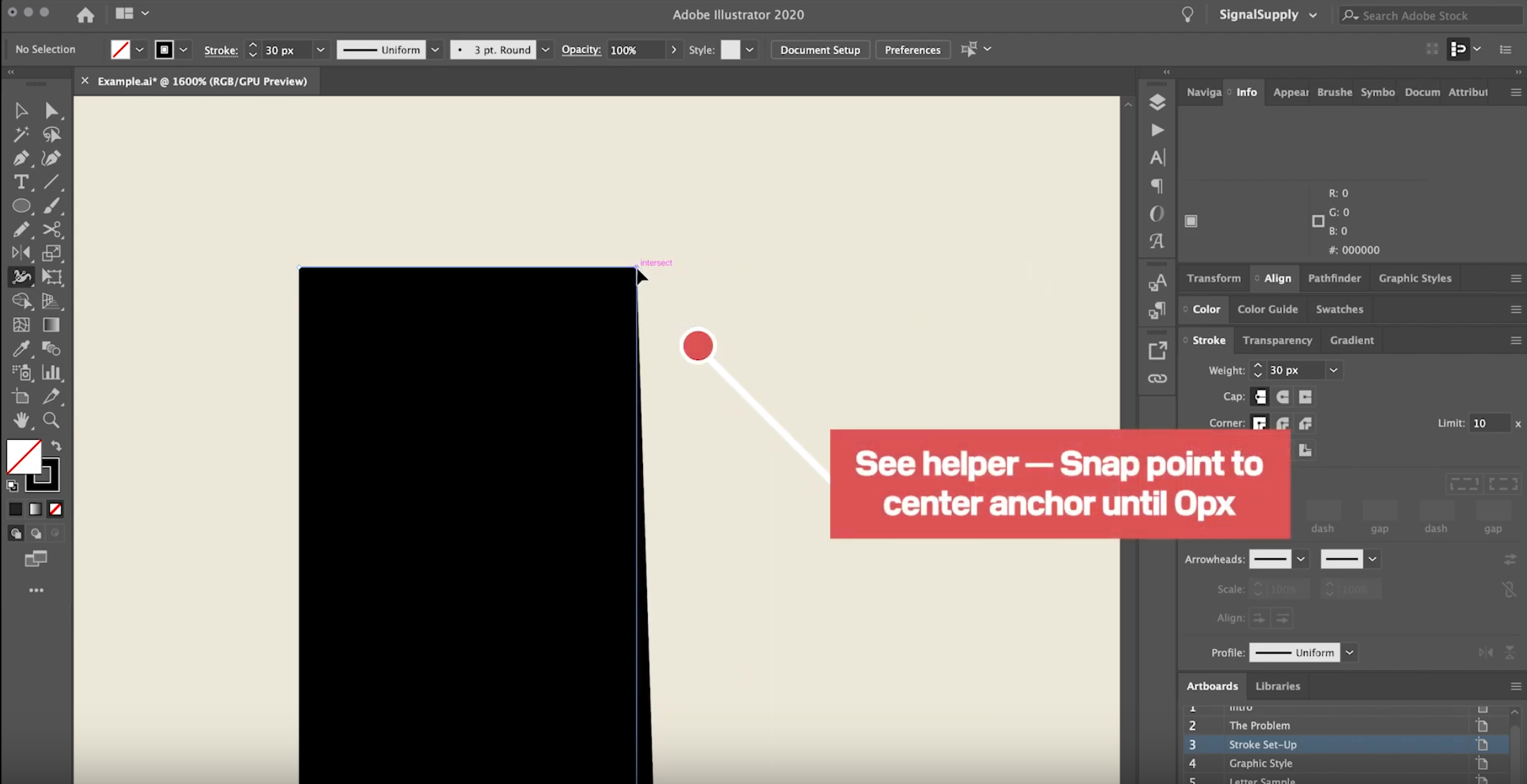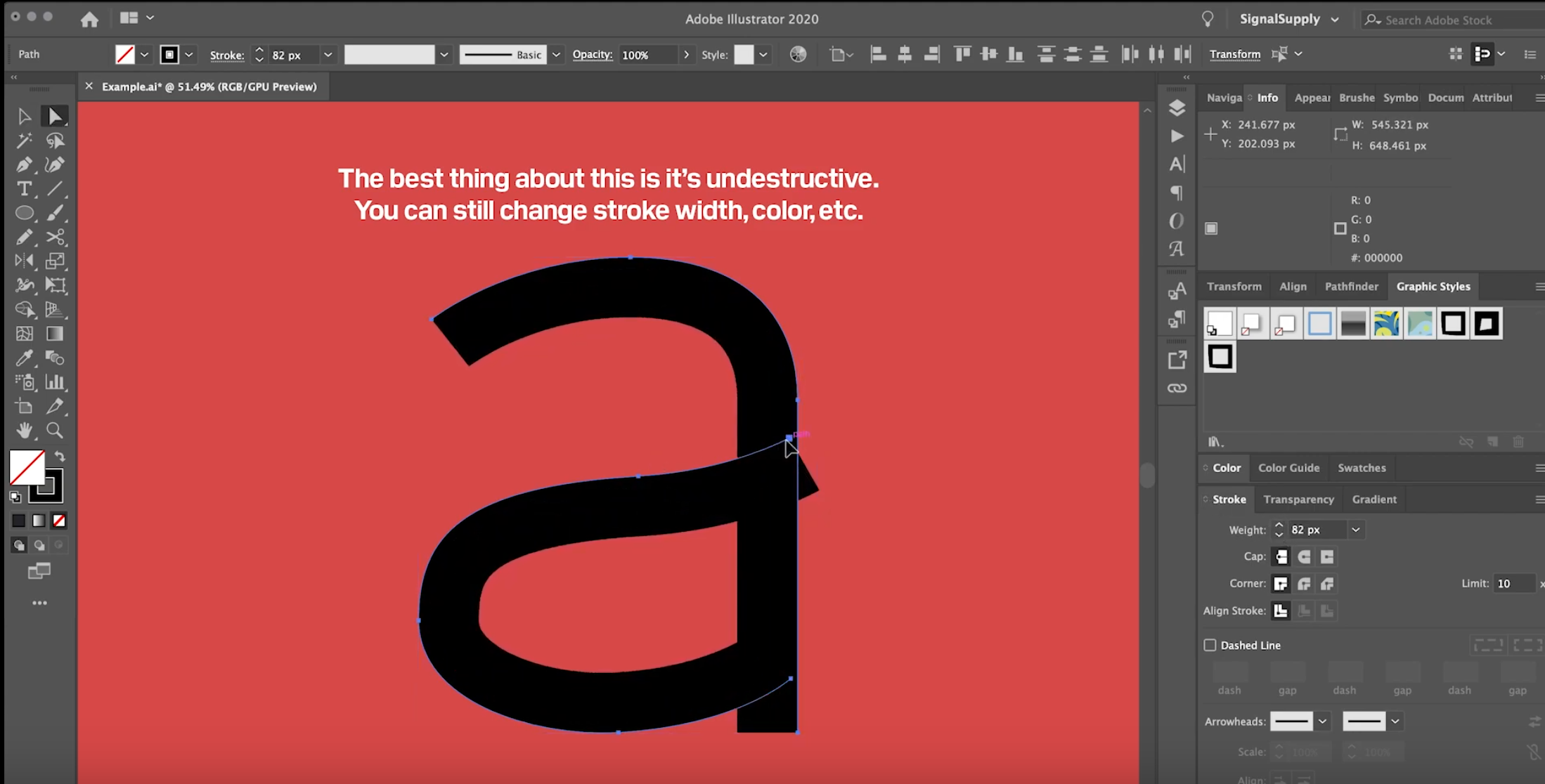I'm trying to create a quotation mark, and am having trouble aligning my shapes.
The top arc is the arc tool, but I can't figure out how to align the stroke to the inside of the line. Could you help me with this, or let me know a better way to create this graphic?
Thanks.