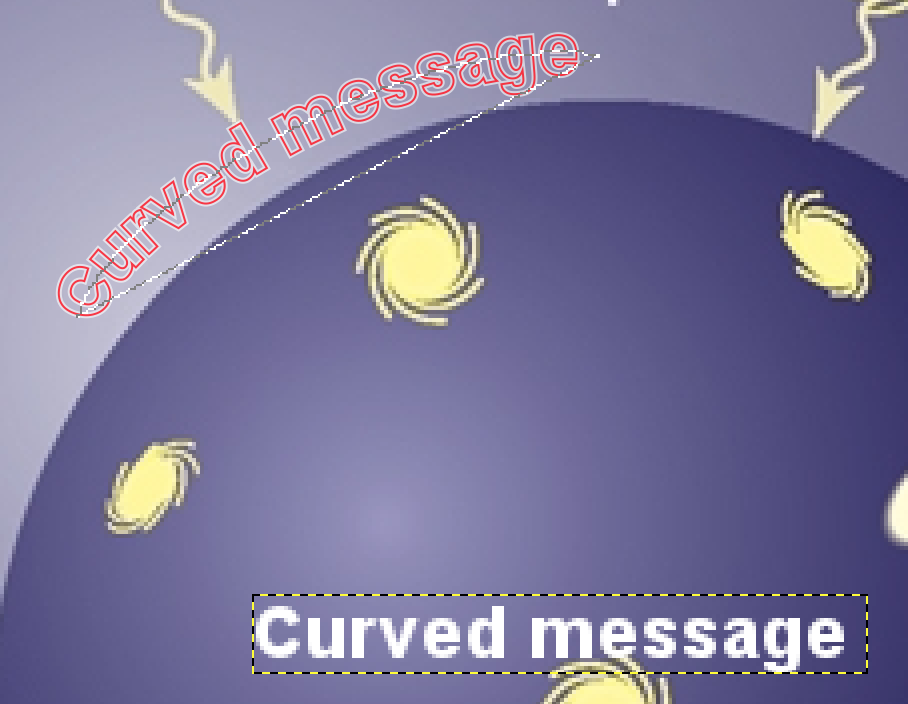I followed this tutorial to get a curved text. I am stucked in the final step when I want to fill the curved text red selection, like this :
I can't get to fill this curved red selection : I tried with Bucket Fill tool but the cursor indicates this is forbidden.
I tried also with "Stroke Path" but it doesn't do anything.
If you could help me, this would be nice...
Thanks