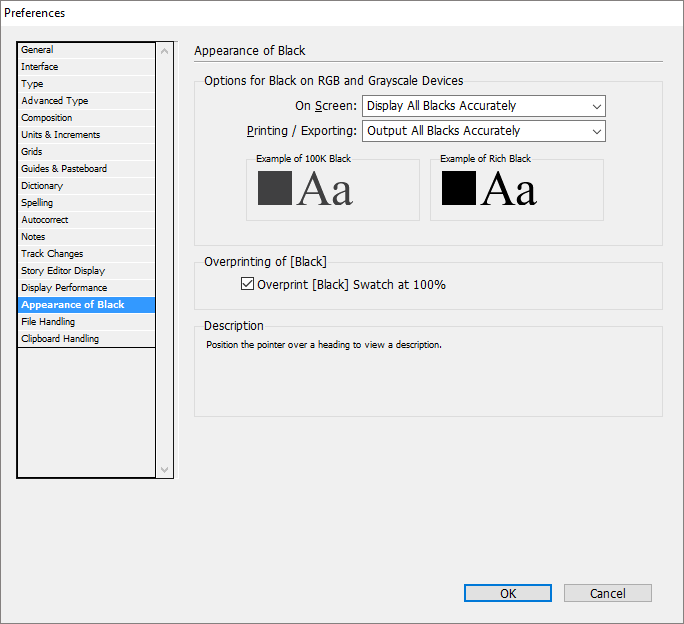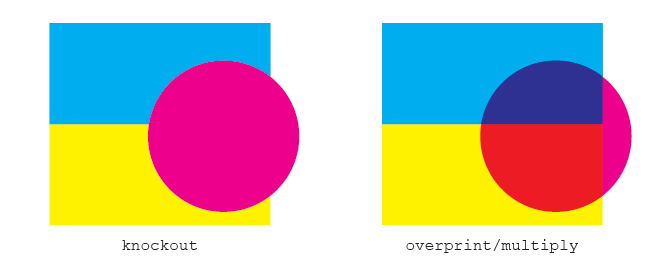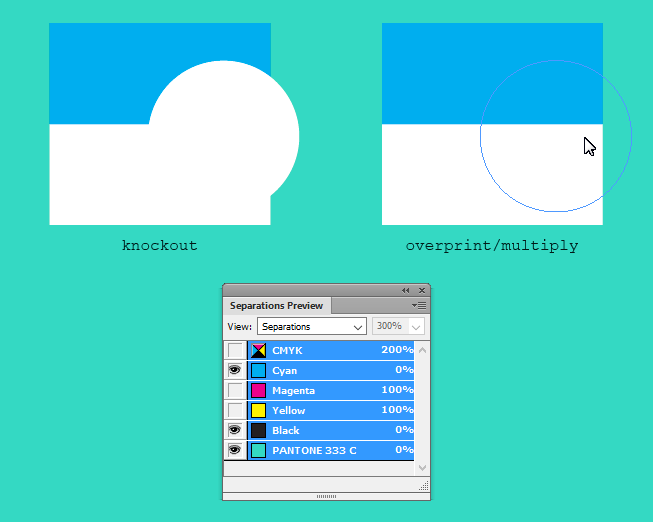I am preparing an A5 flyer for print using a printing company that my client requested.
The doc will be 5 colours as there is a Pantone spot colour in there too.
In the artwork checklist provided by the printers, it states the following:
Instructions for special colours: To avoid mottled or patchy colours, areas with another process colour (CMYK) overlaying a special colour should be created using knockout rather than overprinting. Likewise, special colours over a CMYK colour should be knocked out.
Does this mean I have to modify something in InDesign or will it do it by itself?
I have been playing about to get more familiar with how it all works, and have gone to Window > Output > Attributes to bring up the respective panel which of course shows the Overprint Fill checkbox.
My bottom-most layer in the document is Pantone 333 C and then everything on top of that is CMYK. I find that everything I draw on top of it has an unselected Overprint Fill checkbox associated with it.
However, when I enter some text into a textbox and then Create Outlines I see that Overprint Fill becomes checked for these objects.
The wierd thing is, before I click Create Outlines the Overprint Fill checkbox appears unchecked... and I've been sure to select the T in the swatches panel to be sure that it is referring to the text colour and not the colour of the text box itself.
Is this something I don't really need to worry about as InDesign will handle itself? Or may I need to modify any overprint settings before preparing the doc for print?