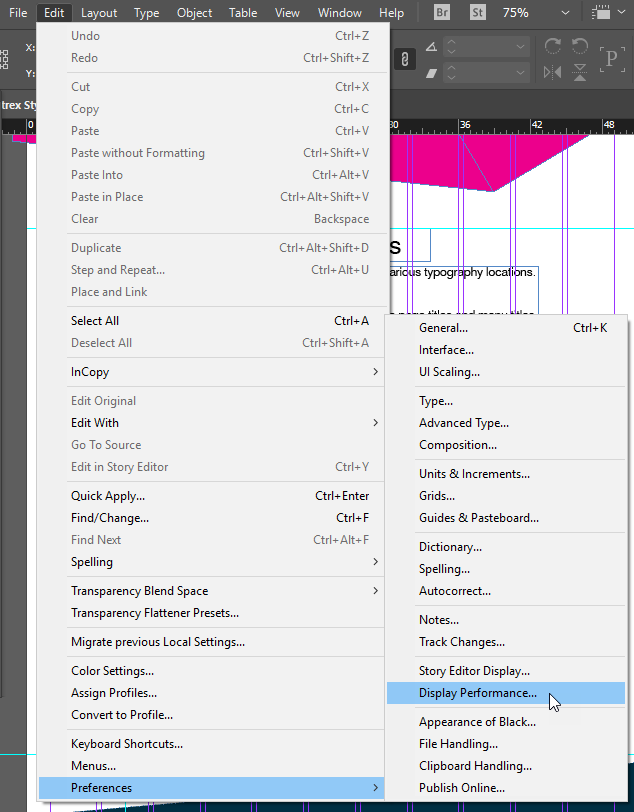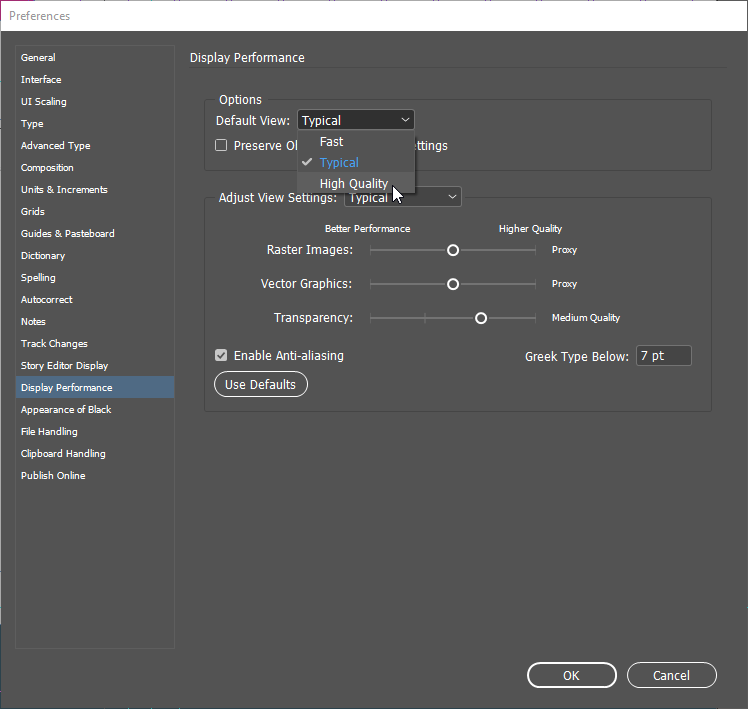instead of going to View > Display Performance > High Quality Image every time
2 Answers
Many options in InDesign can be set to a default value merely by changing the settings with no actual InDesign document open.
This is true for the View Menu Display performance settings as well. Just change it with no document open. This may not alter existing files, but it will alter any newly created file.
For clarification:
Display preferences are in 2 menu locations -- the View Menu and the Object Menu. The View Menu items actually do work this way... but if the Preferences > Display Preferences has "Preserve Object-Level Display Settings" checked then you either have to uncheck that item in the Display Preferences, or manually change the Object-Level settings with each import. The easiest solution is to not check the Preserve Object-Level Display Settings in the preferences.
-
according to this forum that's one of the settings that doesn't work this way. However, it's an old thread so maybe that's changed in the newer versions. Commented May 31, 2017 at 20:06
-
1Thanks @AshleePalka I've added clarification, which afterward viewing that Adobe thread.... is the same conclusion. The View menu will work this way. But it won't alter the object-level settings if they are set to be preserved.– ScottCommented May 31, 2017 at 20:41
You just need to change that in your preferences.
Here's how
Start by going to Edit>Preferences>Display Performance
Then simply select high quality from the dropdowns, and click OK.
There you go :)