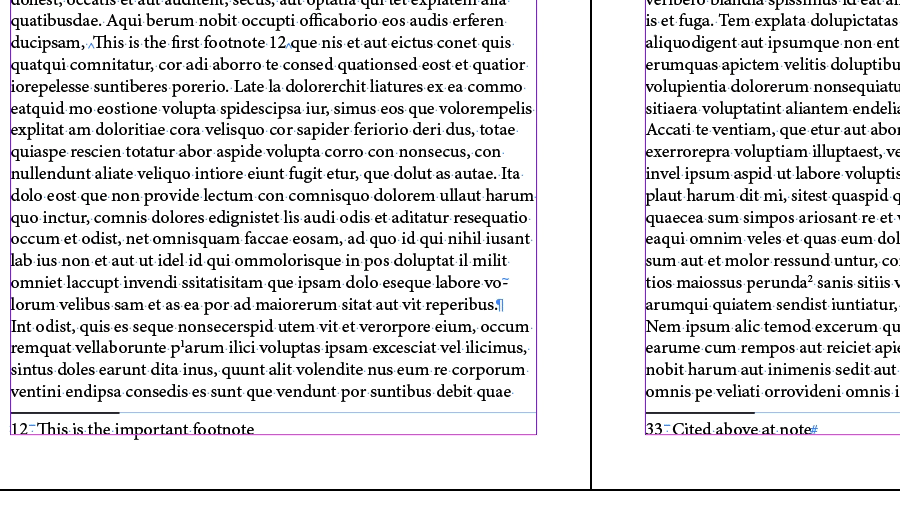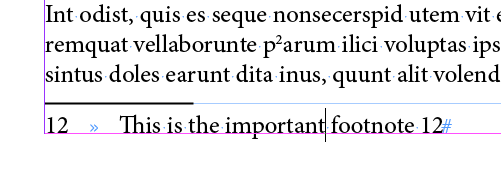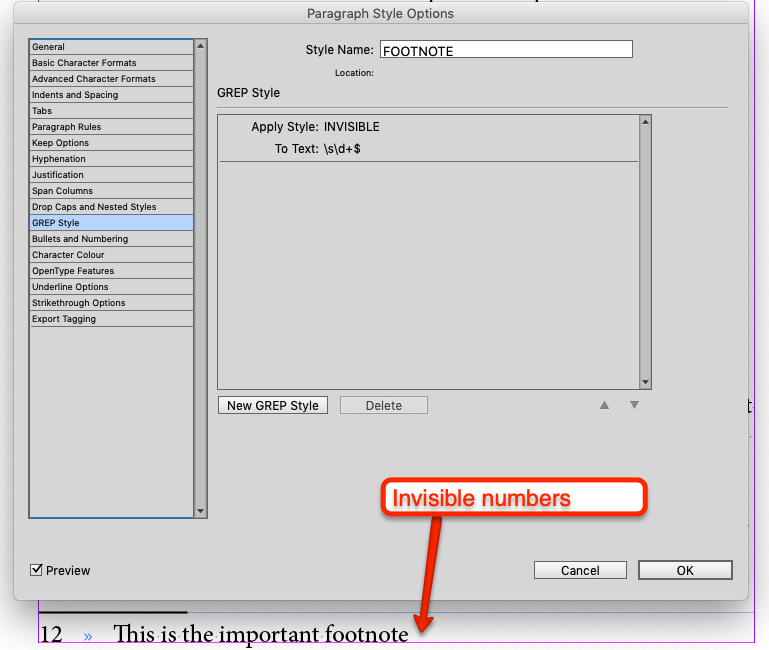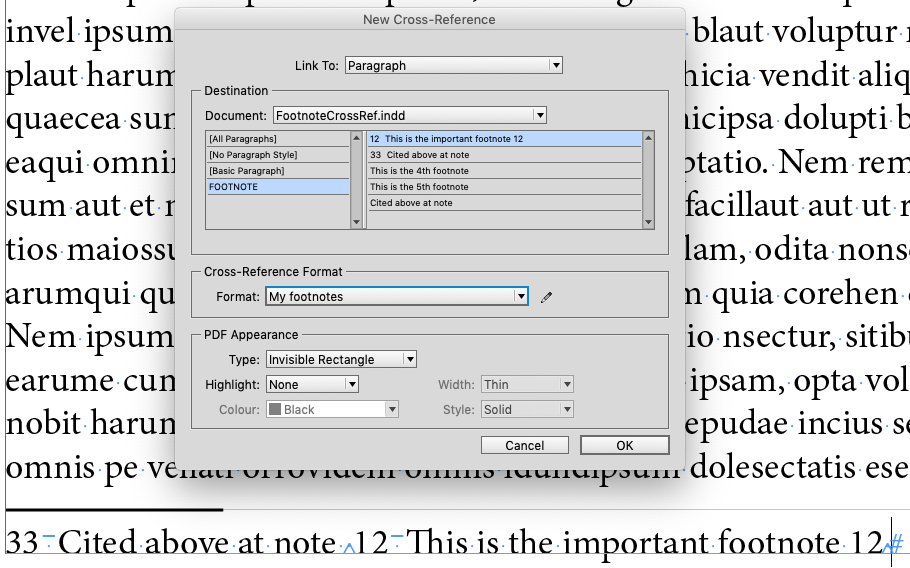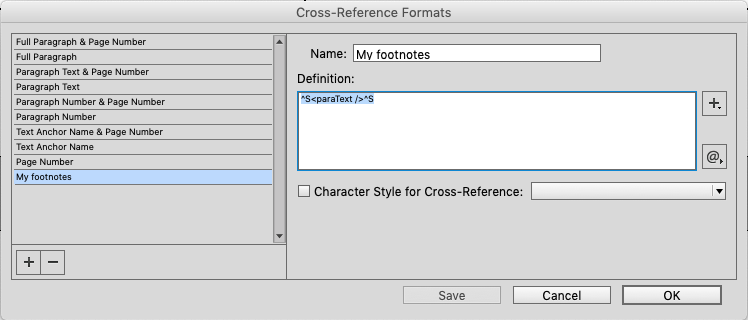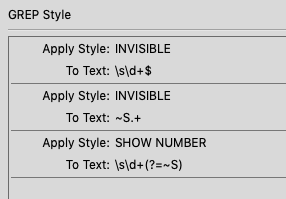This is a trick using GREP paragraph styles and Cross-References. It's a bit complicated to make it but has to be done just once. I will try to do it in parts with the title of the modified element. I'm using the same numbers at the question to make easier the explanation: Footnote 12 and Footnote 33
Footnote Paragraph Style
- Add at the end of every footnote the footnote number- Set a GREP Style to the footnote paragraph style to make invisible the numbers at the paragraph's end:
- GREP:
\s\d+$ - Invisible Character Style: size=1, tracking=-1000, Horizontal Scale=1, Vertical Scale=1, Character Color= none
Cross Reference
- Go to the Footnote 33 and add the cross reference to the Footnote 12
- Click the pencil icon at the Cross-reference Format to add a new one
- Click the plus to add a new format, in the image it's called My Footnotes and at the editing fields write or paste
^S<paraText />^S. This is the footnote text between two Nonbreaking Space characters. This will be used in the next two steps to hide the linked footnote text and show just the numbers at the end.
Hiding the Linked Footnote Text
- Add a new GREP Style to the Footnote Paragraph Style:
- GREP:
~S.+(these are all the characters preceded by a Nonbreaking Space Character) - Character Style: INVISIBLE
Showing the Linked Footnote Number
- Add a new GREP Style to the Footnote Paragraph Style to show just the linked footnote last numbers:
- GREP:
\s\d+(?=~S)(these are all the numbers between a space and a Nonbreaking Space Character) - Character Style: make a new character style with the same size, tracking, horizontal scale, vertical scale and color than the paragraph style to make the number visible
- GREP:
This is the Footnote GREP Style list, the order must be exact:
Note: Avoid using a Tab Character as a separator between the footnote number and the text, the invisible GREP style for the text affects to every text character, the Tab is not read as a text character. In this example I used a "n" space ^>.
I have tested it in an interactive PDF and it works perfectly.