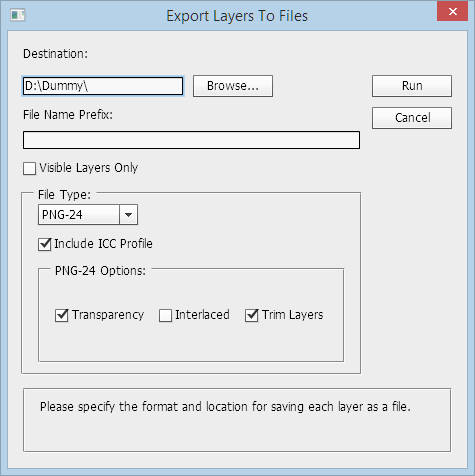That's what I thought but wanted to make sure.
- Write your action so that you end up with 72 layers
- Either as part of your action or manually afterwards, select the options "File/Scripts/Export Layers to Files
- In the new window you will have the options to specify the file prefix, destination folder, and file format. Make your choices and click on OK.
You will end up with 72 separate files each with a slightly different orientation of the arrow. If 72 layers will tax your system, you can do it in groups of, say, 18 at a time. But if your original file is not too big, 72 layers should not be too difficult to handle.
I hope this solves your problem. See the attached image for the control window.
UPDATE WITH SAMPLE FILE:
- You can download the file https://copy.com/dWdyEP6lXjgpuRtA which contains one Photoshop file and one action file
- Unzip the file, open the PSD file which is a simple version of your problem.
- While the file is open, double-click on the file with the .atn extension which should load it to Photoshop
- Now highlight the Rotate-Merge action and click on the play button. You will see 20 layers being created in each "1" is rotated 5 degrees from its previous position
You can study the action and write your own for 72 steps. After that, you can export layers to files.