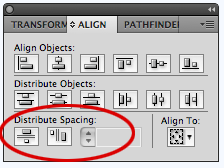I am creating an animated sprite list in Adobe Illustrator. I finished creating the sprites and used the Horizontal/Vertical Distribute Center commands to distribute the objects equally in some area.
But, if the objects are spread too far apart, the Distribute Center tool leaves, albeit equal, much distance between the objects. The opposite is true: if the objects are too close then distributing them will just overlap them.
My question is, is there any tool that just puts objects side by side?
I imagine that this tool would work if the objects aren't even equal in size.
I have viewed this question and answer but it is not what I need.