Not easily.
There are some ideas here: Multiple objects spaced evenly around a circleMultiple objects spaced evenly around a circle The Art Brush technique is not going to work due to distortion.
probably your best bet is to do it manually... which can be made easier with the method here: Multiple images spread out inside circle using IllustratorMultiple images spread out inside circle using Illustrator
EDIT:
Okay an Art Brush may work if you configure it correctly. There will still be some slight inner sloping to text, but it's made much less prevalent with this method.
Set up the art work with a no-fill, no-stroke extra object, like so:

That ellipse at the end is a hollow object just there to make the art longer. It can be any shape. Now, drag all that to the Brush Panel and choose Art Brush when asked. Set the Brush Options like so:
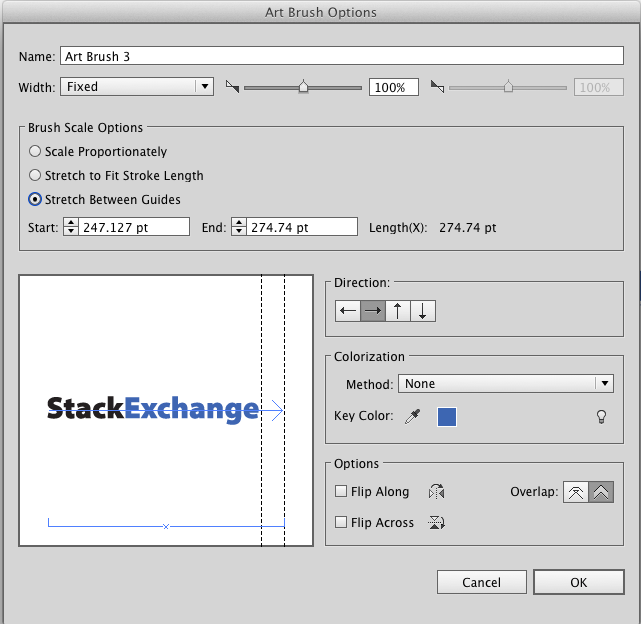
Note I have the brush set to "stretch between guides" and note the placement of the guides.
The resulting brush.
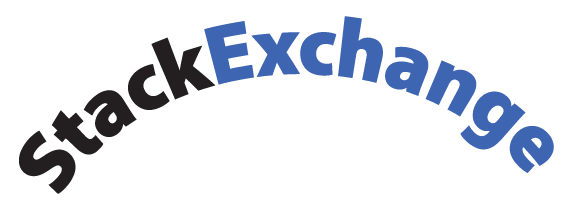
There's still some sloping distortion, but it's a different distortion than envelopes create, much less of a "stretch" to the text:

This may or may not be acceptable.
For my money, I'd use the symbol method I posted as the second link above.
