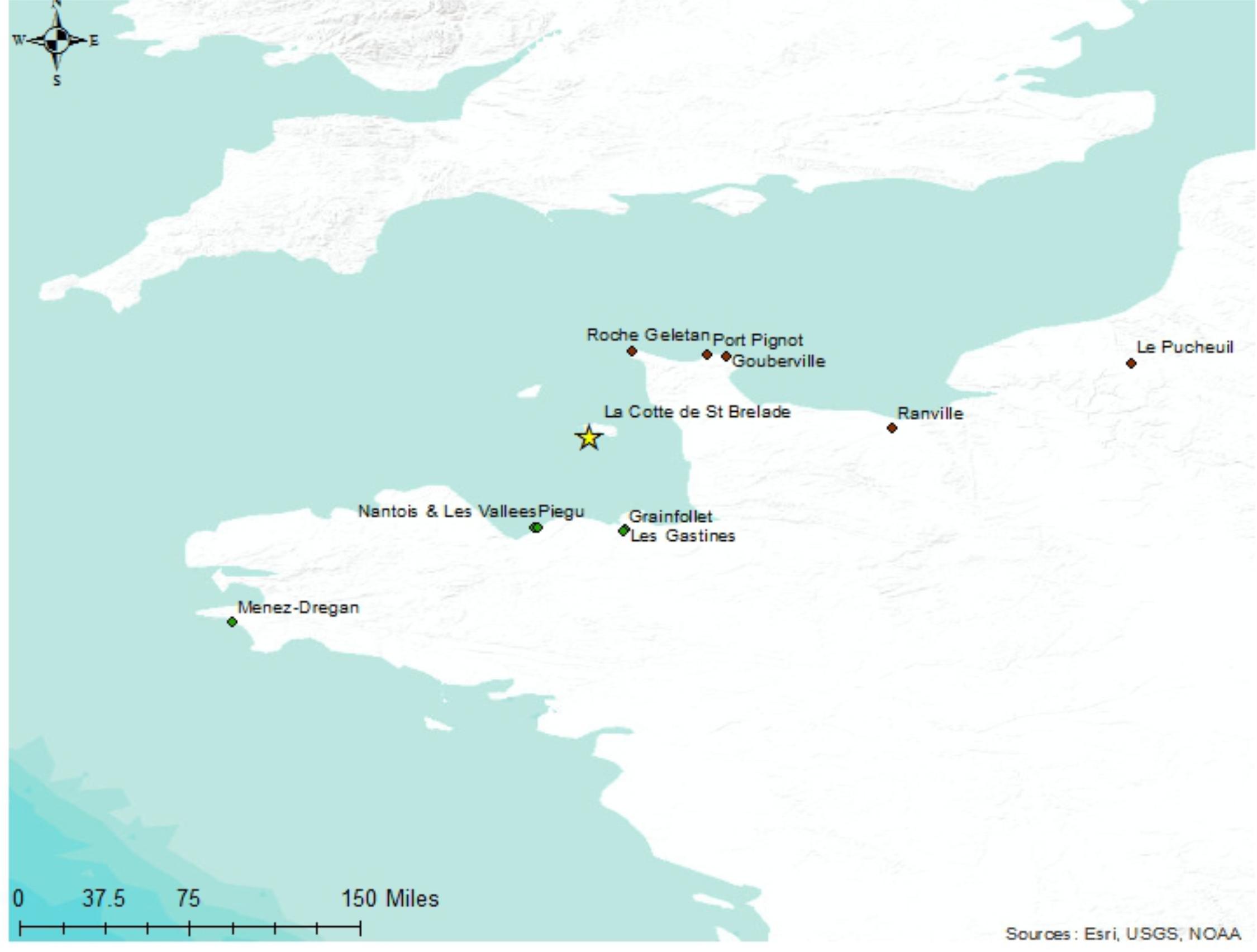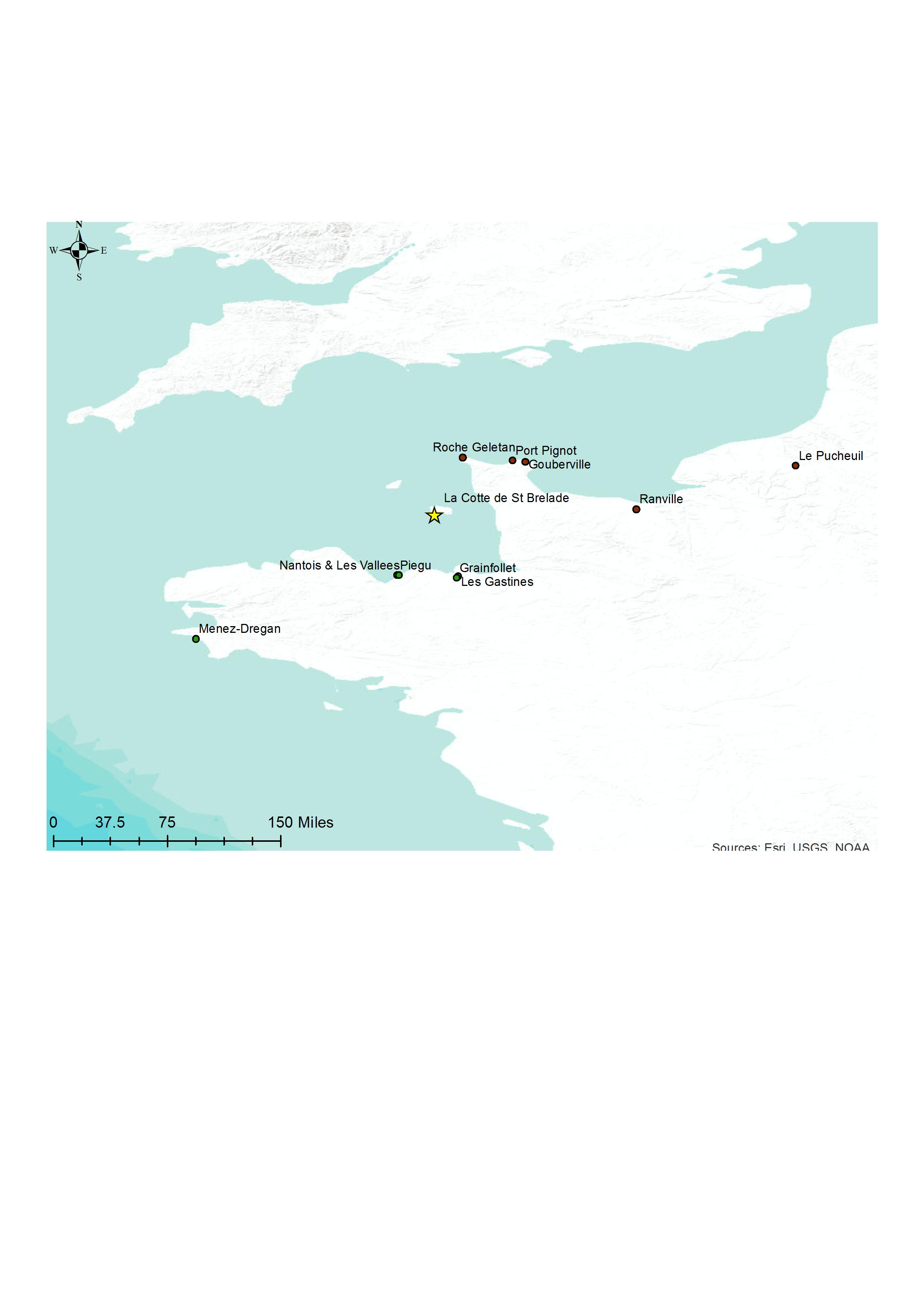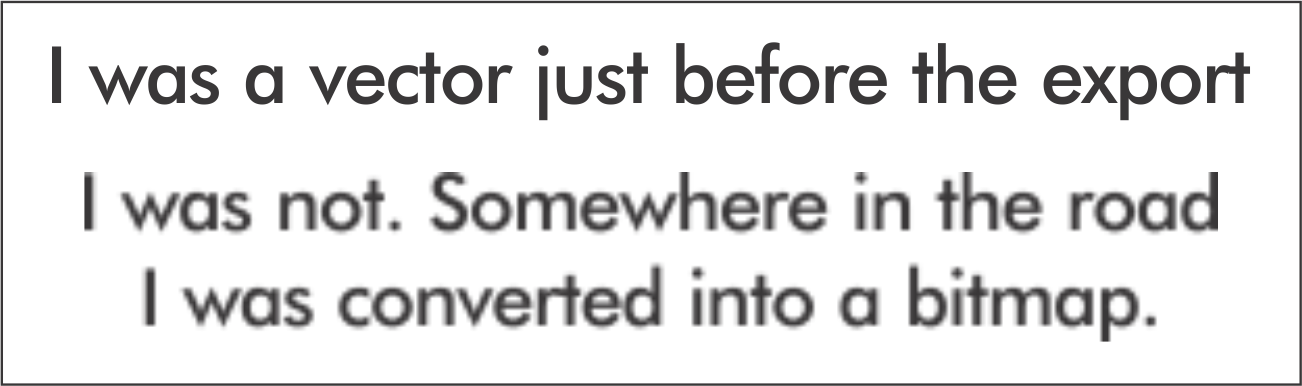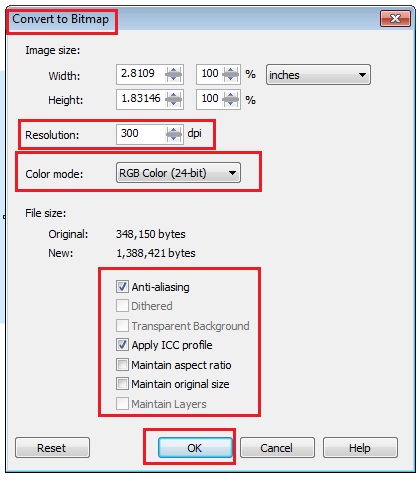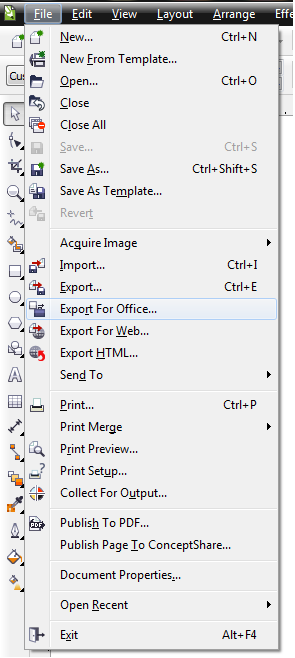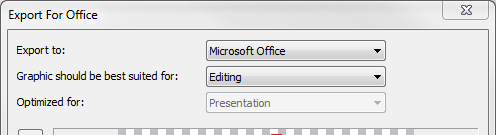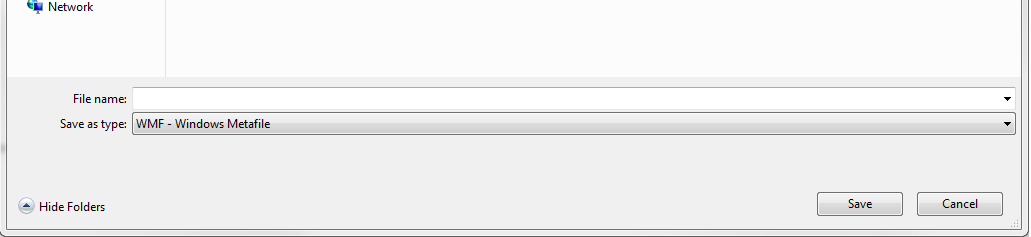I'm developing a number of maps within arcMap which are then exported to Corel for final annotation. In the past i have exported as a .png, to insert into my word doc. The maps i'm currently working on however export in poor quality, from corel. Unlike others they have text in from arcmap, but they look perfect in corel. I've tried "export for word" and also tried .bmp and .jpeg options. Any other work arounds?
-
What settings are you using to export from CorelDraw? that might make a difference. Also adding some of the images to your question would help.– LucianoCommented Nov 24, 2016 at 9:41
-
I've added the typical setting available to me. Any suggestion based on that?– SPGCommented Nov 24, 2016 at 9:49
-
The first image came from arcMap? Despite the huge size, the quality is already quite poor. Also I see that your image size is in mm, but I wonder what is the resolution (DPI)? That also has an effect on the final image quality.– LucianoCommented Nov 24, 2016 at 9:53
-
the first image is the .png exported from corel. i'll play with resolution.– SPGCommented Nov 24, 2016 at 9:57
-
Definitely the first one is not a png, it is a jpg with a lot of compression.– RafaelCommented Nov 24, 2016 at 12:23
3 Answers
Definitely the first one is not a PNG, it is a jpg with a lot of compression.
It is also already resampled (probably 200%-300%) after you generated the original image.
Now.
You should not "play" with the resolution n_n. You should find the correct setting.
1) Make sure your original texts and bullets and stars are in vectors inside Corel.
2) Export as PNG and, if in the map you have the real phisical dimensions (in cm or in) export one version at 300 ppi, one at 200, one at 150. If you really need that inside Word, go ahead, if you need that for print, you should not use word for that.
There is a chance you make a marmalade of the image before inserting it inside Corel. That happened probably before you inserted the elements inside it.
In the example, the poor text was born as 72ppi.
If you export the image at 72 ppi he is still a happy text.
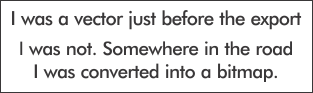
But if you push the resolution, the poor text can not live with the expectations. 150 ppi
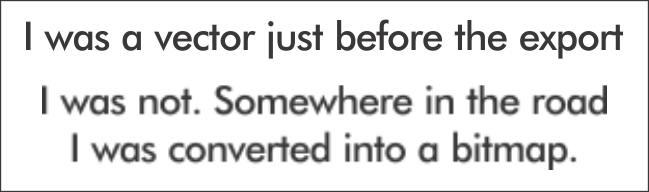
That is what happened with your top image
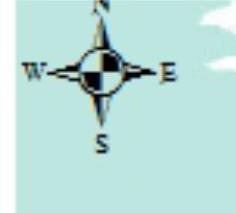
The problem was not the export, was the import, in which case, you need to review your process.
Open coreldraw file > Select All (Ctrl+A)
Press ctrl+E
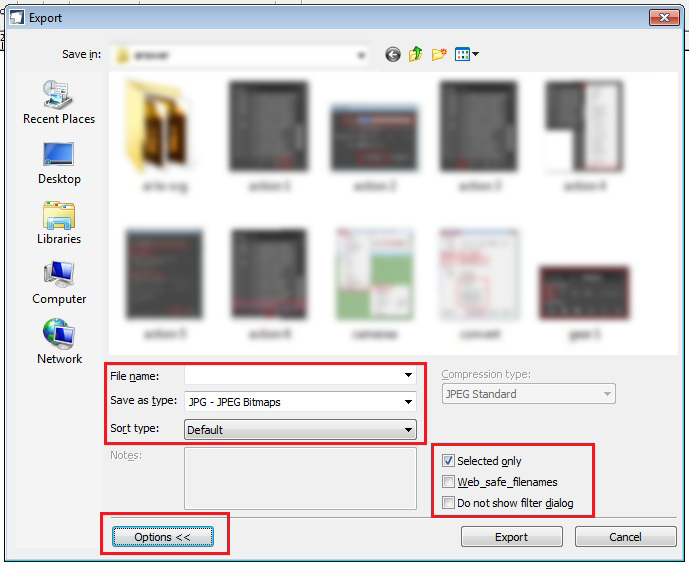 A pop > Enter the file name > save type format to JPEG >select only tick on
click on export
A pop > Enter the file name > save type format to JPEG >select only tick on
click on export
A pop > Keep the resolution to 300 dpi and color mode > RGB and rest of the setting as shown and click ok
Now open MS word
Go to Insert tab or click insert
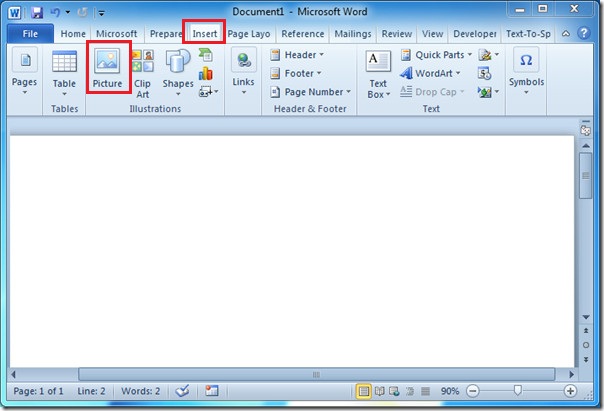
click on Picture > a pop and navigate your file where u have exported the coreldraw JPEG
The problem is simply that you're almost always going to lose clarity once you export to a raster format. Fortunately, you have two vector-based options when saving/exporting from Corel for use in Word: .emf and .wmf. Either of these formats can be inserted into your Word document using the Insert Picture function (just like you would a jpeg/png).
Click File > Export for Office, then for "Graphic should be best suited for:", select Editing. This will allow you to export your graphic in the .emf format.
Alternatively (and the option I prefer), you can click File > Save As and choose WMF - Windows Metafile.
One other thing I should note: Sometimes (most times probably) the graphic will look "not so great" when you're looking at it in Word. But fear not, it is just a result of Word not being very good at rendering graphics on-screen. Upon PDF/printing of your document, the graphics should look as crisp as they did in Corel.
Hope this helps.