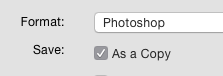I've been working with PhotoShop for awhile. This has been the first time I've tried to save an image as a PNG or GIF and had it be an unavailable as a save file format.
Did some research, I believe I found a run around. Hopefully it will keep the image dynamic as it was intended. YouTube branding is fun, yet a dynamic logo is awesome.
I googled for quite awhile and found possible older versions of PS workarounds for this, yet nothing for CC 18.
So rather than attempting to "Save as", scroll down a bit to "Export", then slide over to "Save for Web(Legacy)". This allows for the image to be saved as a GIFF. This should retain image function and qualities as well as now being an allowed format for YouTube branding. Hopefully this helps others with this particular dilemma.
I am hoping this works and have solved my own question. Does anyone see an issue with this workaround?