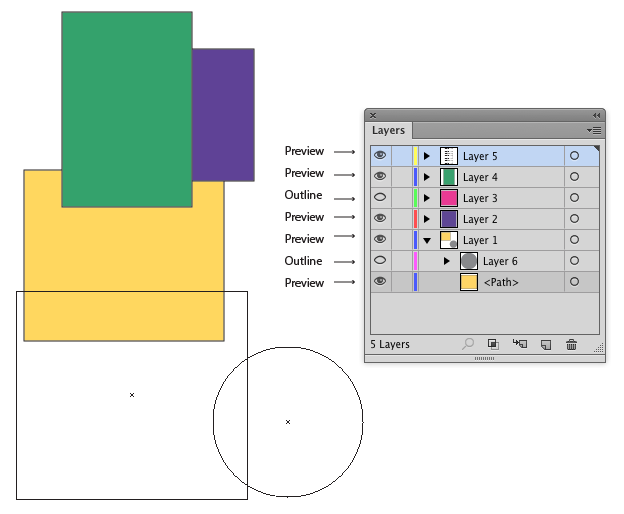When I wanted to place colored objects on my document today, no color would be visible, although the objects definitely had color associated with them. That's when I found out about the Outline/Preview function. However, some sublayers show in preview mode, some don't. When I go into Preview mode, those layers disappear. Other layers are still there. No matter what I do with the layers menu, view menu, or eyeball icons on the layers pallette,I still can't get those particular sublayers to show in Preview. Ctrl click on the eyeball(s), Ctr + Alt + Y or Ctr + Alt + A does nothing. What is up?
This must be some new setup protocol that I'm missing? I'm new to Illustrator in Creative Cloud, though I used to do projects in CS3 and CS4 - I've never used more than basic functions. Perhaps I'm not setting up my layers properly? (I'm drawing a schematic of a client's house so that I can label the electrical outlets, switches, etc. - I'm just creating one line at a time, and each line is a sublayer of one of my original layers - I think this is okay?)