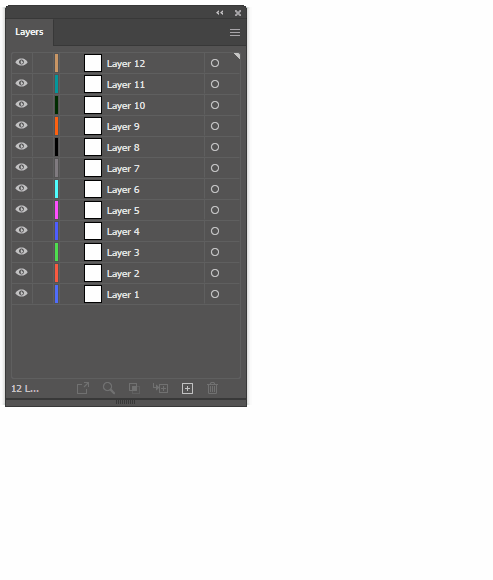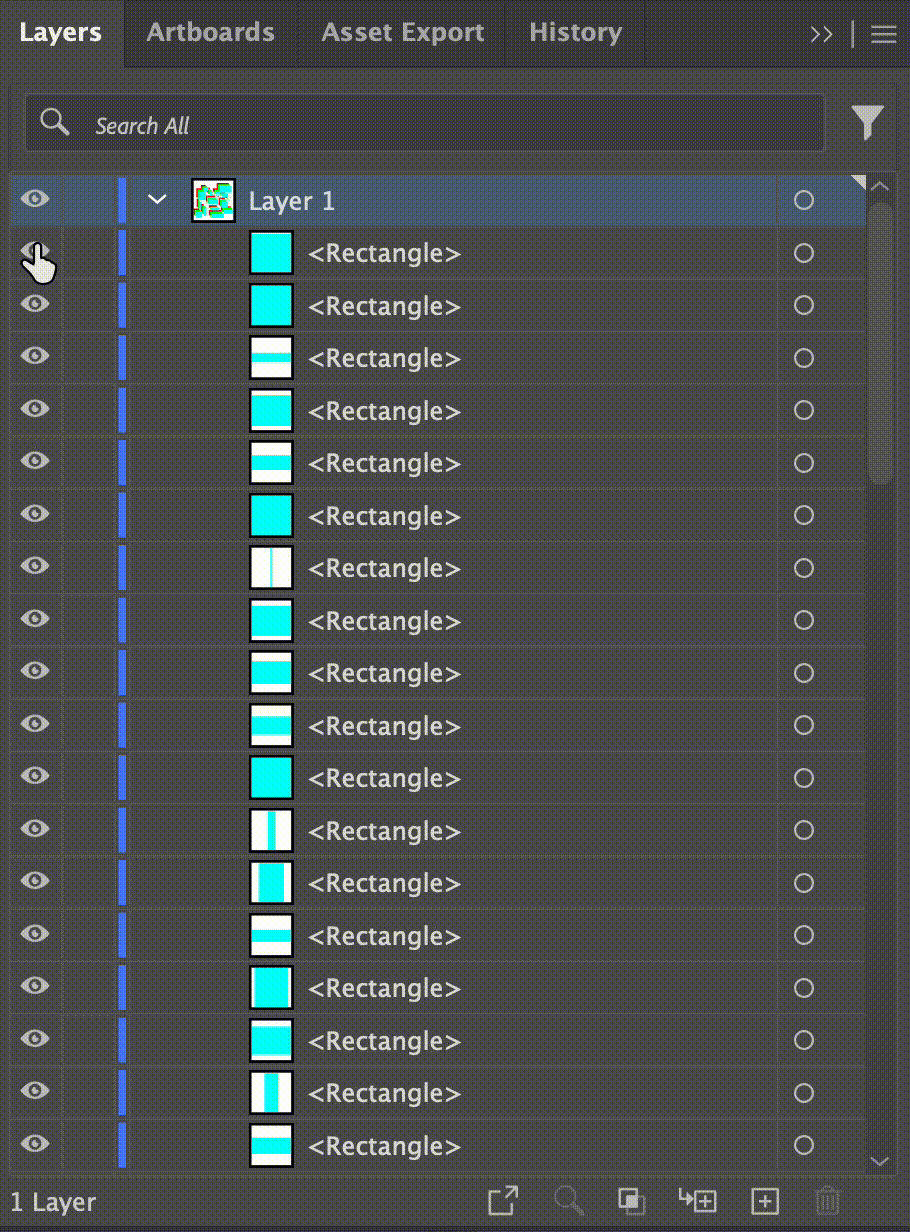I am currently working with an .ai file which has many many layers.
I would be taking the same file to after effects later. I don't need to transport all those layers to AE.
As I am moving through the layers in Layers panel in AI, I am selecting Layers for which I need to toggle the visibility off.
I was wondering is it possible to toggle the visibility off for multiple selected layers at once in AI?
Thank you in advance.