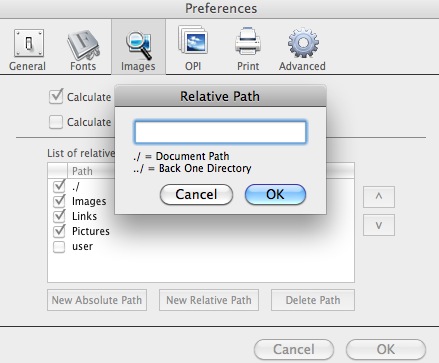We've got a load of images linked into an InDesign document which are linked like this:
user/documents/project-name/images/batch2/image1.png
The actual images are sub-filed like this images/batch1, images/batch2 etc.
These batch files contain the actual image files usually a mixture of .jpg and .png
There a several hundred batches - we use this file structure to make it easier to navigate when outside of InDesign (by the way they are not actually called "batch", they have numbers which are relevant internally to people working on the project).
Im aware that if i update one image in a batch folder, the rest of the ones in the folder will update, but this won´t help the other batch folders.
So is there a way the project-name in the path changes BUT the rest of the path stays the same? So that I can just update all linked images to use the new path without having to relink every image or every folder?