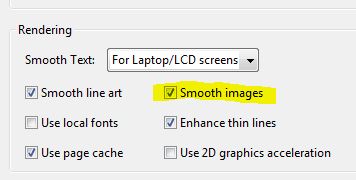The book I am working on has hundreds of graphics for children along with text for each of those graphics. The graphics have soft edges for the clouds, walls, etc. that ends up in pure white. The text is supposed to flow around those shapes.
A month back, when I searched the Adobe help pages and a few other tutorials, it seemed like a good idea to create a vector mask around a .psd file in Photoshop itself, and then have it imported into InDesign; turn-on the text wrap to the clipping of Photoshop, so that the text will automatically flow around the graphic shapes.
However, now I realise that this causes 1px artifacts around the wrap path when the book is exported into PDF for web viewing (for ebook purposes). Further search online shows that the best solution is to NOT USE Photoshop transparency but rely on methods like placing .tif instead of .psd!!
That seems counter productive and a waste of time and disk space.
So, I want help in deciding if the following workflow is better:
open the .psd and delete the vector mask, thus leaving the original white background graphic
place it in InDesign without text wrap
with the
pen toolin InDesign draw a shape over the graphic around which I want the text to wrapturn on the text wrap for that pen tool shape to
wrap around object shape
This doesn't leave any 1px artefacts around the web PDF.
Also, grouping the text wrap shape to the imported image doesn't seem to work, it distorts the text wrap to a bigger area.