EDIT: Hello, yes, I am trying to get transparent icons on a solid white background. Also, the second link is not broken. It needs html code to display it correctly. Here is a screen shot of what it does when I change background color using html. I can get it using Pixlr, but the image quality suffers.
[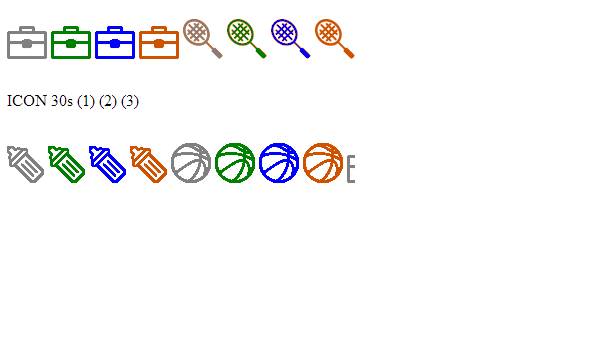
I have looked high and low but everything online deals with a transparent background. I have managed to do that using Inkscape, but what I need is a solid white background with an alpha image.
PNG with a transparent alpha background
I have also managed to make the image itself transparent with a solid background using Pixlr. But, the quality is just horrible. Can I achieve the below using Inkscape or similar without compromising on image sharpness?
PNG with transparent background
The second will show up as blank image unless it is embedded with background color in html.
