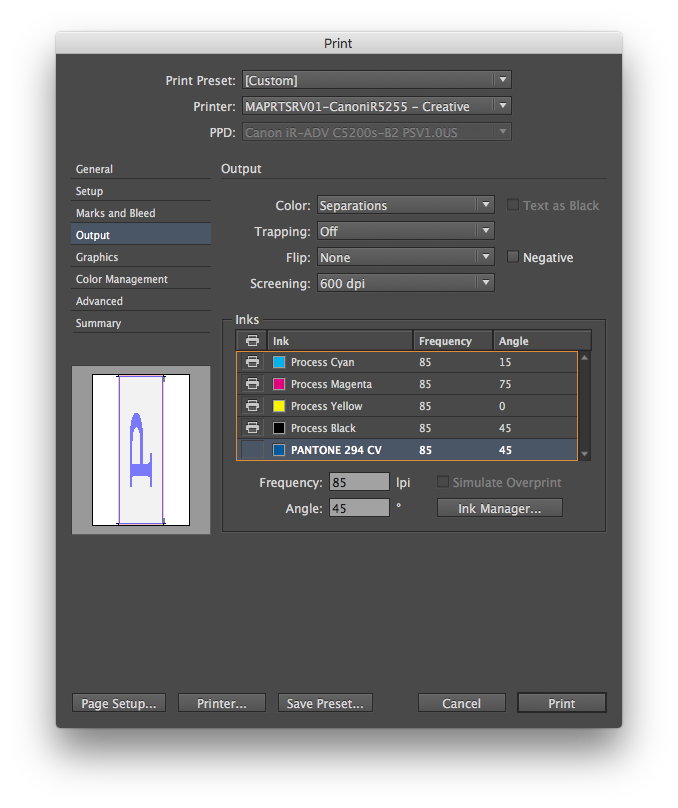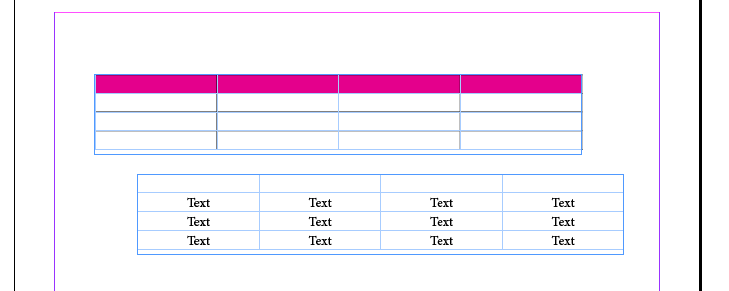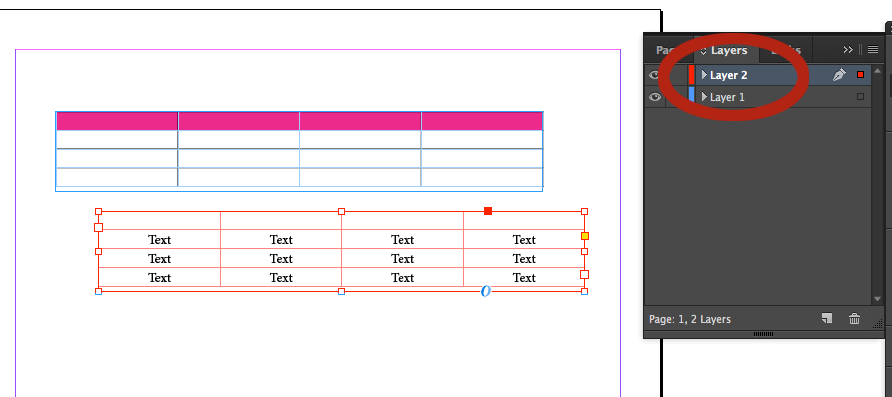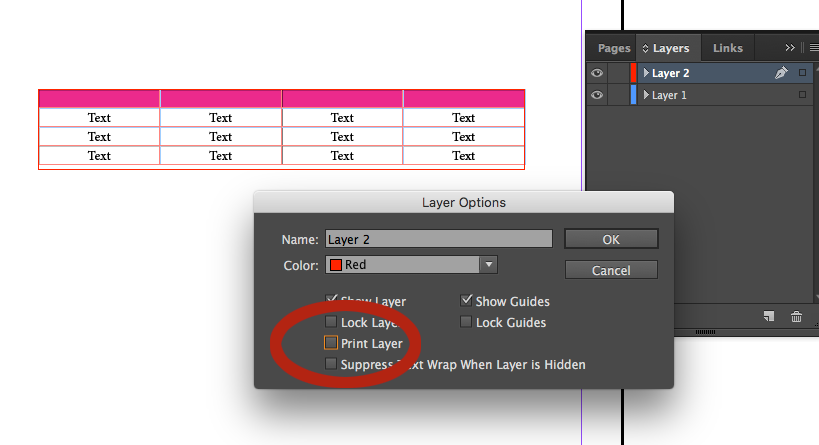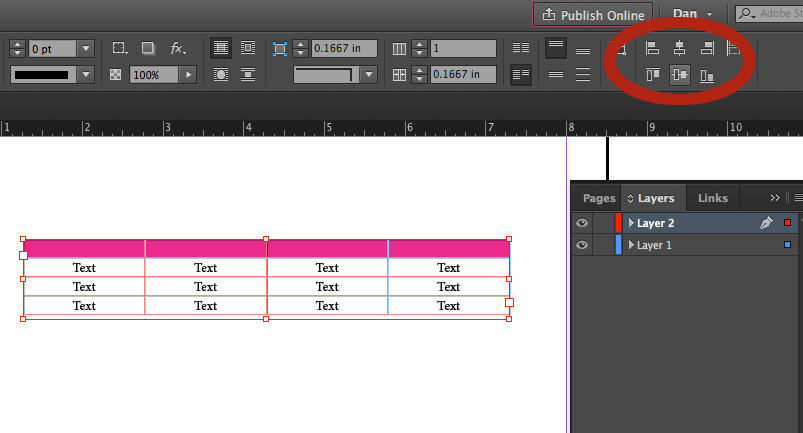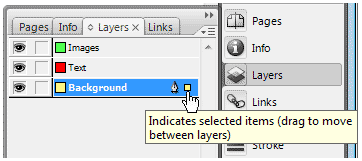I have prepared a catalogue with prices enclosed within a number of tables. For printing I need to prepare a PDF without these prices. Is there a way to quickly resolve this by hiding the prices, or moving to another layer?
2 Answers
2 possible solutions:
1) Use a spot color for the text you don't want to print, then in the Print dialog, choose "Output > Separations" and deselect the spot color so it doesn't print:
2) Create 2 identical tables. Then remove all data from Table 1, and remove all color (strokes and fills) from Table 2, keeping only the text data. Move Table 2 to a separate layer, set it to "non-printing", then align it perfectly with Table 1.
You can move a selection of objects from one layer to another by dragging the small square you see in the image below. That moves your selection to another layer, unfortunatelly there is no shortcut for this like in Photoshop.
-
Unfortunately this don't work on tables. Selecting only few rows or column is not treated as selecting moveable object. I was thinking about maybe applying different style with pantone black and then somehow making new layer from one swatch? Commented Oct 14, 2016 at 9:27
-
A table and its contents are a single object and cannot be split across layers. The initial question did not reveal we are talking about text from tables, in which case you might want to play with the tables in a different way. There could be a few options here but it all depends on your specific content. You could consider changing text color to white on the bits you are trying to "hide".– lmlmlmCommented Oct 14, 2016 at 9:45
-
Another option is to use GREP and/or scripting to remove all the prices from a copy of your document. Not sure it will work with your content however since you did not include an example of how these prices are set up.– lmlmlmCommented Jan 12, 2017 at 12:36