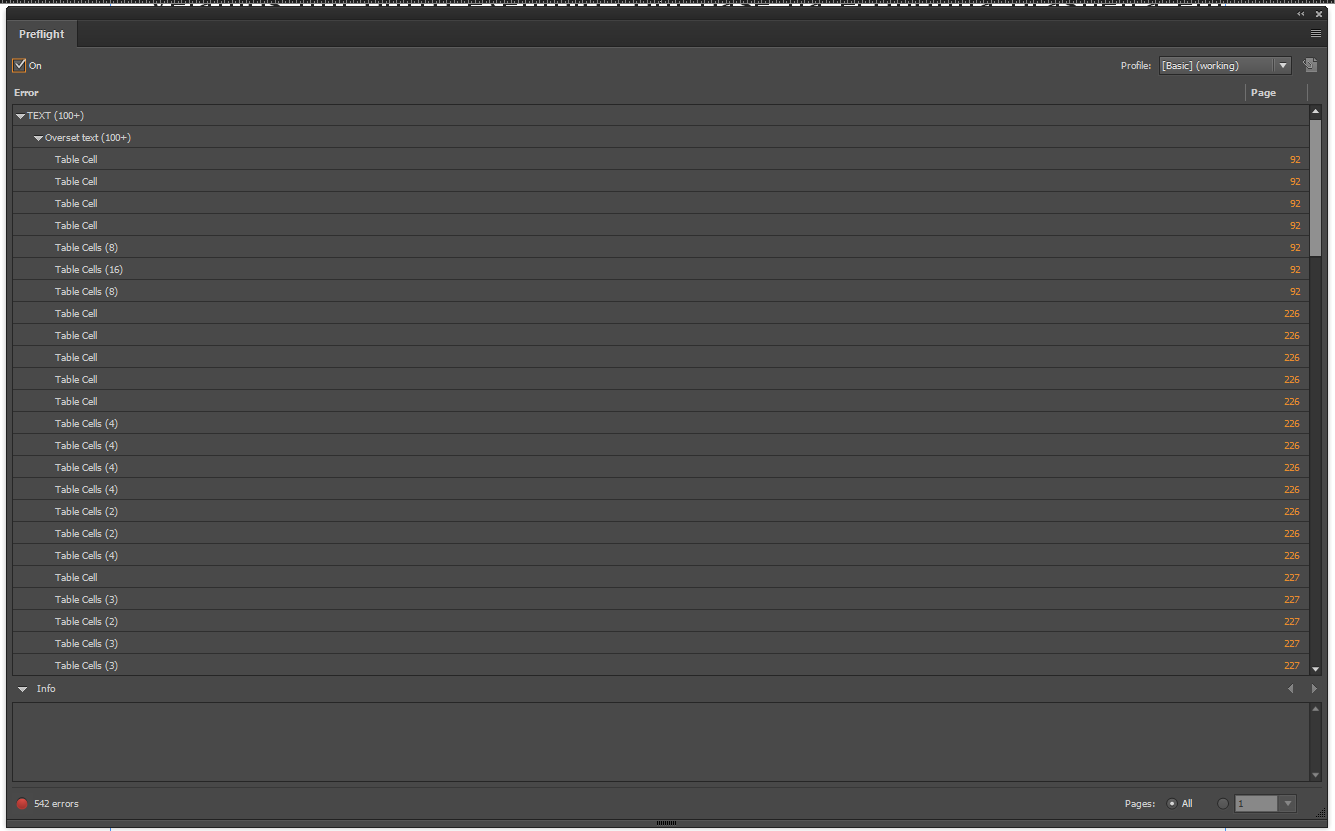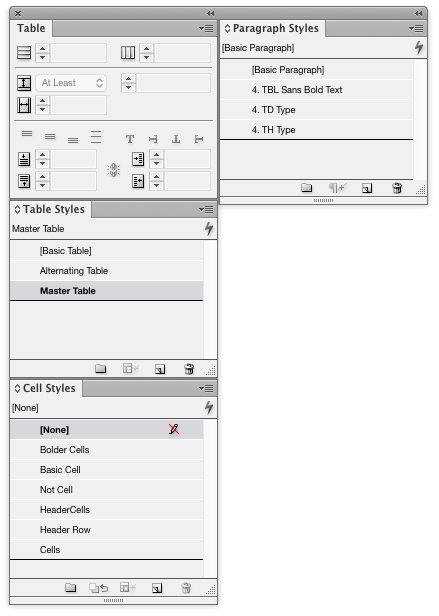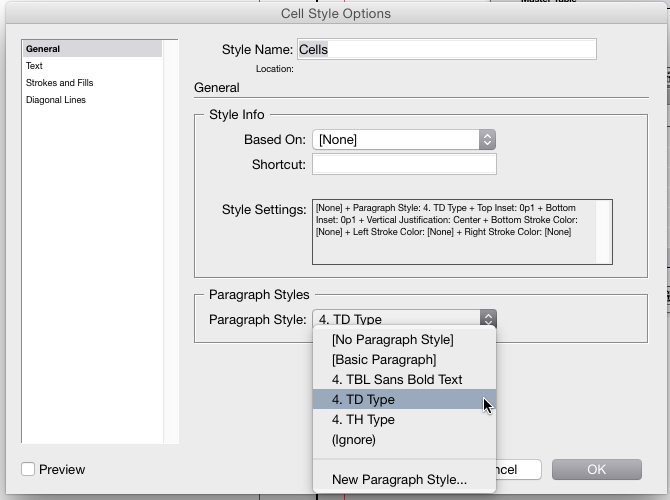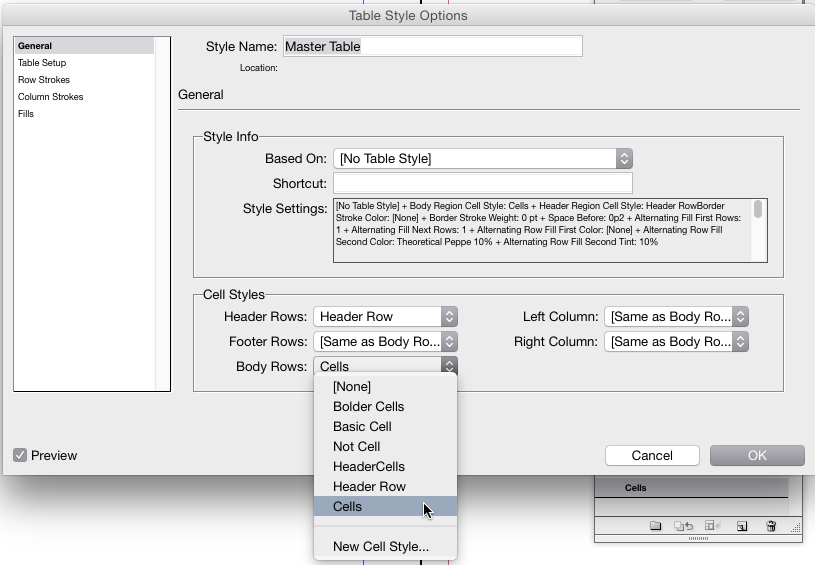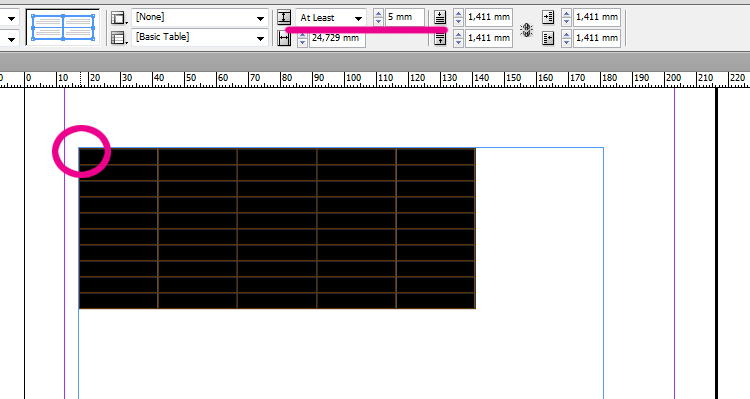In addition to @Lucian's answer... you can use Table and Cell Styles as well.
Configure 1 table how you want it to look. Set the type sizes, fonts, colors, borders, headers, footers, etc.
- Save the various type formatting as Paragraph styles (Header type,
cell type, footer type, etc)
- Save the cell formatting as Cell styles (Header cells, body cells,
footer cells, ect). When doing this you reference the paragraph
styles above. So when a cell style is applied, that paragraph style
also gets applied.
- Lastly, select the entire table and save it as a Table style. Doing
this allows you to set what the cell styles should be (and in turn
those cell styles set what the paragraph styles should be). You can also configure things like minimum row heights, alternate fills/strokes, header duplicating, cell padding etc, here. So, when the style is applied to an unstyled table, it will change to match, just like Paragraph or Character styles do.
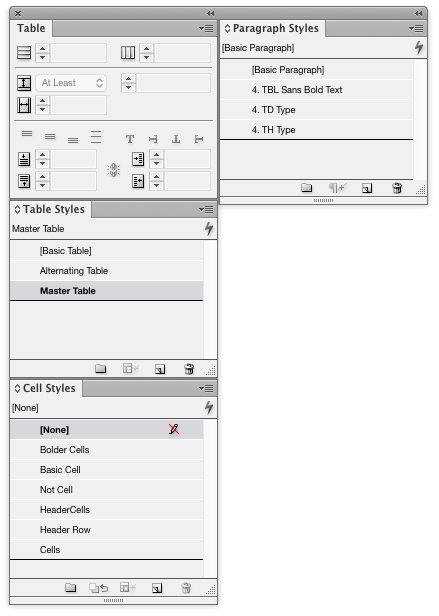
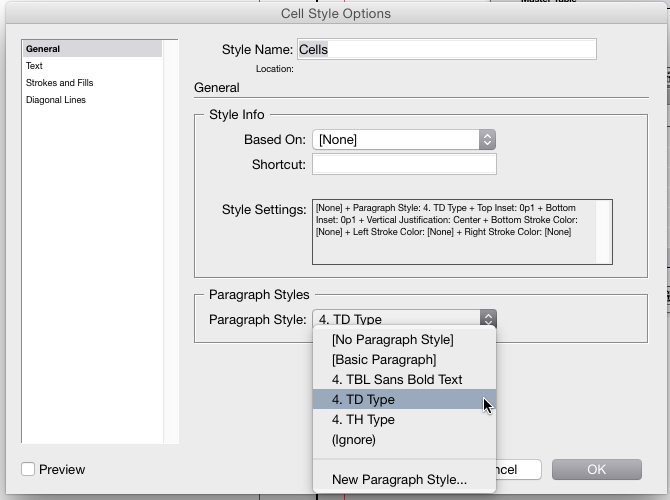
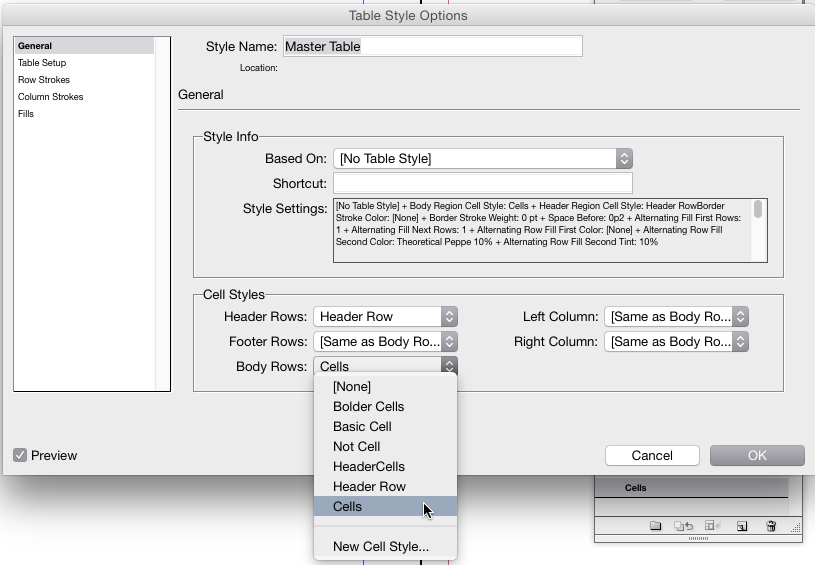
CS6 screenshots, but it's essentially the same in more recent CC versions
With all this in place, it's then just a matter of selecting a table and clicking the Table Style you've set up.