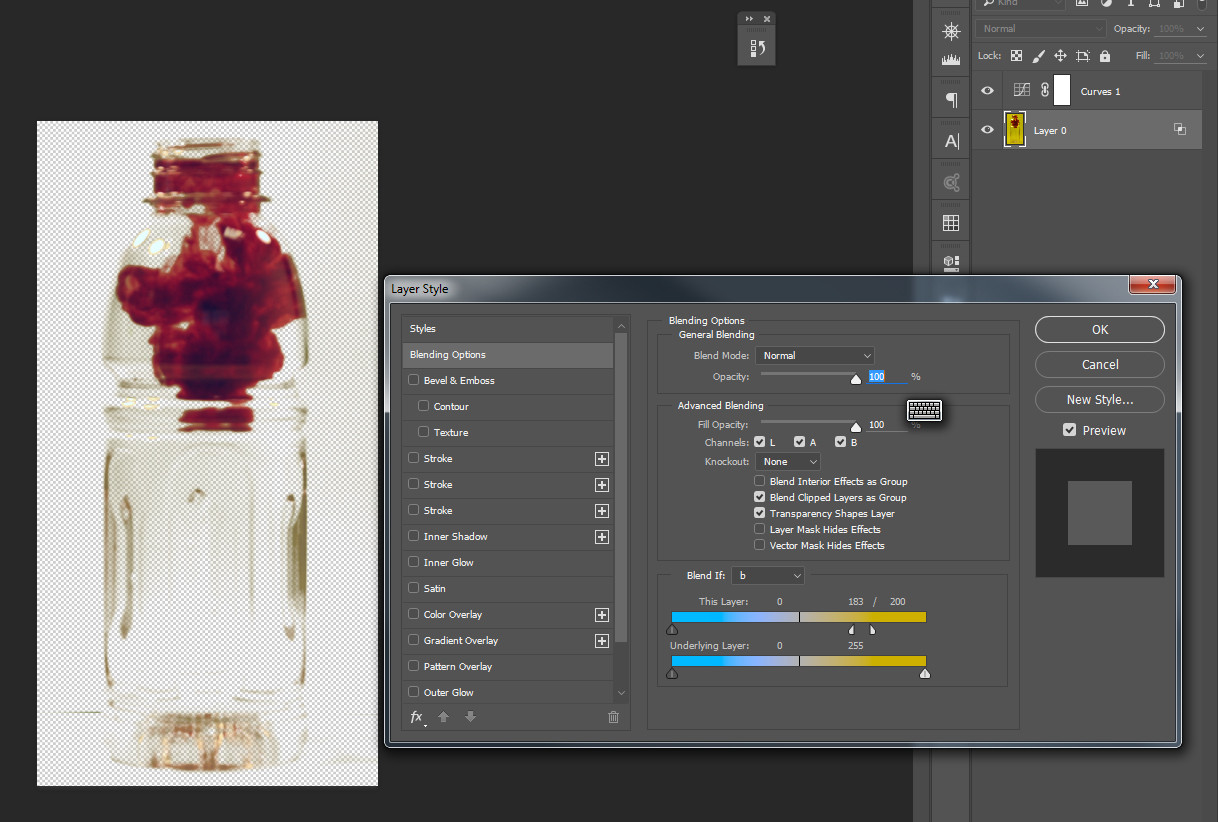Is there any way in Photoshop to remove a background color from an image, when some of the background is behind a transparent object.
So far, I've tried using masks and channels but have not made any progress. I want to make the background transparent, so that the bottle and 'ink' can be put onto a white background colour.
Many thanks in advance, any help would be much appreciated.