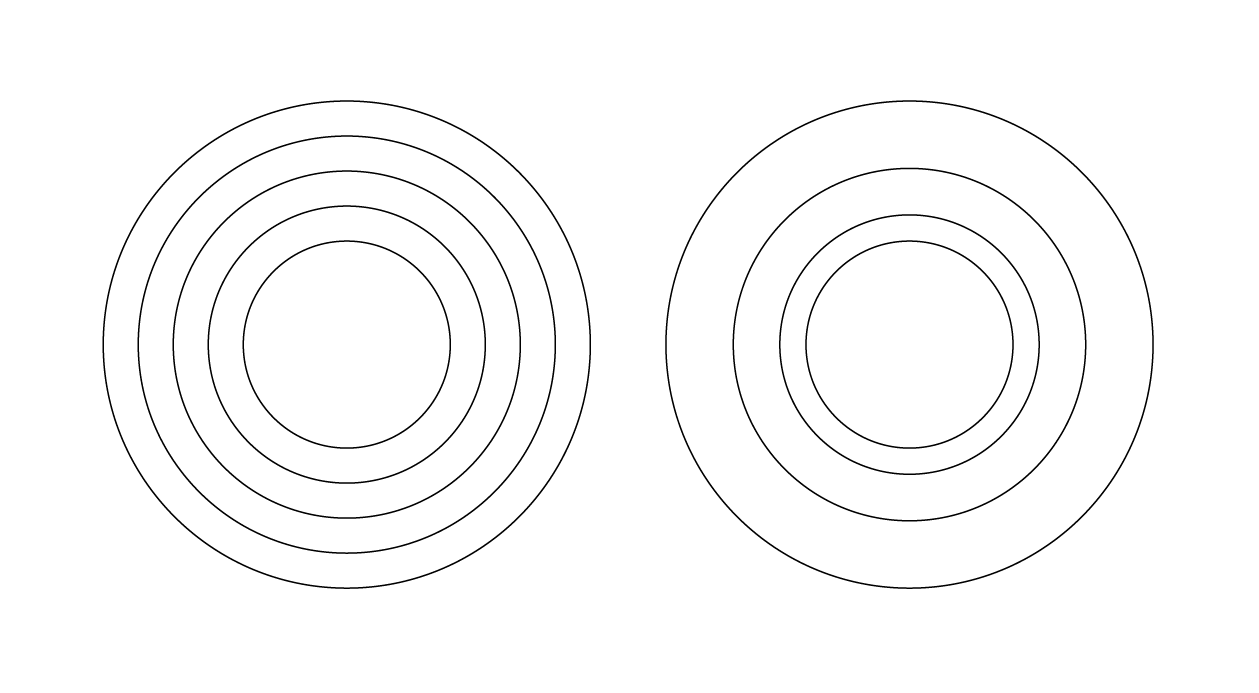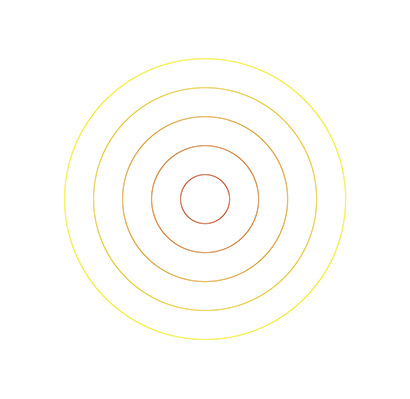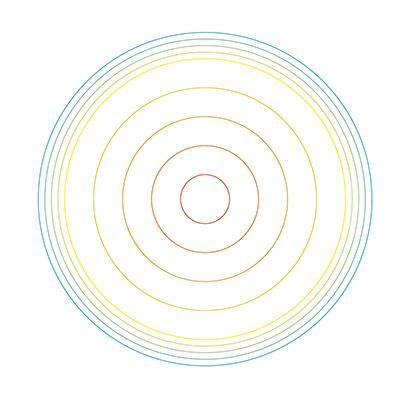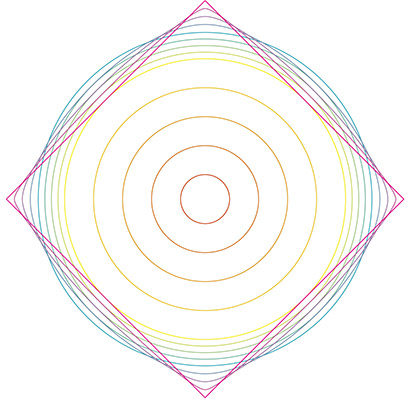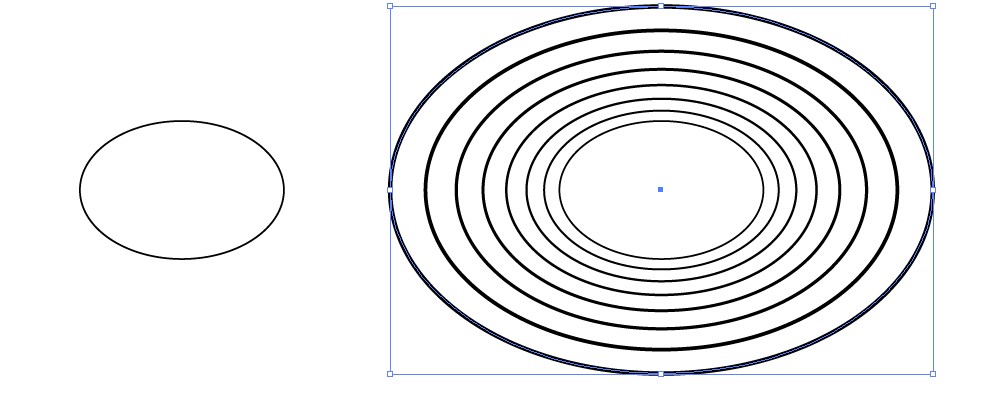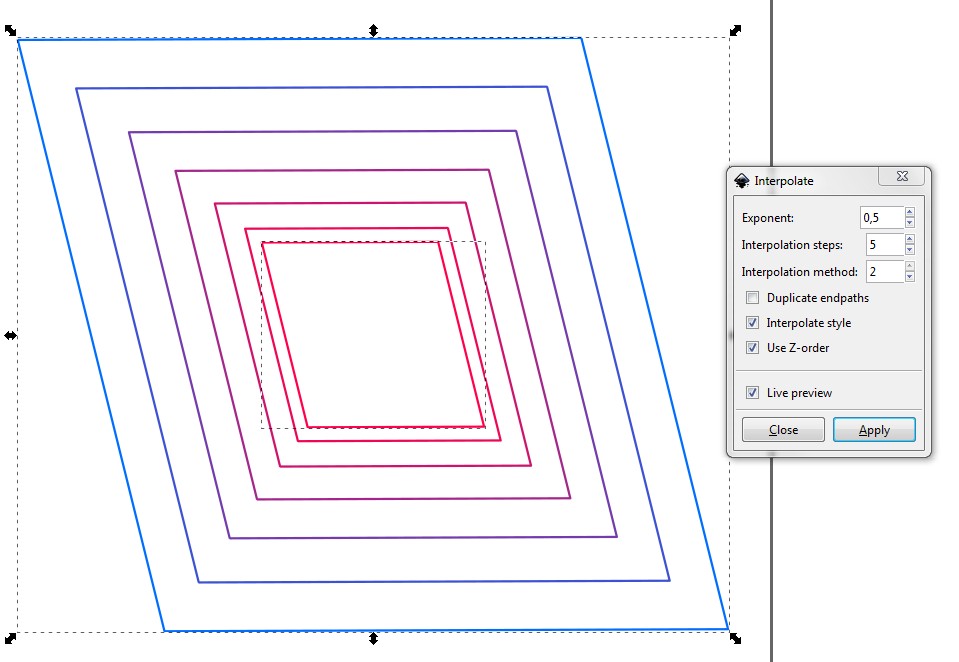Contrary to popular belief, blends can contain more 'key' objects than just a start and an end. Adding new objects to an existing blend might allow you to achieve the effect you are looking for:
- Make a blend as you are used to. For the example, I used a red and a yellow circle and specified 3 steps.
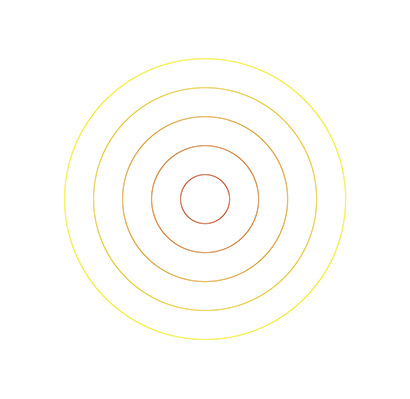
- Double-click the blend with the Move tool to enter its isolation mode.
- Add a third shape to have the second shape blend into the third using the same settings as the first. I used a cyan circle in the example.
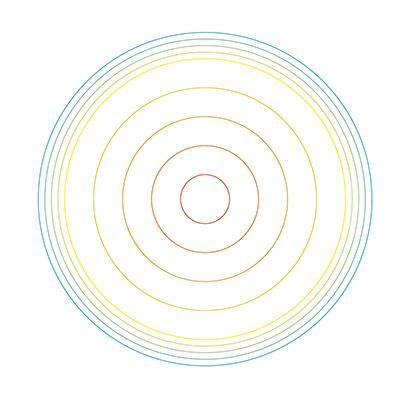
- If necessary, add a fourth shape and so on. I used a magenta square in the example.
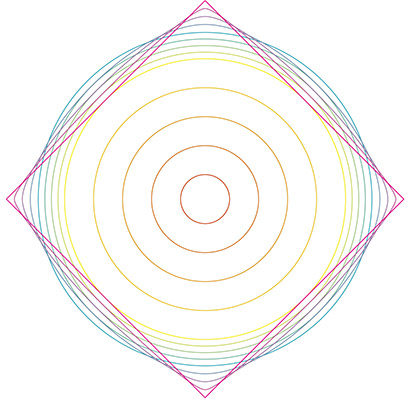
Shapes will blend into each other in top to bottom order, as seen in the Layers palette. If you drag them around there to change the order, the blend will update.
The example shows specified steps, but you can also use this with 'smooth color' to achieve smooth gradients at different paces. For the situation you desire, I'd imagine having a few circles of different sizes (much like your right image) as shapes and a smooth color blend between them.