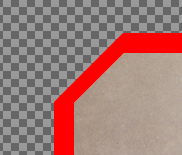How can I draw a simple border around a layer in GIMP 2.10?
Filters > Decor > Add Border works on the image as a whole, not an individual layer.
Edit > Stroke Selection has been suggested elsewhere, but I can't figure out how to precisely select the edges of each layer. How would I precisely select the arbitrarily shaped visible contents (polygons and ellipses) of a layer with an alpha channel?
Or is there another way to do it?
======
Sample produced using the technique suggested by Billy Kerr: