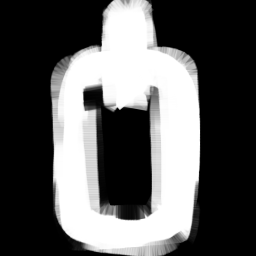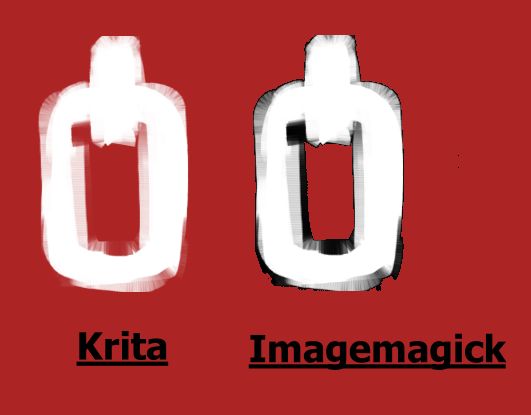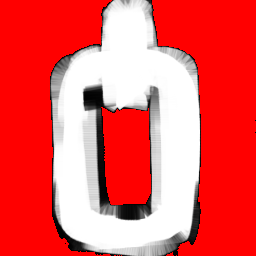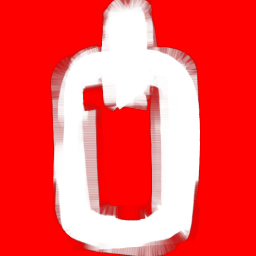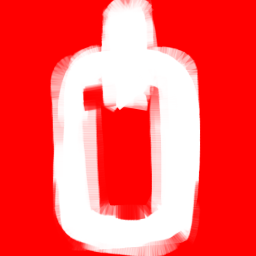Non-Opaque Region Opacity is rendered as Opaque Black for the Images where the background in replaced with transparency.
Using Krita's 'ColortoAlpha' Filter one can see the actual opacity values in the image ,however using Imagemagick's -transparency command (below ),the parts where the opacity is not 100% gets rendered as Opaque Black.
Command -
magick test_opaque.png -transparent #000000 test_alpha.png
How to display actual opacity with Imagemagick v7 on images with alpha channel.
Original Image
Krita's 'ColortoAlpha' v/s Imagemagick's -transparency