ALL,
I needed an SVG for my program so I started playing with the inkscape (this software was recommended to me by my *nix distro).
I installed the latest one in their repository and was able to successfully create a test SVG, which was successfully loaded inside my program. However:
In the Inkscape I see a white background.
In my program the background is transparent.
Is there a way to have a white background in my SVG? It means to represent a a piece of white paper, so it needs to be white.
TIA!
EDIT:
Below is the screenshot of what I'm looking at:
I understand that there is a background inside the thin black lines square. I also understand that it is displayed white by default. And I don't want to touch it.
What I do want to change is the background inside the thick black lines and inside the circle to represent a piece of paper with the magnifying glass over its bottom right corner.
Now all I did there is to create a drawing of that paper and the magnifying glass. I didn't do anything else.
(Figured picture worth 1000 words so put it there for clarification).
EDIT 2:
As you can see the Fill color of the circle in the magnifying glass is WHITE (255, 255, 255), but in my program it still shows up as transparent. So the background of the inkscape does not matter - an SVG will be made transparent.
How do I overcome this?

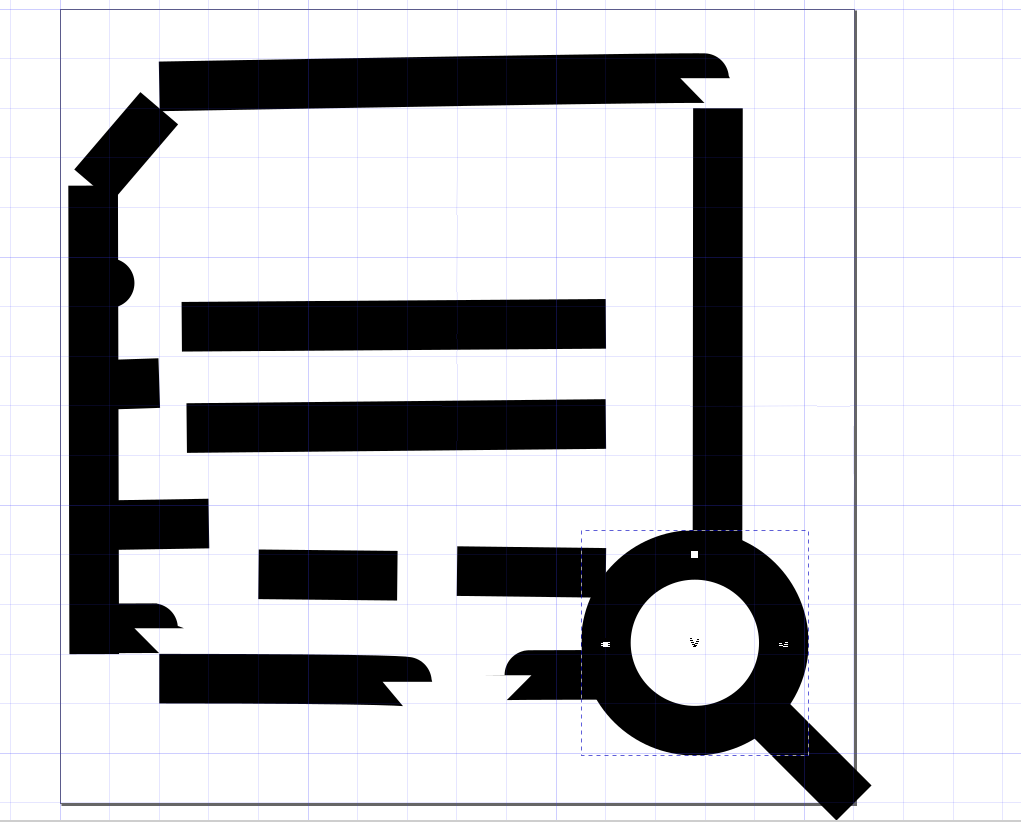
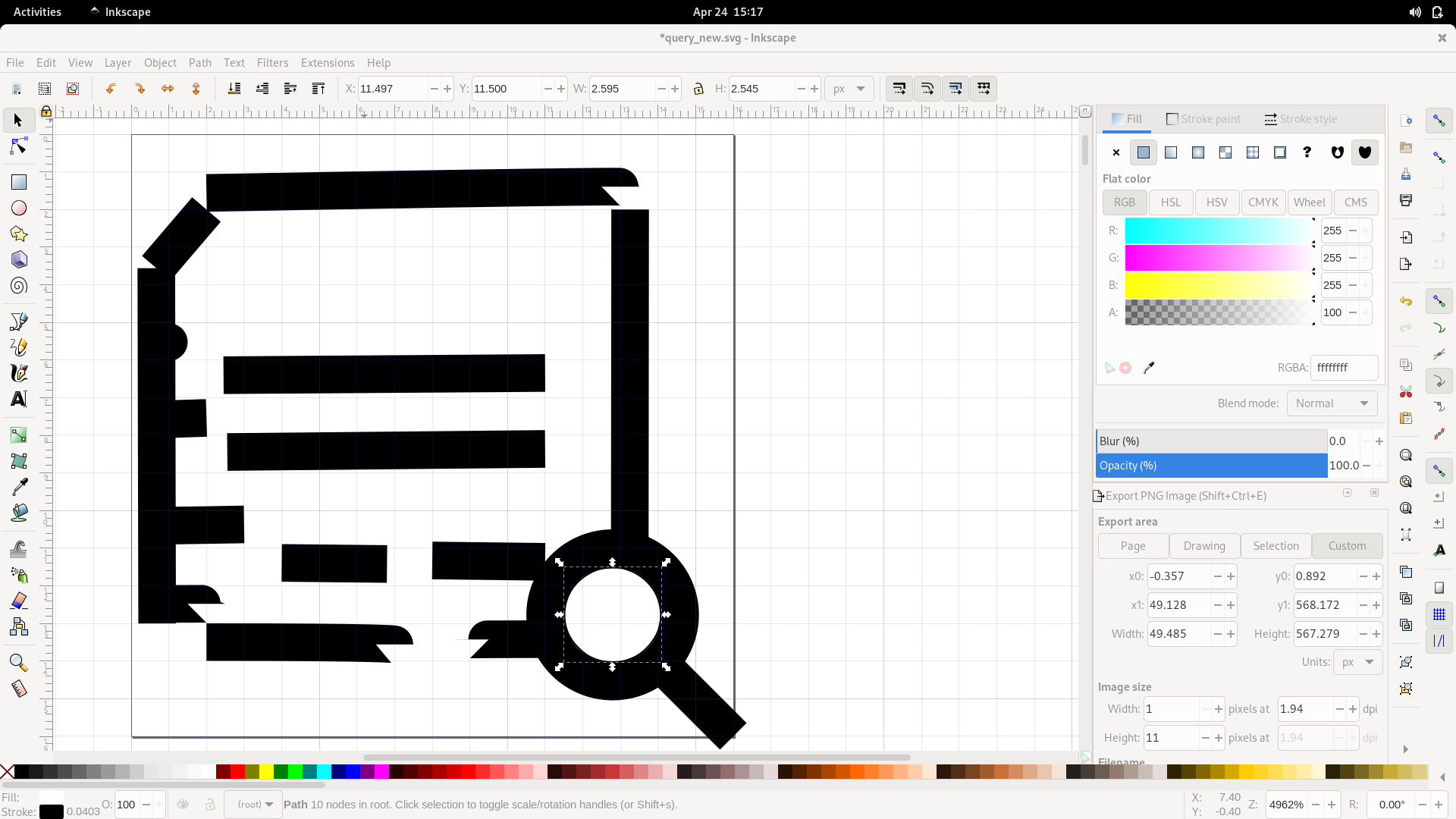
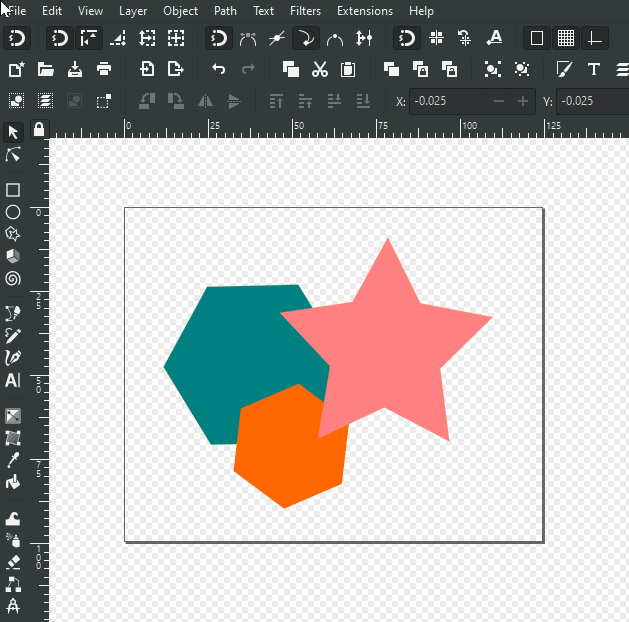
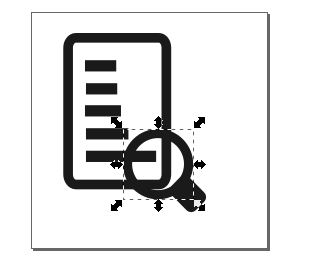

inkscapedoes not understand the white color and will use it to indicate transparency. OTOH, I have no idea how to do that - I'm not a graphic designer..