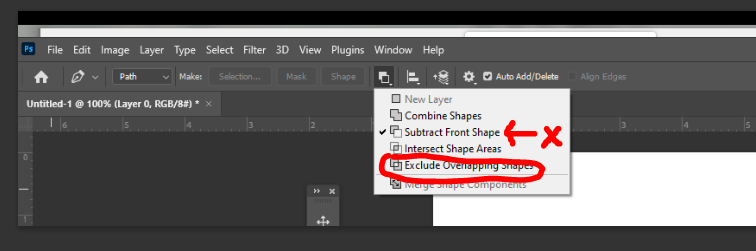Whenever I make a selection it automatically inverts the selection. How do I correct it?
Let's say I have a circle on a white background. I want to cut the circle out and delete it. I trace out the circle with the Pen tool, then Ctrl+Enter to make a selection and click delete. Only this time, it is the white background that deletes instead of the circle.