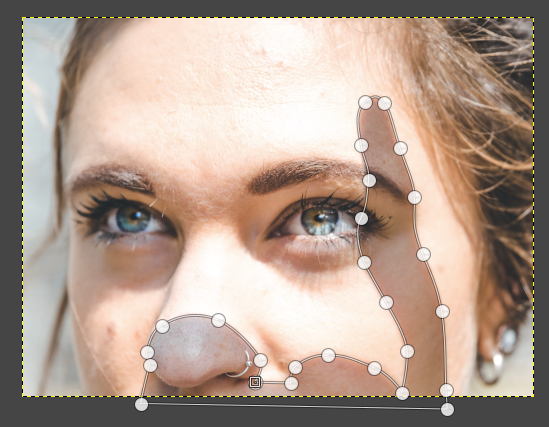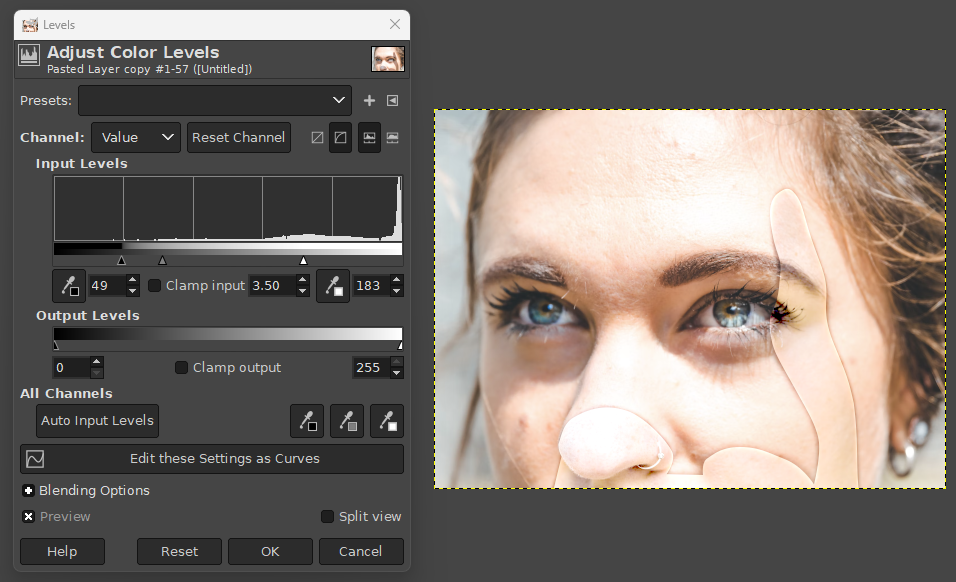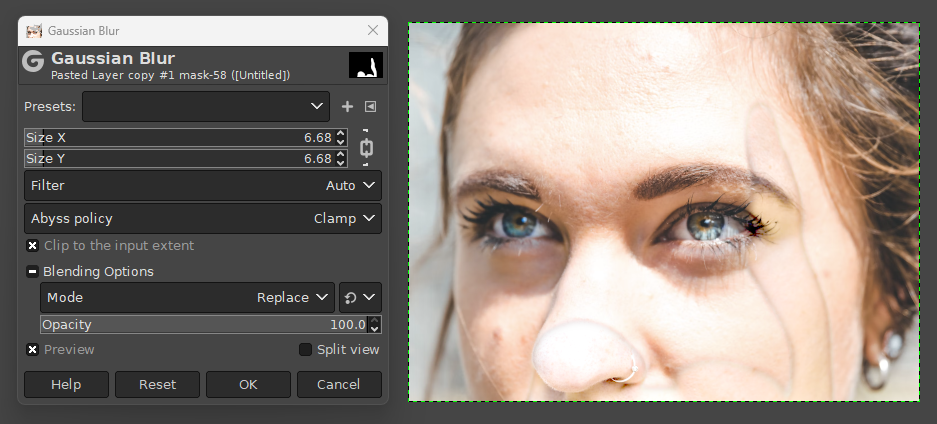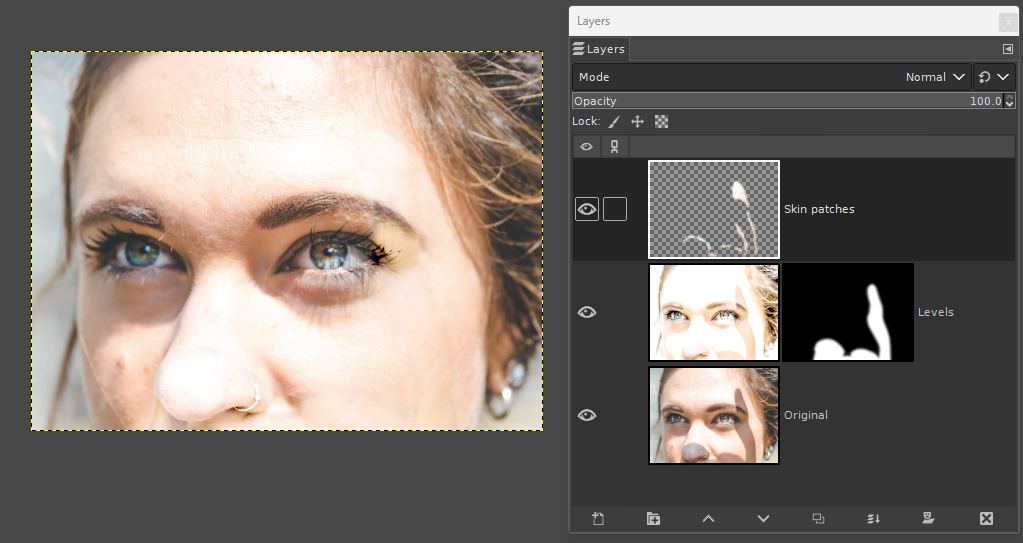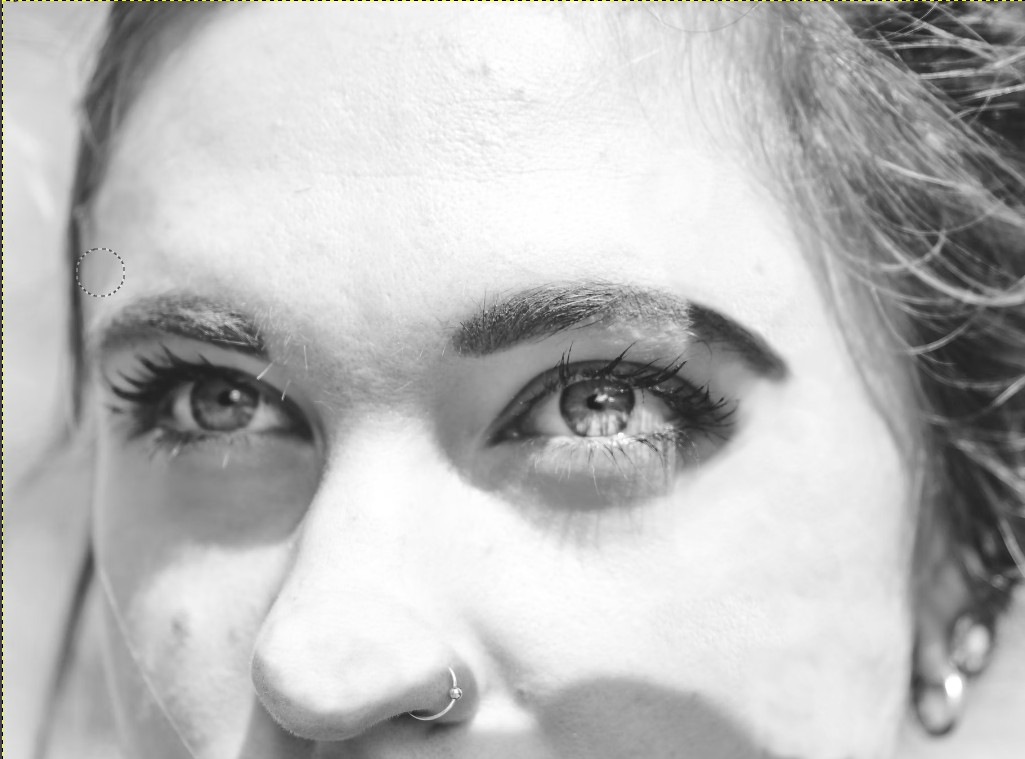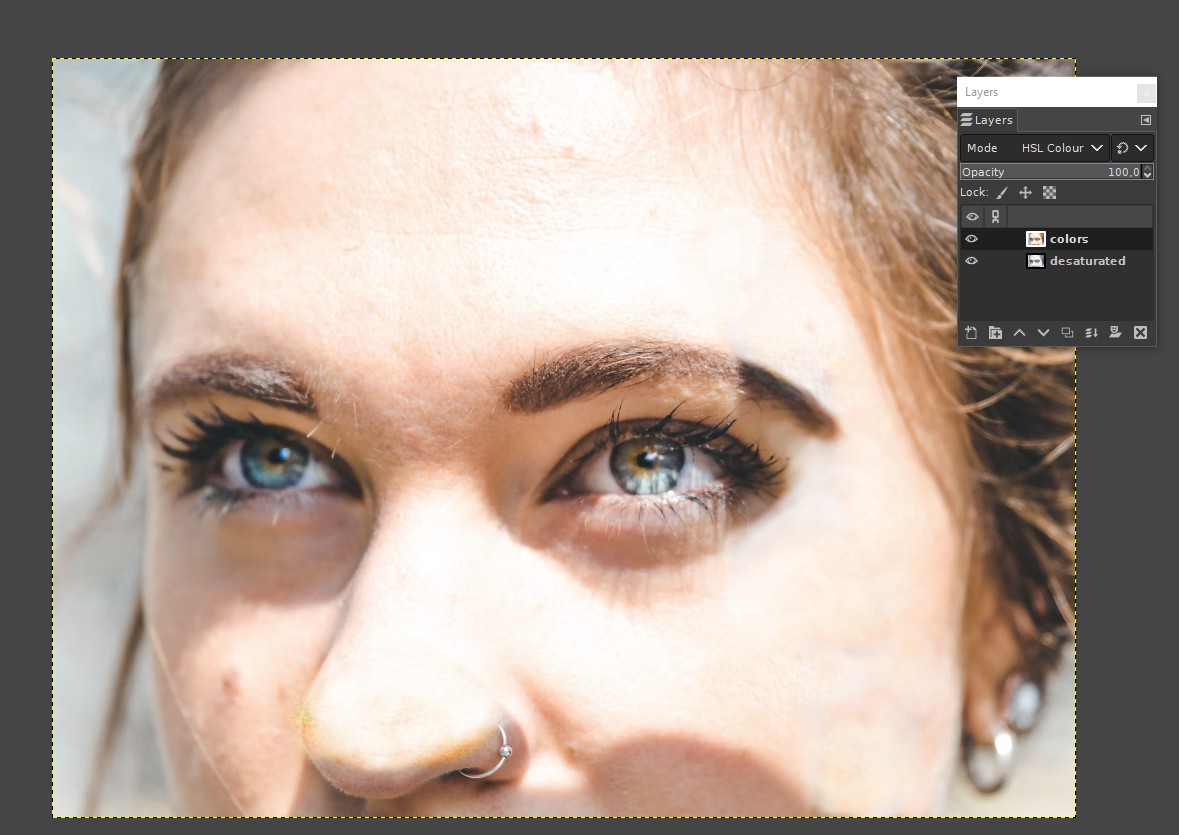It's easy to say, but not so easy to do. Paint the darkened areas. Clone brush helps, if a good area for copying can be found. GIMP doesn't do it for you, because GIMP has no idea which dark zone is the unwanted shadow.
It doesn't help if you try to select the shadowed areas and apply some color or contrast adjustment to the selection, because the right color depends on the place; GIMP doesn't know what color is right and where. You may see the right colored area elsewhere in the photo and copy a piece from there with the clone brush.
You may think that there should be a simple rule for the right color. The rule surely exists, but it's not simple. Your camera already has made a huge bunch of its own adjustments and the light spreads also sideways below the skin near the edge of the shadow. It's totally useless to try to select the shadowed areas and try something trivial like curves, color adjustments, etc... The needed tweak is different everywhere.
Masked adjustment layers may help a little, because the mask makes possible to make the same adjustment with varying intensity on different areas and fade the edges smoothly. GIMP does not have such functionality. Photoshop has it.
The existence of the question hints that you are not a skilled photo retoucher nor portrait painter. Your most probable patching result (by manual painting or cloning) will at first be like the person has suffered burn injuries and got skin grafts. But the results will get better as you practice.
The patching becomes drastically easier if you at first desaturate the photo. Then you can recolorize the image either by painting the right colors manually to a new layer or by using the original. Colors can be transferred to the fixed greyscale version with layer blending modes color, multiply, soft light etc. Needs testing! It becomes easier in this way, because you can work at first the brightness and fix hue and saturation after it.
The next image has the desaturated version. Some areas are fixed by cloning:
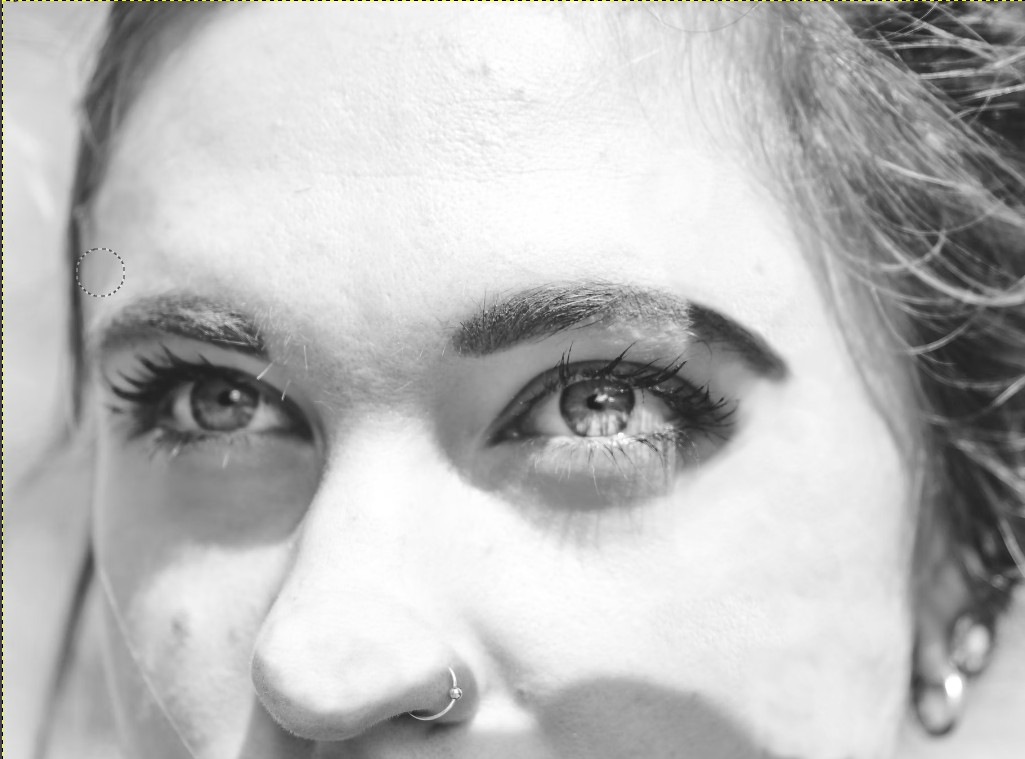
The original is inserted on the top with layer blending mode HSL colour. Some spots are then cloned in the top layer for less offensive coloring:
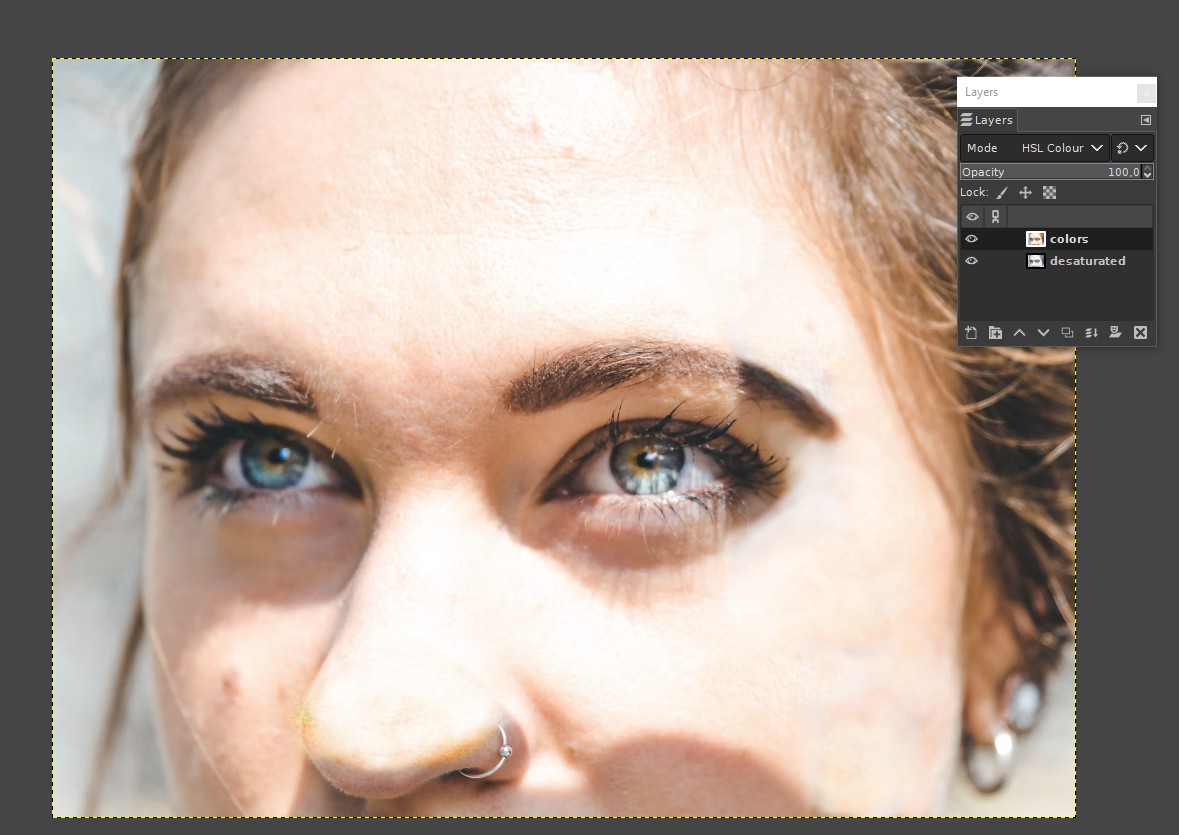
It was done fast and the result is far from perfect. Artificial intelligence applications may guess the right colors, but that capability is not built in GIMP. Better to accept the images as is or shoot new ones with more care.