I've scanned in some maps, and I'm regularly adding little touches here and there to each map in Photoshop. Each map has a few Ps layers and is not vector.
For all the annotations, I'm using Illustrator, because it's better for the job with its typography tools.
In Ps, I can drag some graphics/layers in from Ai and it becomes a single 'vector smart object' so whenever I want to edit that graphic, it opens in Ai and updates in Ps when I save.
How do I have the equivalent of this in Illustrator? I have a multilayered graphic which I want to keep opening and editing in Ps but still keep at the exact same size and position in the Ai document (to keep the annotations accurate)?


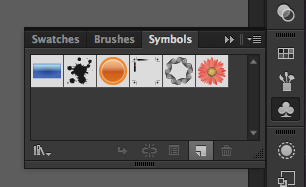
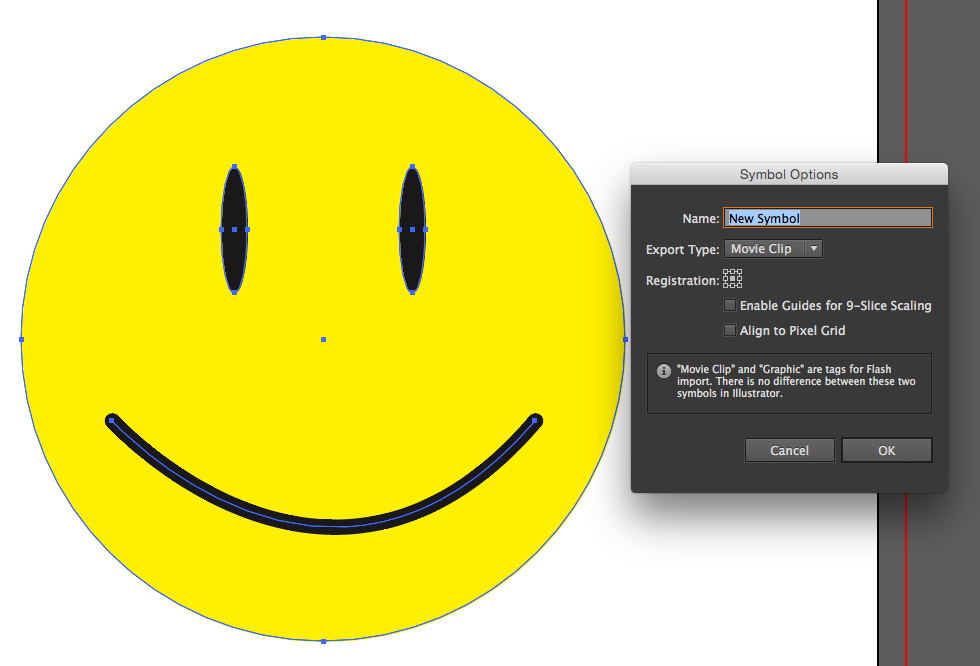
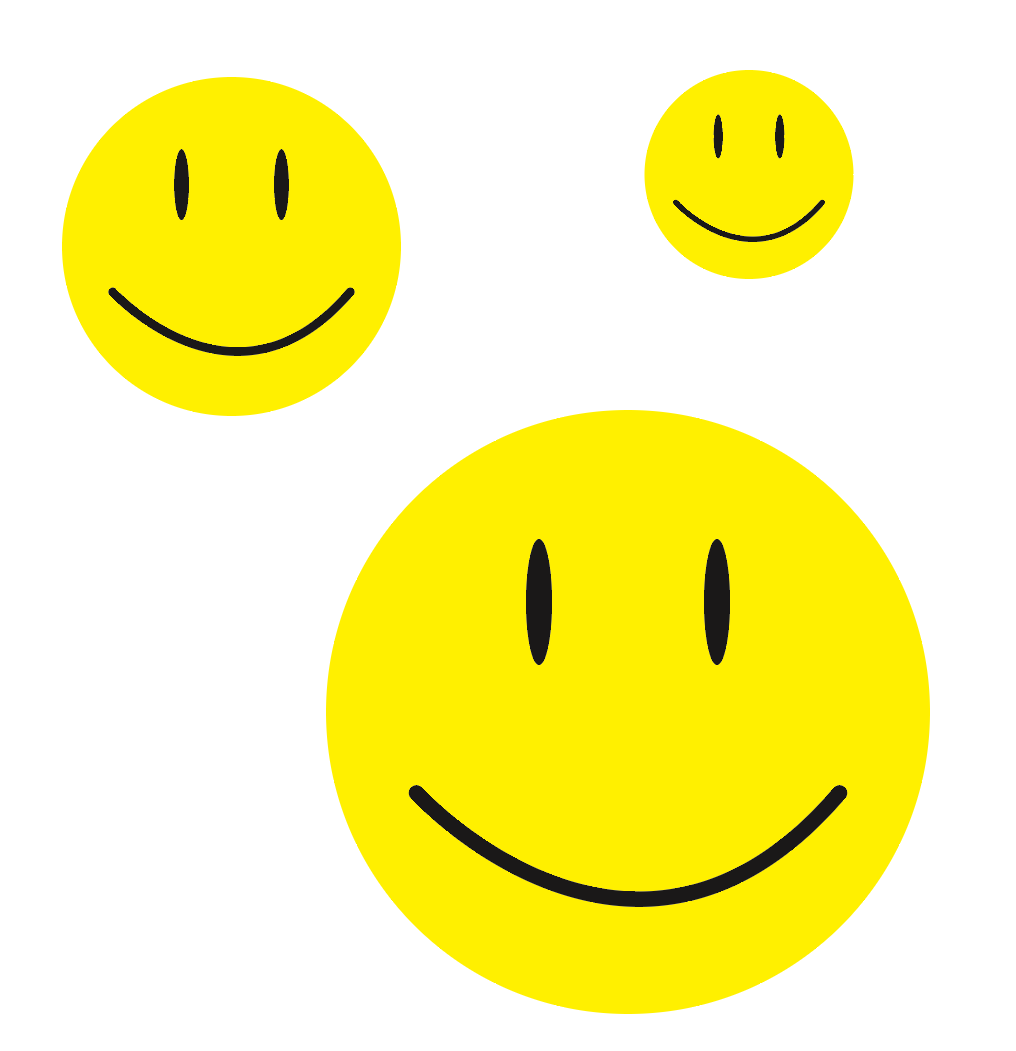

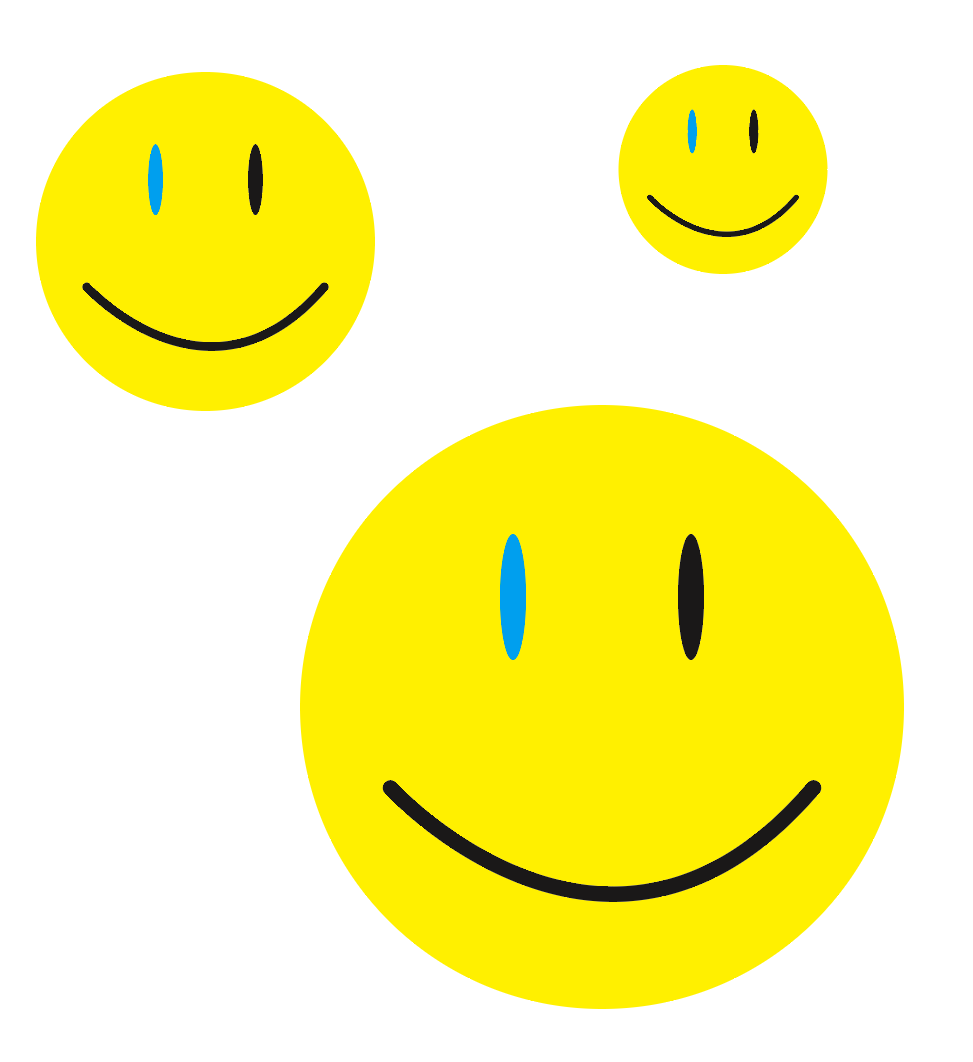
File > Placein Illustrator, but no PSD I've ever placed has maintained the ability to update when the original is updated, unlike other file types (even if it's saved from the same version of PS with "Maximise compatibility" ticked). It's not something I do much though, so I might just have been doing it wrong...