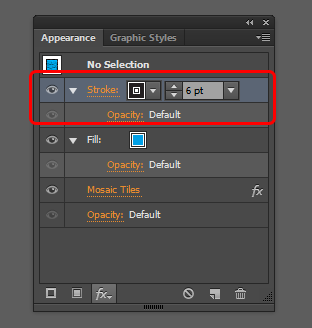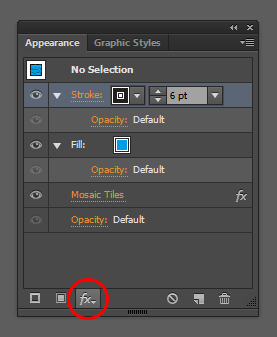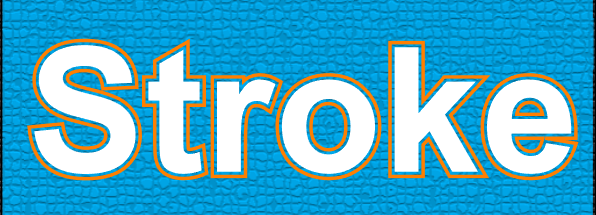I was wondering if it's possible to put a double stroke on text so that the inner stroke makes it transparent and you can see the background. Basically it will be a solid text, then an outline which you can see what's behind it, then another solid outline. And keeping it all editable as text.
2 Answers
You don't need to apply two strokes for that you can simply apply one stroke and then off-set the path to positive number. It automatically leave some space between your solid fill colour and the stroke.
Here's the method
- Type the Text and add the fill colour and outer stroke colour you want.
- Go to you your appearance panel(Shift+F6) select the stroke.
- Now in appearance panel select Add new Effect > Path > Offset path
- Enter an appropriate value to get the desired result
DONE!
Note: You might need to set the tracking to some Positive number as when you offset the path characters do not attach themselves to each other
-
This works for the example shown, but I also would like to off set the fill or stroke in the back so it appears as a shadow with empty space between the top fill and the "shadow" fill. Is there a way to do that? Commented Dec 14, 2015 at 15:22
You need to use a stroke offset effect to push the stroke away from your type. I believe it's doable with live type.