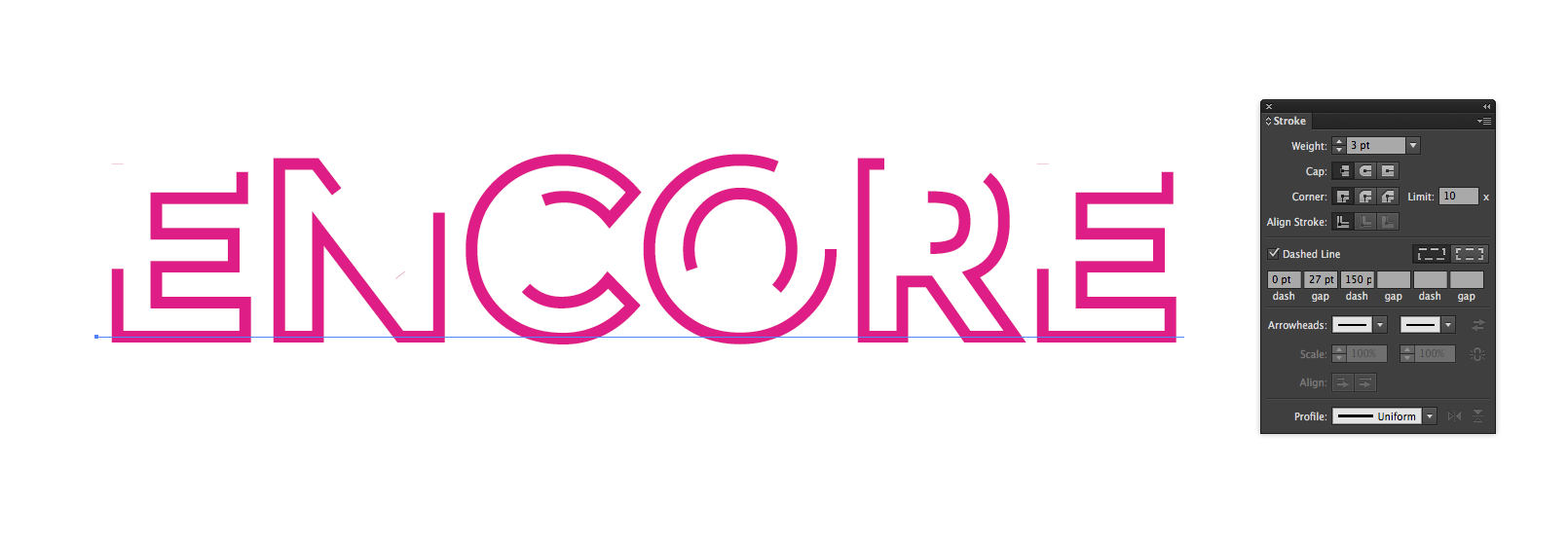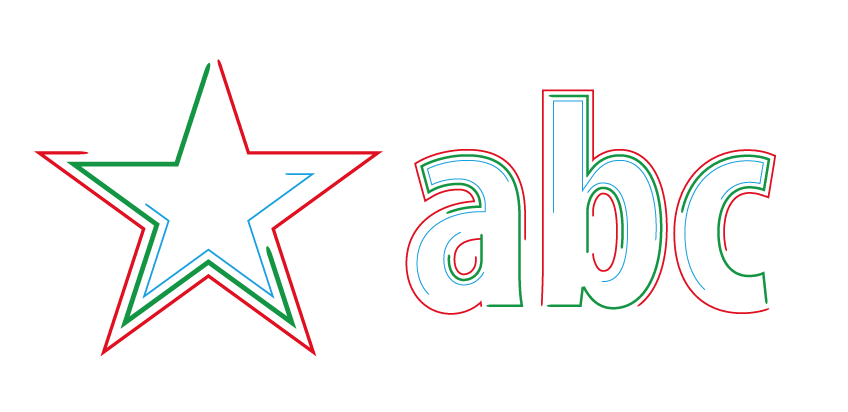Once you've converted the text to an outline, you could user object>path>offset path to add one or more offset versions (offset path will take positive and negative values) and then just chop the resulting paths up by deleting sections of them. It's a bit of work, but it will get you the effect that you are looking for.
Alternatively, if you don't want to create new paths, but want the strokes to be offset from the path (i.e. not where the path actually is) then you can do that with an art brush as follows:
- Draw a series of offset lines or shapes, select them all and drag them to the
brushes pallet:

- Select
Art Brush in the pop up that appears and hit OK.
- Hit
OK again, the defaults will be fine for the first try, but you may want to have a play with the settings later.
- Create your shape or text (the text will have to be converted to paths) and click on the new brush that you have created to apply it. You will probably have to remove the fill colour. This is what you get...
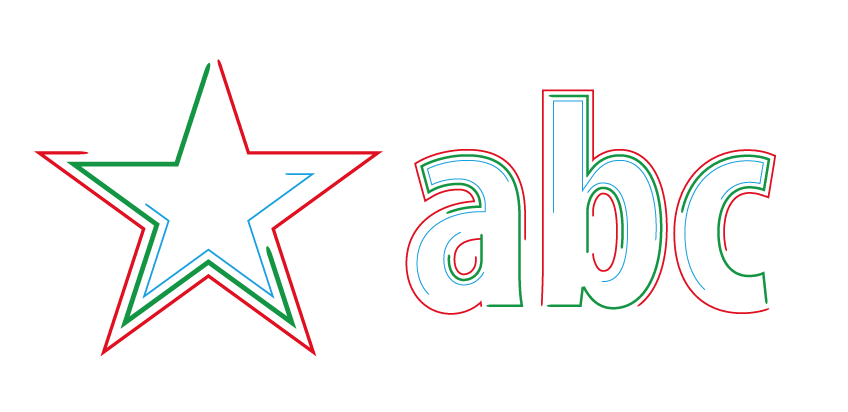
The 'size' of the brush can be adjusted by changing the stroke width. If you want a series of different or random looking styles like the example that you posted, just create more brushes with different arrangements of shapes or strokes.