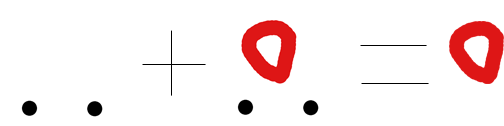I'm trying to figure out how to subtract two images in Photoshop so that the result is an image with transparent layer. Basically it all boils down to the fact that if color of the pixel is the same, it sets pixel in transparency layer to black. What's the easiest method to achieve this kind of result in Photoshop? Below is a visual example of what I'm trying to achieve (a figure with transparent background, NOT WHITE)
Thanks!