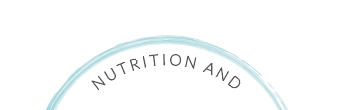I have a logo which is using the font Lato Light. Before saving out, all fonts have been outlined.
When I output the vector as an SVG (using Export in Adobe Illustrator), the font is coming out much thinner.
Here's a screen grab of the logo within Illustrator before saving as an SVG:
Here's a screen grab of the logo once it's been saved as an SVG:
The SVG displays like this within the browser. When I take the SVG back into Illustrator it looks thicker again.
I want the results to be exactly as they are in Illustrator. I've tried increasing the thickness to Lato Regular and then exporting, but it's not right.
Any ideas on how I can fix this?