For example, I want to draw a teal circle with part of an orange circle on it.
When I select them both and choose "make clipping mask", it gives me the correct orange part, but the teal part is now invisible:
Here is what happens in Photoshop and what I'm trying to achieve in Illustrator:

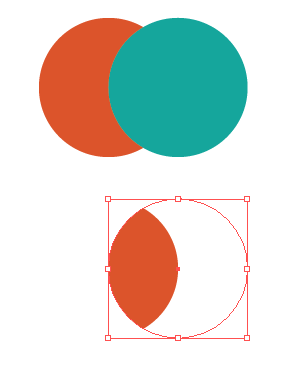
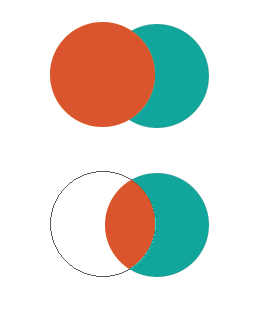
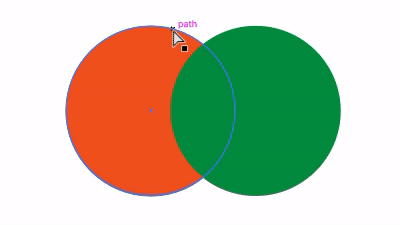
Shapebuilder tool- You can erase by holding down theAltmodifier. — There's also theWindow > Pathfinder, in which you could use theDivide. Hovering over the icons shows the names. It's the one at the bottom left. It's more destructive than using masks. Pathfinder is sorta like a cookie cutter.