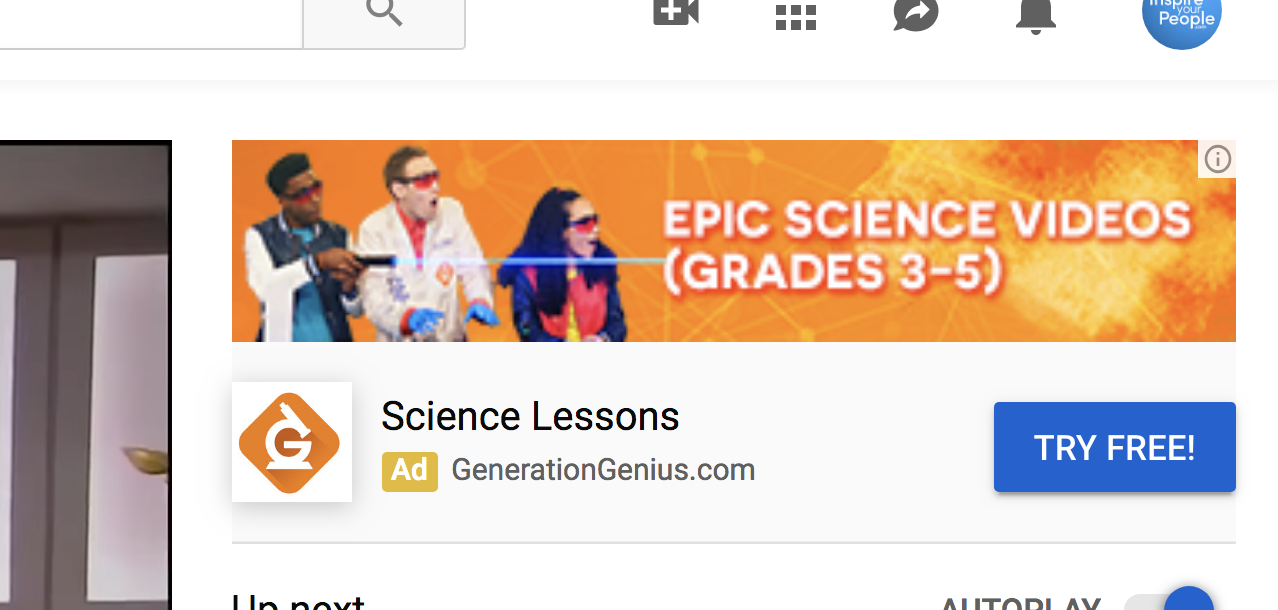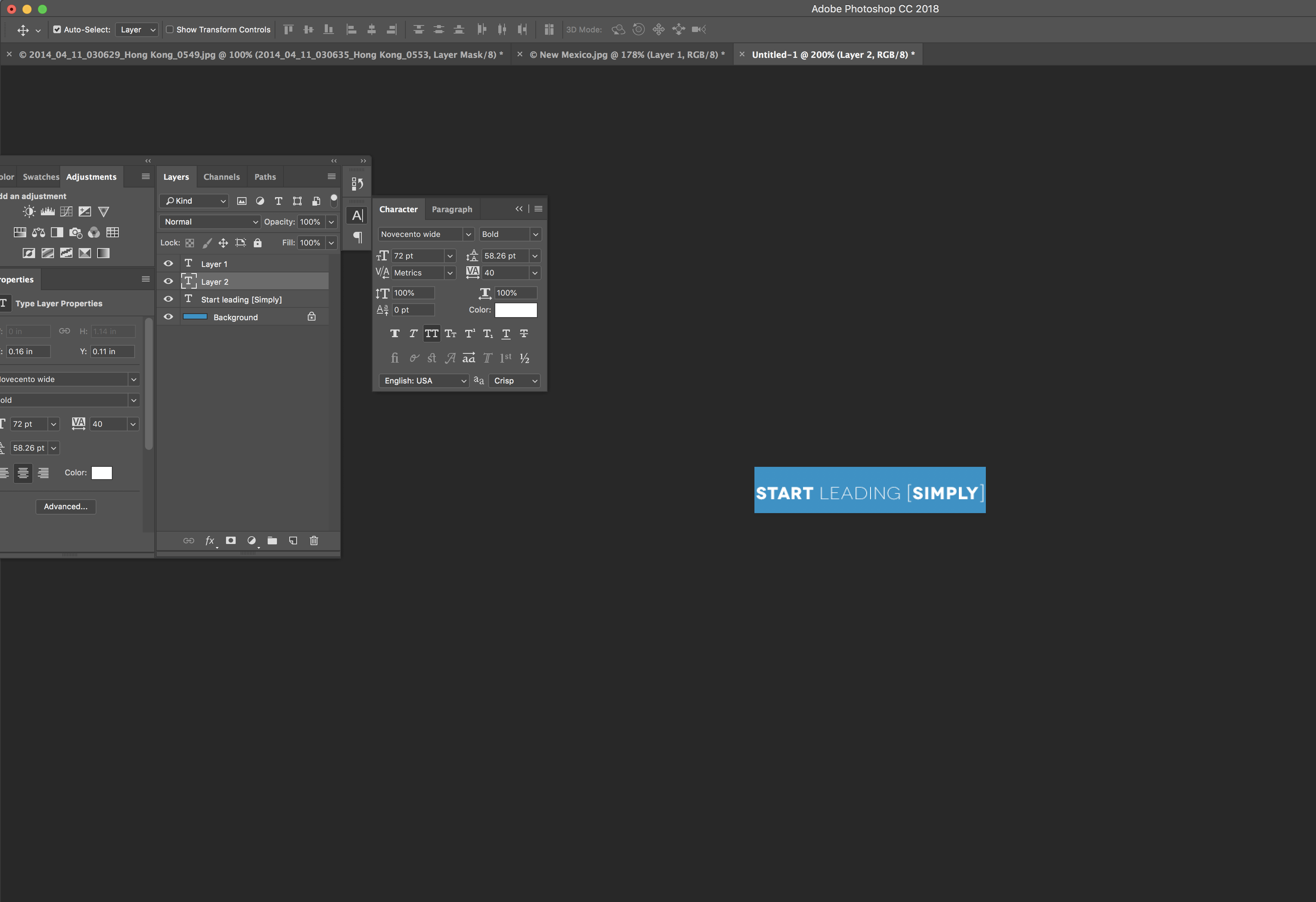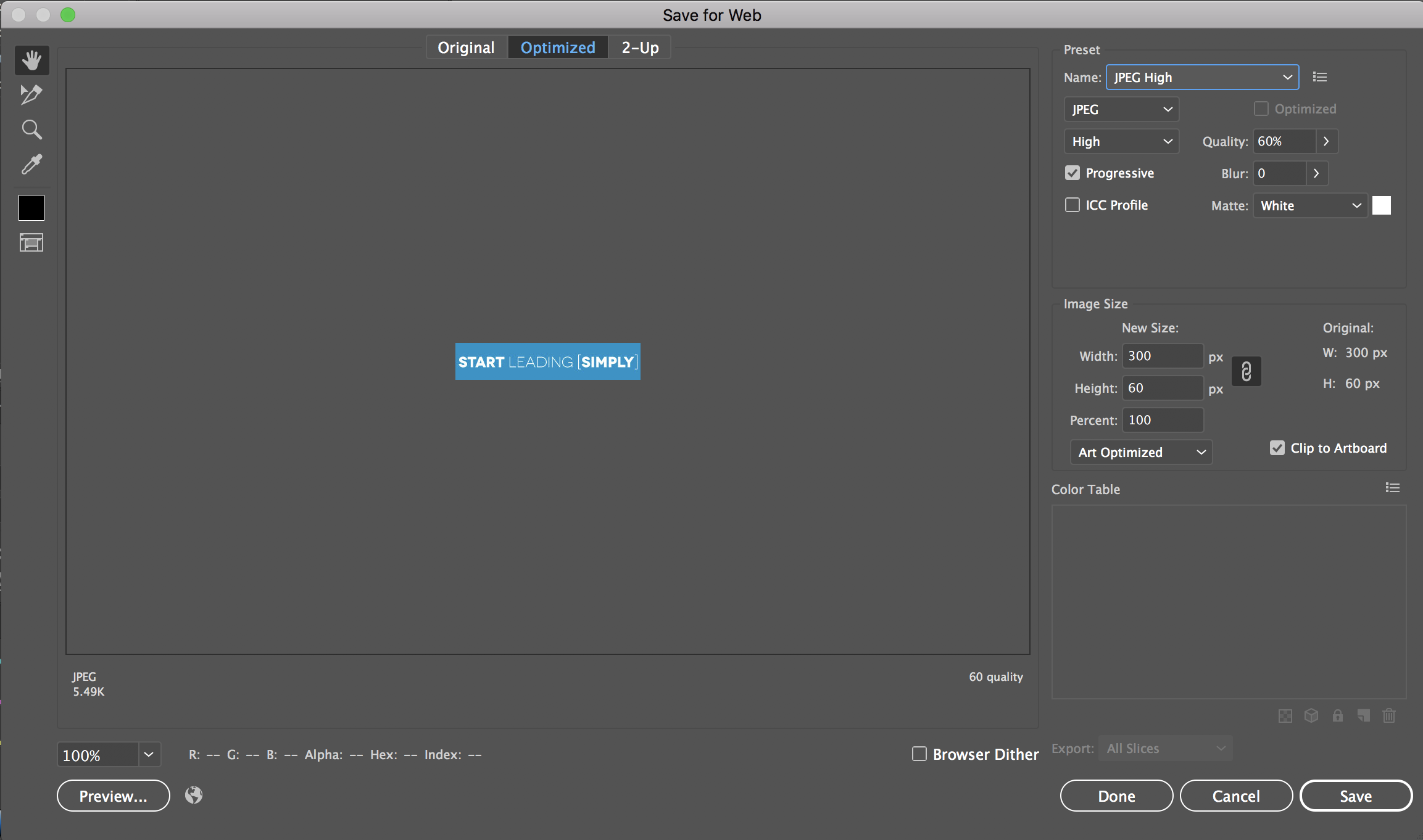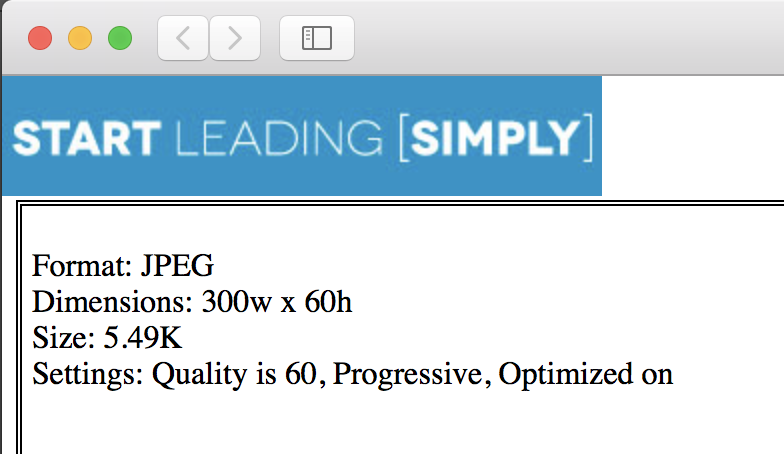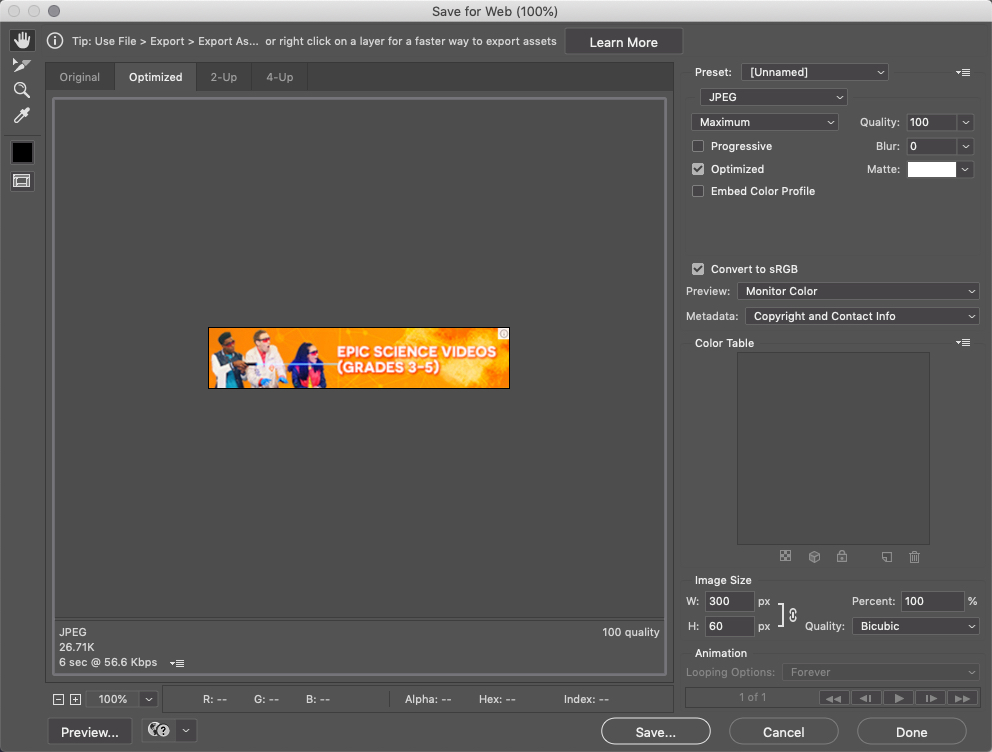I am making a companion banner ad for Youtube. The dimensions are 300x60. When I design on a 300x60 art board and save a a PNG or jpeg it saves with larger dimensions and then won't upload. If i want it to be able to upload the quality is too low and it is blurry.
I need the dimensions to be 300x60, and if I resize it in another program it lowers the quality and makes it blurry.
Please help me make a crisp 300x60 image that exports less than 150 KB and is 300x60 in dimension.
Thank you!